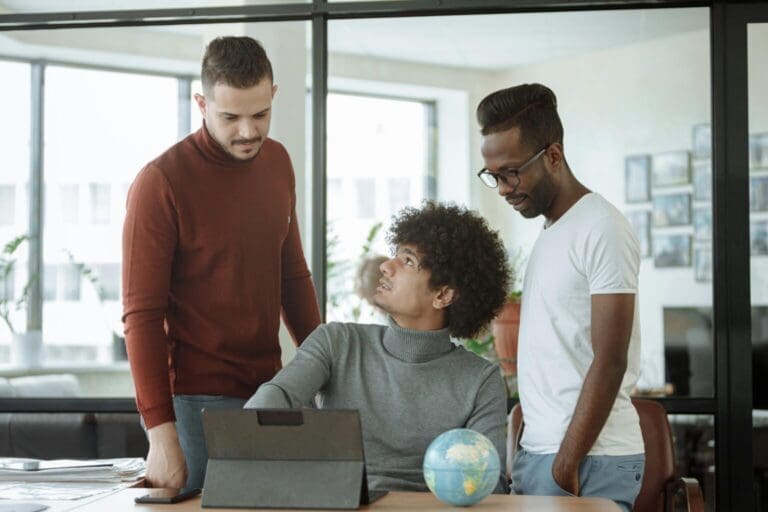5 Most Common Support Issues for QuickBooks Point of Sale and How to Solve Them

Jamie Whistone
To ensure as much continuity as possible, every business needs to be equipped with the tools to solve issues as soon as they arise.
The below are some of the most common errors users have seen in QuickBooks Point of Sale and how to solve them.
1. Server connecting QuickBooks Point of Sale Workstation to Data File
Occasionally users will encounter an issue where the server has issues connecting to the QuickBooks Point of Sale data file. The most common solution to this problem is simply rebooting the system.
If this does not solve the problem, first shut down the workstation encountering the error then reboot the server hosting the workstation.
Restart the workstation running QuickBooks Point of Sale and access the program, which should properly connect to the data file.
2. Invalid product code or invalid product number errors
Error Code 176109
This error code can appear when the user upgrades the Point of Sale system, or attempts to add more users. Using an incorrect product key can also cause this error to occur.
To verify your product key, just select from your menu Help → About POS.
If the product number is correct, ensure you are logged in as the Administrator and follow the below steps:
– Browse to Local Disk (C:) > Program Data > Intuit > Entitlement Client > V8
– Select all the files in the folder and delete them
– Launch QuickBooks POS
– If you still encounter issues, you will need to reinstall the QuickBooks software
3. Tracking promotions
The Point of Sale software will sometimes run into issues with tracking and reporting sales. If you are running special promotions or sales this error may cause problems with accurately tracking data. This can be a serious problem when reports or transactional data are needed.
When your system fails to track and report these sales, the quickest way to get a fix will be to contact the QuickBooks support team.
4. Some installation errors for specific update releases
Updating the Point of Sale software from version 12.0 R1 to R4 can cause this issue. When the file is opened after upgrading, the system may encounter longer than normal load times.
In solving this error, your system must have three times the size of the company data file in available storage. Ensure all QuickBooks Point of Sale workstations are upgraded to the same version as well.
The installation must also fully complete before using the software. This error may occur if the update is cancelled prior to completion. Ending an update prior to completion can also potentially cause data loss.
5. Access violation error messages
Access violation error messages most commonly occur when the system does not have sufficient resources, or the Point of Sale software is out-of-date. Damage to your system hardware and memory may also cause this error to occur.
Typically, a simple reboot of the system can fix this error. Additionally, ensure the Point of Sale software is updated to the most current version. If the error persists, you may need to reinstall your copy of QuickBooks.
These are the some of the most common issues encountered in QuickBooks Point of Sale. Ensuring your business is equipped to handle these issues is vital to the operations. Should you run into additional issues, it is recommended to contact the QuickBooks support staff.
[wpcaptevrix_sscta id=”2″]