Just register for the free trial below and we will send you everything you need to evaluate QuickBooks Online including 30-day access, the full 76-page QuickBooks Online Guide (details everything that you can do in the software) plus the video training library. Free end-to-end consultation and support are included so if you need any help along the way, just let us know!
Automating Chart Creation with QuickBooks Online Advanced’s Custom Chart Builder
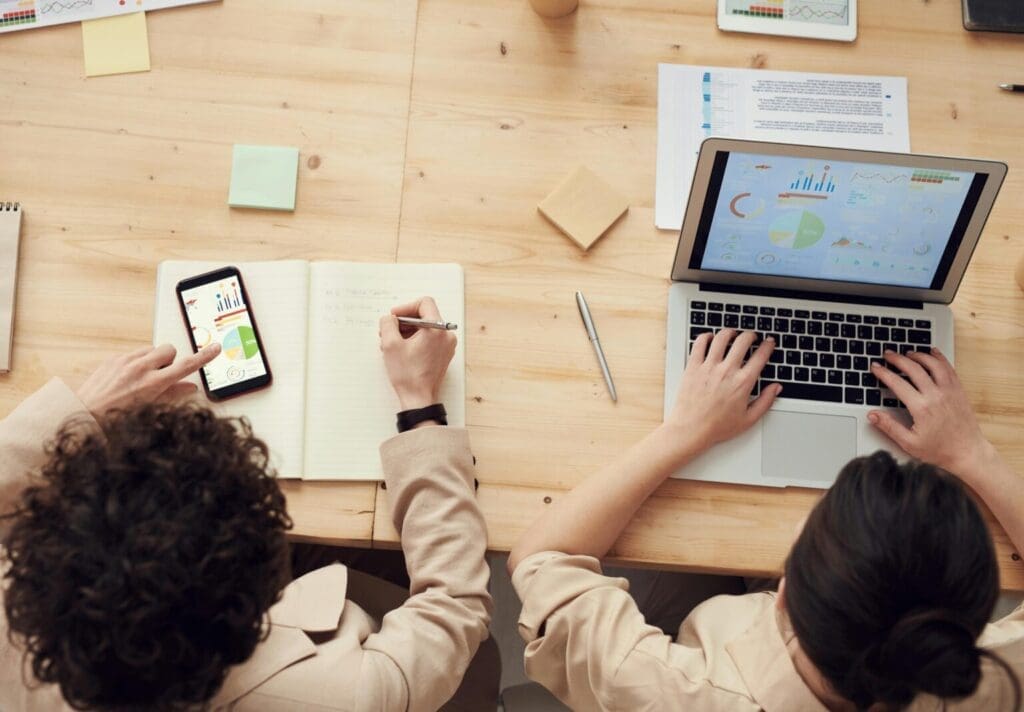
Paygration, Inc.
QuickBooks Online Advanced has a special tool in its Performance Center called Custom Chart Builder, which allows businesses to create customized charts and graphs tailored to their specific needs, offering a streamlined and insightful view of their financial data. This allows them to more effectively and easily track their transactions and improve their cash flow.
In this article, we’ll discuss the Custom Chart Builder in QuickBooks Online Advanced, how it works, and the benefits it offers to businesses.
Understanding QuickBooks Online Advanced’s Custom Chart Builder
QuickBooks Online Advanced is designed for growing businesses with more complex accounting needs. As mentioned earlier, the Custom Chart Builder allows users to generate custom reports and visualizations effortlessly. Traditionally, creating customized charts required manual data extraction and manipulation, often involving tedious spreadsheet work. With the Custom Chart Builder, however, this process becomes automated and highly intuitive.
The Custom Chart Builder is accessible from the Reports menu within QuickBooks Online Advanced’s Performance Center. It provides users with a wide range of customization options, allowing them to select the data they want to visualize, choose from various chart types, and apply filters to refine their insights. Users can create charts based on financial data such as income, expenses, sales, and more, tailored to their specific business needs.
If you would like to try the full version of QuickBooks Online Advanced, click here to get a free 30-day no-commitment trial plus access to the full video training library.
How It Works
Start by navigating to the “Reports” section in QuickBooks Online Advanced and selecting the “Performance Center” option. The Performance Center is an integral part of QuickBooks Online Advanced, providing users with a centralized hub for accessing and customizing financial performance metrics. To access the Performance Center, users simply need to follow these steps:
Upon entering the Performance Center, users will find a collection of predefined charts and graphs that offer valuable insights into various aspects of their business performance. These predefined charts cover key metrics such as:
- Revenue
- Expenses
- Profit and Loss
- Cash Flow
- Sales Performance
- Customer Insights
- Inventory Tracking
These prebuilt charts provide a snapshot of critical financial data, allowing users to quickly assess their business’s health and performance. However, the true power of the Performance Center lies in its ability to create custom charts tailored to specific business needs.
To create a custom chart in the Performance Center, simply “Add New Chart”: Located within the Performance Center interface. You will be prompted to select the data source for their custom chart. This can include existing reports or custom data sets tailored to the user’s requirements. Next, you can choose from a variety of chart types such as bar charts, line graphs, pie charts, and more, depending on the data being visualized. You can also customize the data included in the chart by selecting specific accounts, time periods, and other relevant parameters.
Learn more about the Performance Center in QuickBooks Online Advanced.
Benefits for Businesses
- Enhanced Decision-Making: The Custom Chart Builder empowers businesses to gain deeper insights into their financial data, enabling better decision-making. Customized charts allow for a clear visualization of key metrics, trends, and patterns, helping businesses identify areas of improvement and capitalize on opportunities.
- Time-Saving Automation: By automating the chart creation process, QuickBooks Online Advanced saves businesses valuable time and resources. Manual data extraction and manipulation are eliminated, allowing users to focus on analyzing insights rather than preparing reports.
- Tailored Insights: Every business has unique reporting needs. With the Custom Chart Builder, businesses can tailor their charts to focus on the metrics that matter most to them. Whether it’s tracking sales performance, monitoring expenses, or analyzing customer behavior, the Custom Chart Builder provides the flexibility to create customized visualizations.
- Increased Efficiency: The ability to quickly generate custom charts means businesses can respond to changing market conditions and internal dynamics more efficiently. Real-time insights enable proactive decision-making, helping businesses stay agile and competitive.
- Improved Communication: Visual representations of data are often easier to understand and communicate than raw numbers or text-based reports. Customized charts facilitate clearer communication within the organization, making it easier to convey complex financial information to stakeholders and team members.
- Scalability: As businesses grow and evolve, their reporting needs may become more complex. QuickBooks Online Advanced’s Custom Chart Builder is scalable, allowing businesses to create advanced visualizations that align with their changing requirements.
Explore the top 5 management reports in QuickBooks Online.
Conclusion
The Custom Chart Builder in QuickBooks Online Advanced revolutionizes the way businesses visualize and analyze financial data. By automating chart creation, providing customization options, and offering insightful visualizations, this feature empowers businesses to make informed decisions, save time, and stay competitive in today’s dynamic business environment. With the support of Paygration, businesses can seamlessly integrate this powerful tool into their operations and unlock its full potential.
Businesses interested in leveraging QuickBooks Online Advanced’s Custom Chart Builder can reach out to Paygration for a free demo or trial. Paygration specializes in helping businesses maximize the benefits of QuickBooks Online Advanced, offering expert guidance and support throughout the implementation process. To schedule a demo or trial, contact Paygration at 866-949-7267.
- advanced reports in QuickBooks Online Advancedadvantages of quickbooks online advancedbenefits of quickbooks online advancedbuild custom reports in quickbooks online advancedbuy quickbooks online advancedcreate graphs in quickbooks online advancedcustom report builder in QuickBooks Online Advancedfeatures of quickbooks online advanced
















