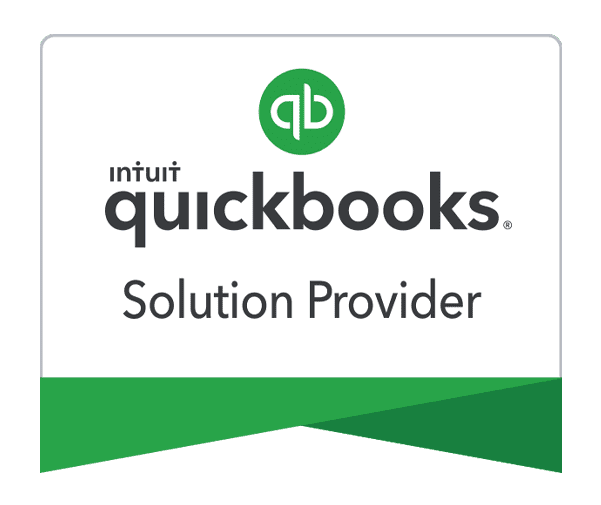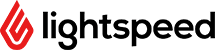Can QuickBooks Online Advanced do purchase orders?
In QuickBooks Online Advanced, you have the tools to run all parts of the sales cycle, including purchasing. You can create and email purchase orders (PO) directly to vendors when you’re ready to buy more products. Purchase orders tell vendors your intent to make a purchase. Here are some of the key features:
- Easily create purchase orders, complete with custom PO numbers, with QuickBooks. Add your company logo, colors, address, and other custom fields. If you frequently work with a particular vendor and make recurring purchases, you can set it up one time as a recurring purchase and forget it!
- Once an order is complete, QuickBooks automatically copies the items, quantities, and rates from your purchase order and turns it into a bill.
- By using the Vendor Dashboard in QuickBooks Online, you can see your vendor’s details including unbilled POs, open bills, overdue bills, and bills that have been paid.
Here is how to turn on and create a purchase order in QuickBooks Online:
- Go to the Gear icon.
- Select Account and settings.
- Select the Expenses tab.
- In the Purchase orders section, Click the Edit icon.
- Turn on the Use purchase orders option.
- Click Save and then Done.
After that, follow these steps to create and send a purchase order to your vendors:
- Click the + New button, then select Purchase order.
- Set the appropriate vendor, then review the mailing address.
- If you are shipping the products directly to a customer, select Ship to the drop-down menu and then Ship via. Check the Shipping address to make sure it’s correct.
- Enter the purchase order date.
- In the Item details section, enter the products you want to purchase.
- When you’re done, select Save or Save and send.
If you have questions on purchase order functionality or anything else in QuickBooks online, call our experts at 866-949-7267 and we would be happy to help. If you are not currently using QuickBooks Online, click the free trial link below and get a 30-day no-obligation test drive of QuickBooks Online Advanced so you can see how it can work for you before you buy.