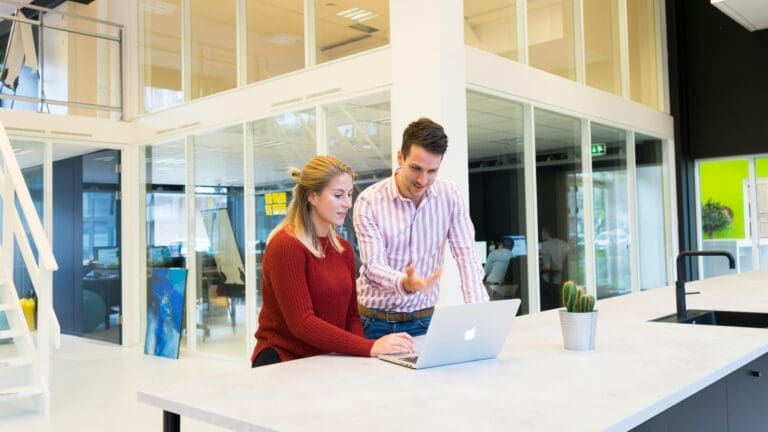How to Streamline Surcharging in QuickBooks While Remaining Compliant

Paygration, Inc.
Many QuickBooks users add surcharges to credit card payments as a way to manage transaction costs and earn additional revenue. However, some businesses often overlook state-specific regulations regarding surcharging. The good news is that there are tools seamlessly integrated with QuickBooks that help you offset the cost of credit card acceptance while remaining compliant.
In this article, we’ll shed light on surcharging in QuickBooks and discuss how you can leverage payment integrations to streamline the surcharging process while maintaining compliance with the card associations.
Understanding Compliance in Surcharging
One of the common mistakes businesses make is indiscriminately adding surcharges to invoices without fully understanding compliance regulations. This includes charging amounts that exceed permissible limits, which was just changed to a maximum of 3% in states that allow additional surcharges with Colorado setting their max percentage at 2%.
Additionally, businesses that are attempting to manually surcharge are unknowingly adding fees to transactions involving debit cards which is a violation of the rules and guidelines set by the card associations. That said, the complex and changing rules make it tricky for businesses that want to implement this revenue strategy, especially those without an automated system in place. The end result is a breach of compliance which can include fines, termination of your merchant account, and in some cases, potential legal issues.
Automating Surcharging with QuickBooks Payment Integrations
Having a robust payment integration for QuickBooks is key, as it leverages automation allowing you to become more efficient, manage customers better, and most importantly, remain compliant. Some of these tools include Bank Identification Number (BIN) validation, acquirer notification, and state-specific surcharging compliance. We’ll discuss these features in detail below:
BIN Validation for Smart Transaction Control
The BIN number is the first 4-6 digits on your credit card and tells the processor the bank that the card was issued from and what type of card it is. If the system detects that the card is a debit or prepaid card during the payment process, it automatically suppresses any surcharge fee that might be applied, helping businesses stay compliant with surcharging regulations.
Regulatory Compliance
Again, to maintain regulatory compliance, surcharges can not be applied to debit and prepaid cards to stay aligned with regulatory requirements. The gateway can be adjusted up to a maximum limit of up to 3% for surcharges and blocks the option to surcharge in states where it isn’t allowed.
Transaction Transparency
When a credit card is used during the payment process, the surcharging gateway displays a popup to let the customer know that a technology fee will be added to their transaction. This ideally includes the breakdown of the amount of the sale, surcharge, as well as any applied sales tax so they have a complete accounting of the fees prior to being charged.
Acquirer Notification In Advance
When you decide to implement surcharging, you are required to inform your acquirer per the rules set by card brands (e.g., Visa, Mastercard, etc.). However, in almost all cases, if a customer is adding additional surcharges, this is never done. When we set up these specific payment integrations, we handle the notification when the account is built so that this is in place prior to transactions being processed.
Technology Fee Are A Non-Taxable Item
By default, the surcharge or “technology fee” set is considered separate, non-taxable, and cannot be included when the surcharge is applied to the amount charged. When this is automated, the fees will automatically be adjusted based on your state and local rates and the correct tax rate will automatically be applied for you based on the sale amount but not including the additional surcharge.
Customizable Fee Names
With our QuickBooks surcharge integration, you can customize the default “technology fee” label in the software or on the invoice itself. For instance, instead of using “technology fee,” a business offering online services might choose to label the fee as “online convenience fee” or “digital processing charge” to better reflect the service provided. Similarly, a retail establishment might opt for a label like “card processing fee” or “transaction service charge” to transparently communicate the cost associated with card transactions.
How It Works
Ideally, a complete QuickBooks integrated payment processing solution allows you to streamline surcharging through the following steps:
Step 1: Sync the Invoice from Your Accounting Software
This initial step involves integrating the invoice data from your accounting software into the payment processing solution. The integration ensures that the invoice information is accurately transferred and synced with the gateway for further processing.
Step 2: View The Invoice
Once synced, the invoice appears exactly as it is in your QuickBooks accounting software. You can review and verify the details to ensure the accuracy of the information transferred during synchronization.
Step 3: Send The Invoice To The Customer
The invoice is then emailed to the customer so that they can review it and then click on the “pay now” link so that they can process the charge.
Step 4: Payment Summary Screen and Options
You’ll see the payment summary screen which shows the total amount for credit card payments, indicating there might be an extra fee for using this method. If you are offering ACH (electronic checks) as a payment option, in most cases, there will be no additional charge.
Step 5: Card and ACH Checkout Screens
As customers proceed to the checkout phase, the card payment screen communicates the possibility of an extra fee for credit card transactions. This ensures that customers are aware of potential additional charges before finalizing their payment. On the other hand, the ACH checkout screen displays the total invoice amount usually with no additional fees added. With our QuickBooks Integration, we have the unique ability to add a surcharge and a maximum charge to ACH transactions in addition to credit card charges. To find out more, just give us a call at 866-949-7267.
Ready to Automate The Surcharging Process while Remaining Compliant?
Surcharging manually is impossible, especially if you handle a large volume of transactions on a daily basis. To automate the process while staying compliant, we can set up the right QuickBooks payment integration for you. The set-up process is quick and we handle all the integration into QuickBooks as well as providing free ongoing support for the life of your account. Give us a call at 866-949-7267, and one of our experts will walk you through the details and show you how to make surcharging easy and effortless.