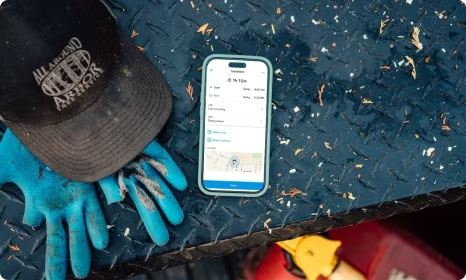Just register for the free trial below and we will send you everything you need to evaluate QuickBooks Online including 30-day access, the full 76-page QuickBooks Online Guide (details everything that you can do in the software) plus the video training library. Free end-to-end consultation and support are included so if you need any help along the way, just let us know!
Mastering QuickBooks Data Migration: Reducing File Size for Seamless Conversion From QuickBooks Desktop To Online

Paygration, Inc.
As businesses evolve, so do their accounting needs. QuickBooks Desktop has been a reliable solution for managing finances, but transitioning to QuickBooks Online offers enhanced accessibility and collaboration. However, one challenge lies in the conversion process, particularly managing file size to ensure a smooth transition.
In this guide, we’ll delve into the details of the maximum file size for converting data from QuickBooks Desktop to QuickBooks Online, explore effective strategies for cleaning and reducing file size, and underscore the importance of expert assistance from certified Intuit Solution Providers like Paygration to facilitate a seamless conversion process.
Understanding Maximum File Size for Conversion
Before embarking on the journey of transitioning from QuickBooks Desktop to QuickBooks Online, it’s crucial to understand the limitations regarding file size. QuickBooks Online imposes restrictions on the maximum file size for data conversion, which can vary depending on the version of QuickBooks Desktop and the complexity of the company file. As a general guideline, QuickBooks Online typically allows file conversions for company files up to 750,000 targets.
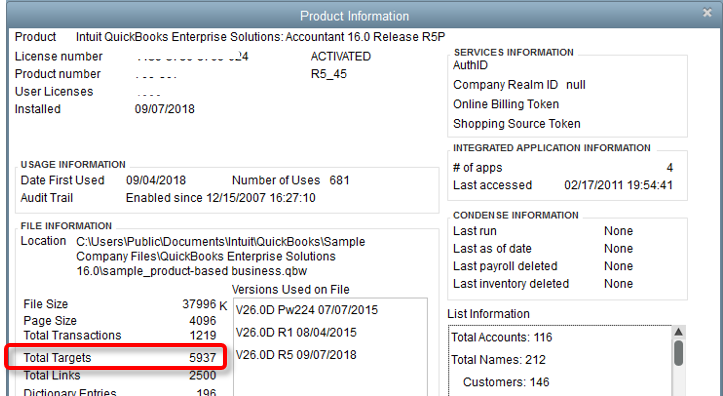
Checking file size in QuickBooks Desktop (Source: QuickBooks Desktop)
Effective Strategies for Cleaning and Reducing File Size
Remove Unused Data and Transactions
Begin by auditing your QuickBooks Desktop company file to identify and remove any unused or redundant data. This includes outdated transactions, inactive accounts, and obsolete lists such as customers, vendors, or items. By decluttering your company file, you can significantly reduce its size and streamline the conversion process.
Optimize Lists and Preferences
Review and optimize your lists, preferences, and settings in QuickBooks Desktop to eliminate any unnecessary entries and streamline data entry. Customize lists such as chart of accounts, customer, vendor, and item lists to include only essential information. Additionally, adjust preferences to optimize performance and reduce file size.
Expert Tip: If you can’t decide which QuickBooks Online version to move to, read our guide on how to select the best QuickBooks Online version. If you want to leverage the full benefits of QuickBooks Online, we recommend that you consider QuickBooks Online Advanced.
If you would like to try the full version of QuickBooks Online Advanced, click here to get a free 30-day no-commitment trial plus access to the full video training library.
Archive Historical Data
Consider archiving historical data that is no longer actively used for day-to-day operations, such as transactions from previous fiscal years or inactive customers and vendors. Archiving allows you to retain access to historical data while reducing the size of your company file, making it more manageable for conversion.
Remove Audit Trail (If Necessary)
In cases where the audit trail in your QuickBooks Desktop company file is excessively large, consider removing it to reduce file size. The audit trail tracks changes made to transactions and can significantly contribute to file bloat over time. Removing the audit trail can help streamline the conversion process and improve performance in QuickBooks Online.
Compact and Condense Company File
Before initiating the conversion process, utilize QuickBooks Desktop’s built-in tools to compact and condense your company file. These tools help remove unused space and optimize data storage, resulting in a smaller file size that is easier to migrate to QuickBooks Online.
Why Seek Expert Assistance from Certified Intuit Solution Providers?
Seeking assistance from certified Intuit Solution Providers like Paygration is essential to ensure a seamless transition. These experts possess in-depth knowledge of QuickBooks products and extensive experience in data migration, allowing them to assess your unique needs, optimize your company file, and facilitate a smooth conversion process.
Certified Intuit Solution Providers like Paygration offer personalized guidance and support throughout every step of the conversion journey. From evaluating your current setup and identifying areas for improvement to executing the migration process and providing ongoing assistance post-conversion, these experts are committed to ensuring a successful transition to QuickBooks Online.
Learn why you should purchase QuickBooks from a certified Intuit Solution Provider like Paygration.
Conclusion
Managing file size and cleaning data are critical steps in preparing for the conversion from QuickBooks Desktop to QuickBooks Online. By understanding the maximum file size limitations, implementing effective strategies for reducing file size, and enlisting the expertise of certified Intuit Solution Providers like Paygration, businesses can streamline the conversion process and maximize efficiency.
With expert assistance and careful planning, transitioning to QuickBooks Online becomes a seamless and rewarding experience, empowering businesses to embrace the benefits of cloud-based accounting. To find out more about how we can help, just give us a call at 866-949-7267 if moving from QuickBooks Desktop to Online is the correct move for you and if so the best and easiest way to make the transition.