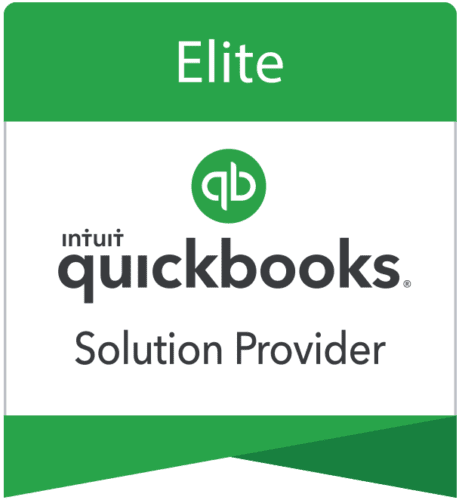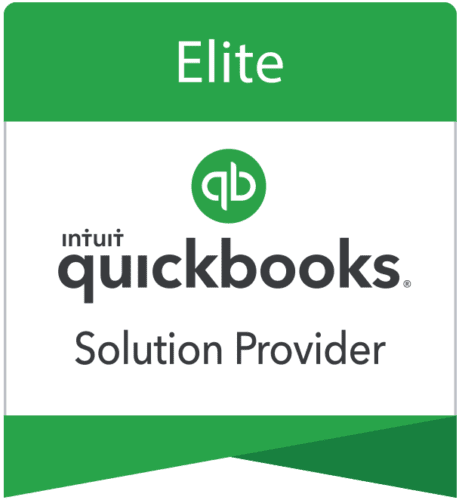
Important:
Devices like Network Attached Storage (NAS) don’t support the Database Server Manager.
Need live support?
Call us directly at 866-949-7267 or you can set an appointment by clicking below:


Have questions on QuickBooks? Get free help now from a QuickBooks Expert.
Call 866-949-7267
Easy to connect eCommerce payments with no coding necessary.
Accept credit card payments through your retail Point of Sale.