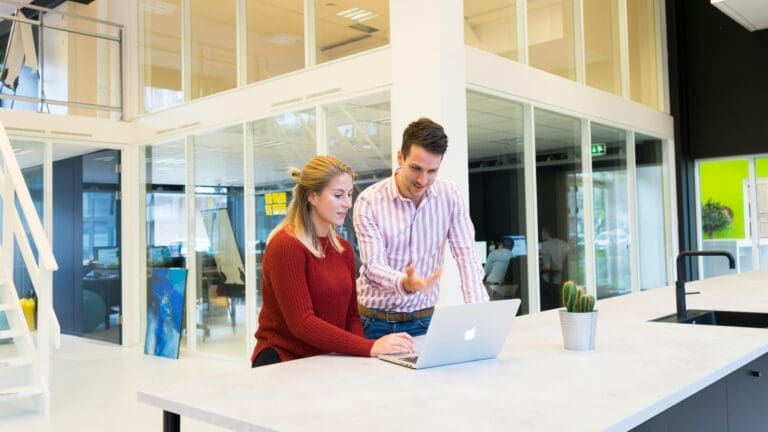Managing finances efficiently is crucial for businesses to maintain a steady cash flow and build stronger customer relationships. QuickBooks provides various features to help businesses automate their financial processes. One such feature is the ability to schedule payments, which allows businesses to automate billing cycles, ensuring timely payments and minimizing manual errors.
Let’s explore scheduled payments in QuickBooks, from setting up recurring invoices to integrating automated payment reminders. We’ll also discuss the benefits of automating your billing cycle, the step-by-step process to set up scheduled payments, and how these features can streamline your financial operations.
Benefits of Automating Your Billing Cycle
Automating your billing cycle with scheduled payments in QuickBooks offers numerous advantages that can significantly enhance your business operations. Understanding these benefits will help you make informed decisions about integrating this feature into your financial management strategy.
Improved Cash Flow Management
Automating your billing cycle helps maintain a consistent cash flow by ensuring that invoices are sent out and payments are received on time. QuickBooks’ scheduled payments feature allows you to set specific dates for invoice generation and automatic payment collection. This consistency helps businesses avoid cash flow shortages and ensures that there is always sufficient capital to cover operational expenses.
With scheduled payments, you can also better predict your revenue streams, making it easier to plan for future investments or expansions. By having a clear view of expected cash inflows, you can allocate resources more efficiently and make strategic financial decisions to grow your business.
Reduced Manual Errors and Administrative Tasks
Manual data entry and invoice processing are prone to errors, which can lead to incorrect billing, late payments, and customer dissatisfaction. Automating these tasks with QuickBooks minimizes the risk of human error by automatically generating and sending invoices based on predefined schedules.
By reducing the time spent on administrative tasks, your team can focus on more value-added activities, such as customer service and business development. Automation also ensures that your billing processes are consistent and compliant with financial regulations, reducing the risk of errors and potential penalties.
How to Set Up Scheduled Payments in QuickBooks
Setting up scheduled payments in QuickBooks is a straightforward process that involves configuring recurring invoices and payment schedules. Whether you’re billing clients on a monthly subscription or setting up installment payments, QuickBooks provides a user-friendly interface to manage these tasks efficiently.
Step 1: Create Recurring Invoices
Creating recurring invoices is the first step in automating your billing cycle with QuickBooks. This feature is particularly useful for businesses that offer subscription services, retainer agreements, or any service that requires regular billing.
- Navigate to the Recurring Transactions Page: In QuickBooks, go to the “Settings” menu and select “Recurring Transactions.” Click on “New” to create a new recurring template.
- Choose the Transaction Type: Select “Invoice” as the transaction type, and choose the customer for whom you want to set up a recurring invoice.
- Set Up the Recurring Schedule: Define the frequency of the invoice, such as daily, weekly, monthly, or yearly. You can also specify the start date and end date, or set it to continue indefinitely.
- Customize the Invoice Details: Add the necessary details, such as the product or service being billed, the price, and any applicable taxes. Ensure that all the information is accurate and reflects the agreed terms with your customer.
- Save the Recurring Invoice: Once you have customized the invoice, save the template. QuickBooks will automatically generate and send the invoice to the customer based on the specified schedule.
Step 2: Set Up Scheduled Payments
After creating recurring invoices, the next step is to set up scheduled payments. This feature allows you to automate the collection of payments, reducing the need for manual follow-ups and ensuring timely cash inflows.
- Access the Payment Settings: In the “Customers” menu, select “Payment Methods” and navigate to “Scheduled Payments.”
- Select the Payment Method: Choose the payment method your customer prefers, such as credit card, ACH transfer, or direct debit. QuickBooks supports multiple payment gateways, providing flexibility to accommodate different payment preferences.
- Define the Payment Schedule: Set the payment schedule to align with the recurring invoice frequency. You can specify the payment due date and whether to automatically charge the customer’s payment method on that date.
- Enable Automatic Payments: Enable the automatic payment option to ensure that funds are collected without manual intervention. QuickBooks will handle the payment process, ensuring a seamless experience for both you and your customers.
- Review and Save: Review the payment schedule and settings to ensure accuracy. Save the configuration, and QuickBooks will take care of the rest, automatically collecting payments as per the defined schedule.
Leveraging Automated Payment Reminders
Automated payment reminders are an essential component of an efficient billing cycle. They help ensure timely payments by notifying customers of upcoming or overdue invoices. QuickBooks makes it easy to set up and customize these reminders, allowing you to maintain a professional and proactive approach to accounts receivable management.
Benefits of Payment Reminders
Implementing automated payment reminders in QuickBooks provides several benefits that enhance your billing process:
- Improved Collection Rates: By sending timely reminders, you increase the likelihood of receiving payments on time, improving your overall collection rates.
- Reduced Late Payments: Automated reminders reduce the occurrence of late payments, helping you maintain a consistent cash flow and avoid potential cash shortages.
- Enhanced Customer Relationships: Regular communication through reminders demonstrates professionalism and helps build trust with your customers, leading to stronger relationships.
Setting Up Payment Reminders in QuickBooks
Setting up automated payment reminders in QuickBooks is a simple process that can be tailored to meet your business needs:
- Access Reminder Settings: In the “Settings” menu, navigate to “Payment Reminders” and select “Create Reminder.”
- Choose the Reminder Type: Decide whether you want to send reminders for upcoming payments, overdue invoices, or both. Customize the message content to align with your brand voice and communication style.
- Set Reminder Frequency: Define how often you want to send reminders, such as a specific number of days before or after the payment due date. You can also choose to send multiple reminders for persistent overdue invoices.
- Select Recipients: Choose the recipients of the reminders, such as individual customers or groups. QuickBooks allows you to segment your customer list for targeted communication.
- Review and Activate: Review the reminder settings and activate the automated reminders. QuickBooks will handle the delivery, ensuring that your customers are consistently informed about their payment obligations.
Integrating QuickBooks with a Payment Gateway
Integrating QuickBooks with a payment gateway is an essential step for businesses looking to automate their billing cycle and streamline payment processing. This integration enables businesses to accept a wide range of payment options, including credit cards, debit cards, and ACH transfers, directly through QuickBooks, making the billing process seamless and efficient.
With a payment gateway integrated into QuickBooks, businesses can automate the entire payment collection process, from invoice generation to payment receipt. This automation reduces manual intervention, minimizes errors, and accelerates the payment cycle. It also enhances the customer experience by providing convenient and flexible payment options, which can lead to faster payment times and improved customer satisfaction. Additionally, integrating a payment gateway with QuickBooks allows for real-time payment tracking and reporting, providing businesses with valuable insights into their cash flow and financial health.
Streamline Your Billing Cycle with Paygration
Automating your billing cycle with scheduled payments in QuickBooks can transform your business operations, improve cash flow, and enhance customer relationships. By leveraging the powerful features of QuickBooks, you can minimize manual errors, reduce administrative tasks, and focus on strategic activities that drive growth.
If you’re ready to enjoy the benefits of streamlined scheduled payments in QuickBooks, contact Paygration today. Our team of experts can set up the payment integration for you, ensuring a seamless transition to automated billing. Get started by calling 866-949-7267 today or signing up for a free demo below!