Set Up Scheduled Recurring Payments In QuickBooks Online – PART 2
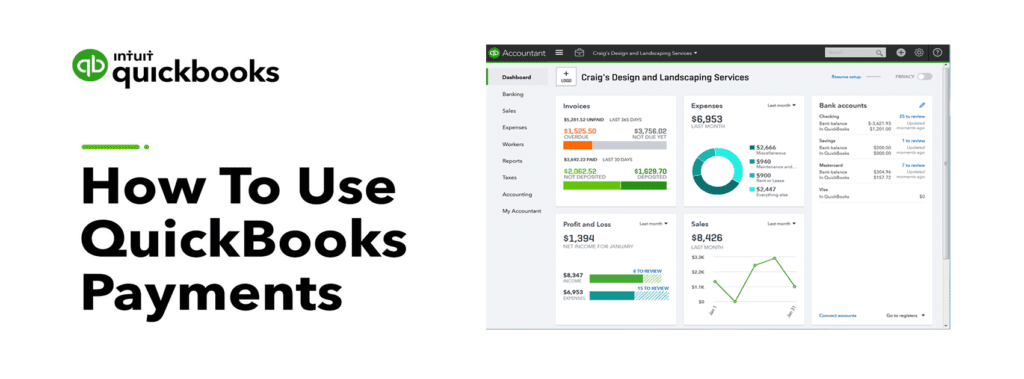
Pete Real
In Part 2 of this QuickBooks Payments series, we will discuss how to set up recurring and scheduled payments in QuickBooks Online. If you missed Part 1, click here to view that first.
This feature is key if you set up payments that repeat for the same amount in weekly, monthly, or yearly time periods. Once you set everything up, QuickBooks Online will allow you to make changes to the amount, as well as end date, and amount of billing cycles all on the fly so if the billing changes, you can adjust it at any time!
Don’t have a QuickBooks Online payment account?
If you don’t have a payments account activated yet or need help setting one up, you can call us at 866.949.7267 or click here to send us an email, and we can turn it on for you at no charge in just a couple of minutes. All accounts are pay as you go with no monthly, annual, or PCI fees and we have the ability to discount the rates and create custom pricing based on your needs.
If you already have an account, then let’s keep going to the video below that will walk you through some of the main features that we mentioned above!
Using Recurring Billing And Scheduled Payments In QuickBooks Online
Still Have Questions? Need Help?
If you are looking to find out more about QuickBooks Payments or any other type of payment integration, we offer free consultation, product support, and integration assistance for new and existing QuickBooks payments and software users. Give our experts a call at 866.949.7267 and we can discuss your needs and how to help!
- how to accept payments in quickbooks onlinehow to use quickbooks online paymentspay quickbooks invoice onlinequickbooks automated paymentsquickbooks online go paymentquickbooks online invoicingquickbooks online scheduled paymentsquickbooks pay now buttonquickbooks payments discountquickbooks payments for bigcommercequickbooks payments for shopifyquickbooks payments for ultra cartquickbooks payments for woocommercequickbooks payments set uprecurring payments in quickbooks online
















