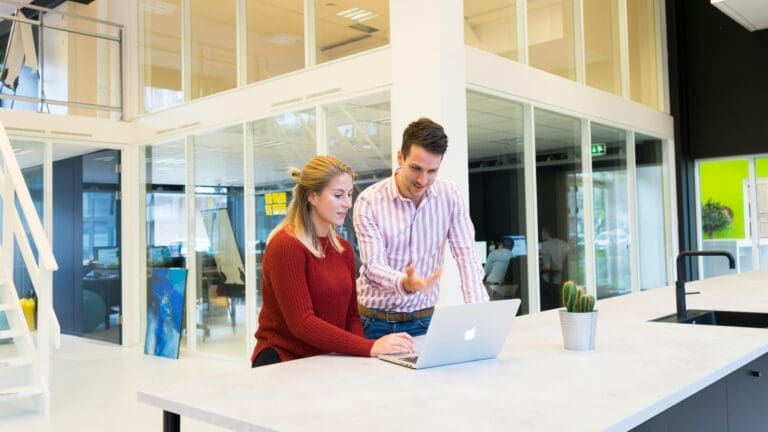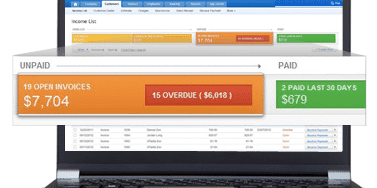
Pete Real
Are you a QuickBooks Online user that finds yourself constantly following up on late or past due receivables? Are you spending more and more of your time becoming a “collecting agency”? If so, this is for you! We are going to show you how to easily and quickly increase your cash flow, reduce aged receivables, and get back to growing and building your business vs. keeping it afloat. So, whats the secret? Well, it’s a easy as setting up Intuit Merchant Services and in your QuickBooks Online and adding a Pay Now Button to e-invoices.
Step 1: You Need To Have QuickBooks Online
Seems kinda obvious but this is where you want to start. There are three options when it comes to QuickBooks Online. Simple Start, Essentials and Plus. (If you need to set up an account, click here or call us at 866-949-7267 as our pricing for QuickBooks Online is 35% off for the life of the subscription). (Click here to see the pricing.)
- QuickBooks Online Simple Start is basically a glorified check register that allows you to record transactions and send invoices. Some people start here but I wouldn’t recommend it because as you will see, for just a couple dollars more a month, you can be on the Essentials or Plus versions that have much more in the way of features.
- QuickBooks Online Essentials takes everything in Simple Start and adds recurring billing and scheduled billing of invoices, paying bills from vendors, deferred bill payment, user permissions and gives up to 3 user access. This becomes vital if you want to have your bookkeeper or accountant log in to work remotely. This version is really where you begin to get key features that businesses really need.
- QuickBooks Online Plus would be my recommendation for almost every business that wants to use QuickBooks Online. You once again get all the features in QuickBooks Online Essentials with the added features of purchase orders, inventory tracking, printing of 1099’s, tracking billable hours, budgeting, categorization of income and expenses, tracking of sales and profitability of multi-locations and up to 5 user access.
Step 2: You Will Need To Activate Intuit Payments
Activating the payments account allows you to accept credit cards and electronic checks from your customer right through your QuickBooks Online, by emailed invoice, or even by using a mobile device. There are two different programs – a low volume “pay as you go” plan that has no monthly fee and a “Active Use” plan that has a monthly fee but a little lower swiped and keyed rate structure. The Active Use plan is designed for the merchant doing over about $2000.00 per month in credit card volume and will save you money the higher volume you have above that level. Both options will come with the ability to accept all credit cards (Visa, MasterCard, Discover and American Express) as well as Electronic Checks. Again, if you have not set up the account yet, call or click here and we can do it in about 5 minutes. We are able to offer internal discounts so you will end up saving a little more on your overall processing costs and will help you integrate everything into your QuickBooks software. (Click here to learn more and see pricing.)
Step 3: Sending Your Invoice
From the QuickBooks online home page, just click the “Quick Create” button at the top of the page that looks like a plus sign. that will pull up a menu and click Invoice. Pick either a customer that you need to invoice or add a new one to QuickBooks and then fill out the invoice with your products as you would normally. At this point you will need to have the payments connected to your QuickBooks Online account and have the “Online Payment” slider button at the top of the page turned to the on position. Click the “Save and Send” button on the bottom right and it will take to to a screen where you can preview your invoice before sending. At this point, you will be able to select which payment options that you want the customer to be able to pay with. the two options are “Credit Card” and “Bank Transfer” you can select either one or both and then click “Save and Close”.
Step 4: Getting Paid (The Best Part)
At this point your customer will receive an email with the invoice attached. Once he or she opens it up, they will have a button prompting them to Pay Now. Clicking it will redirect them to a secure site when they can choose to pay by any of the options that you selected. When the payment is complete, you and the customer will receive an email confirming the transaction. The best part is the invoice will be immediately marked as complete and in about 2 business days, the funds will be deposited into your account! Now isn’t that easier than printing, stamping, mailing, and waiting? Yep, we thought so too.
Have questions? Need help?
Let us know if you have any questions on accepting payments in any version of QuickBooks or if you would like to get a quote on on any of the QuickBooks and Intuit software or services. As Premier Resellers and Intuit Solution Providers we are able to offer discounted pricing on both QuickBooks Online (35% off for the life of the account) as well as reduced rates for QuickBooks Merchant Services. You can reach us by clicking here or calling us direct at 866-949-7267.
- accept credit card payments in quickbooksaccept credit card payments in quickbooks onlineaccept credit cards in quickbooks softwareaccept electronic checks in quickbooks onlineaccept electronic checks in quickbooks softwareget a intuit merchant accountget a quickbooks merchant accounthow to set up payment processing in quickbooks softwareintuit merchant servicesintuit merchatn services ratesintuit payment networkpay invoices in quickbooks onlinepay now link quickbooksquickbooks click and pay invoice linkquickbooks integrated payment processingquickbooks merchant servicesquickbooks merchant services ratesrecurring billing in quickbookssign up for intuit merchant servicessign up for quickbooks merchant servicestake credit cards in quickbooks