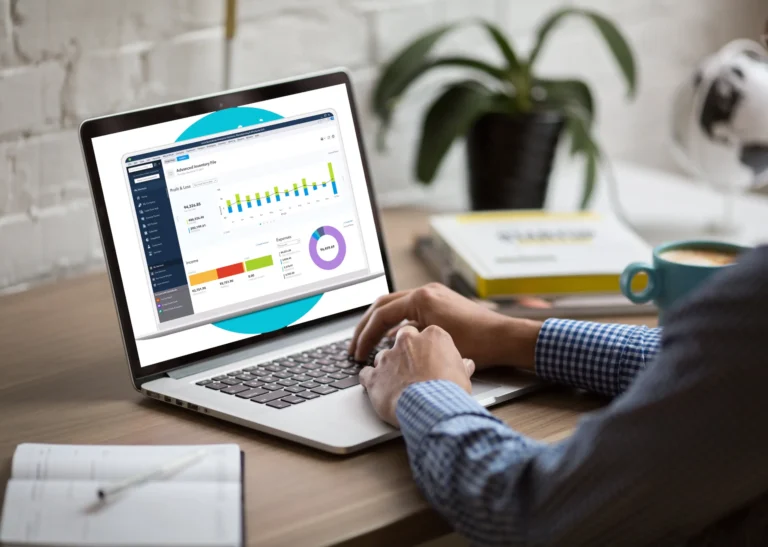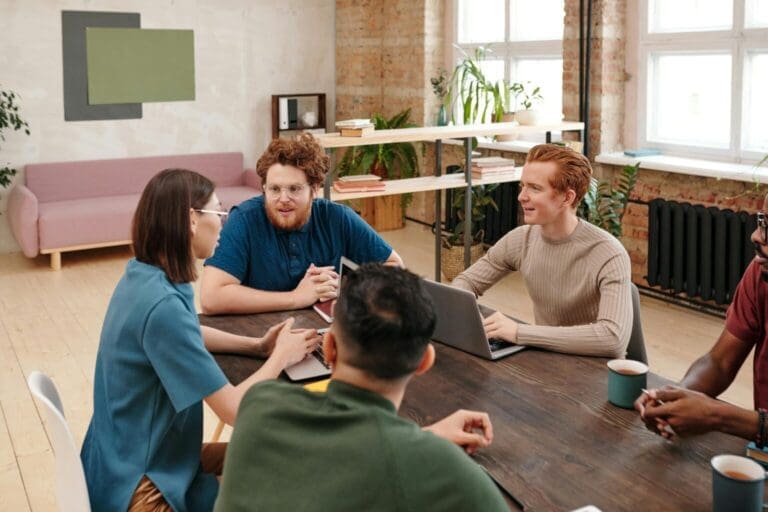Pete Real
One of the advantages of QuickBooks Enterprise is its modular approach. Instead of paying for features you don’t need, you can add only those that matter to your business. You may use a third-party payroll processor, for example, or may run a small consulting business that has no employees. In that case, why pay for payroll functionality? QuickBooks Enterprise 2015 has continued this practice, and one of those add-ons that is available is the Advanced Inventory system. If you are running restaurants, a staffing agency, or a cleaning service, inventory probably isn’t important to you. But if you are managing the finances for a retailer or manufacturer, the robust capability of Advanced Inventory will be a boon.
Easy To Add And Included In 2015
Advanced Inventory can be added to your existing (or new) QuickBooks Enterprise subscription in a couple of ways. One is to purchase the add-on outright. Another is what Intuit calls its Platinum subscription, which in addition to the basic benefits of full technical support, the new Advanced Reporting, and automatic upgrades as new versions are released also features Enhanced Payroll, Advanced Pricing, and Advanced Inventory. Again, you pick and choose what you need, although the bundled pricing of the Platinum subscription is attractive.
Five Key Features
The Advanced Inventory module adds five major inventory management functions to Enterprise. The first is multi-location inventory tracking, which allows you to make transfers and track inventory movement between different warehouses or even between different locations within the same warehouse. It also provides bin location tracking, which for certain types of inventory can be a real blessing. Advanced Inventory can track items by lot number or serial number. However, be aware that you must choose one method or the other—the module cannot track by both lot and serial numbers. To smooth the functionality of all these processes, the module adds the ability to implement bar coding.
The fifth and most significant (from an accounting standpoint) enhancement is the ability to use FIFO—first in, first out—inventory costing. Whether you are aware of it or not, the base QuickBooks Enterprise employs the average cost method for inventory. Which inventory costing method is best for your business is between you and your controller or accountant, but it is important to understand that none of the other sometimes-exotic costing methods such as management cost, standard cost, or landed cost are available even with this add-on. QuickBooks Enterprise gives you average cost; Advanced Inventory adds FIFO. Those are your two choices with this package. (They are, however, two of the three most commonly used methods, the third being LIFO—last in, first out.)
Activating Advanced Inventory In Enterprise
Adding Advanced Inventory to an existing QuickBooks Enterprise installation is almost effortless. The functionality is already built into the software; if you open the Preferences for your company file and go to the Purchase Orders and Inventory tab, you will see a button labeled “Advanced Inventory Settings,” which will currently be grayed out. Once you subscribe to the add-on, the module is activated and becomes available for use. Note, however, that Advanced Inventory is available only with Enterprise, not with the Online, Pro, or Premier versions of the software.
Walk Before You Run
One final note: As with any added functionality that carries a fair (or greater) degree of complexity, we strongly advise that you practice with Advanced Inventory in a “sandbox”—that is, a sample company file. The best approach is to simply create a copy of your existing file, being sure to name it clearly and store it in a different location. You can then “play” with the new features and learn Advanced Inventory’s functions without risk to your accounting data.
Have Questions? Need Help?
Have more questions or would you like help with QuickBooks? Just give us a call at 866-949-7267 or click here to send us a message. We understand how to make QuickBooks and Inventory work together and are more then happy to help guide you through ways to make your business run more efficiently.
- advanced inventory included in quickbooks enterprise 2015barcode scanning in quickbooks enterprisebin numbers in quickbooks enterpriseEnterprise 2015 BenefitsEnterprise Gold Package SubscriptionEnterprise Platinum Package SubscriptionEnterprise Silver Package Subscriptionfifo costing in quickbooks enterpriselifo costing in quickbooks enterpriselot numbers in quickbooks enterprisemanage multiple locations in quickbooks enterprisenew features in quickbooks enterprise 2015New QuickBooks Enterprise 2015QuickBooks Advanced InventoryQuickBooks Advanced PricingQuickBooks Advanced ReportingQuickBooks Enterprise 2015 Featuresquickbooks enterprise barcodingQuickBooks ERP Softwaretransfer items between locations in quickbooks enterpriseusing serial numbers in quickbooks enterprise