Automating Accounts Payable in Bill.com Through Automatic Bill & Invoice Capture from Email
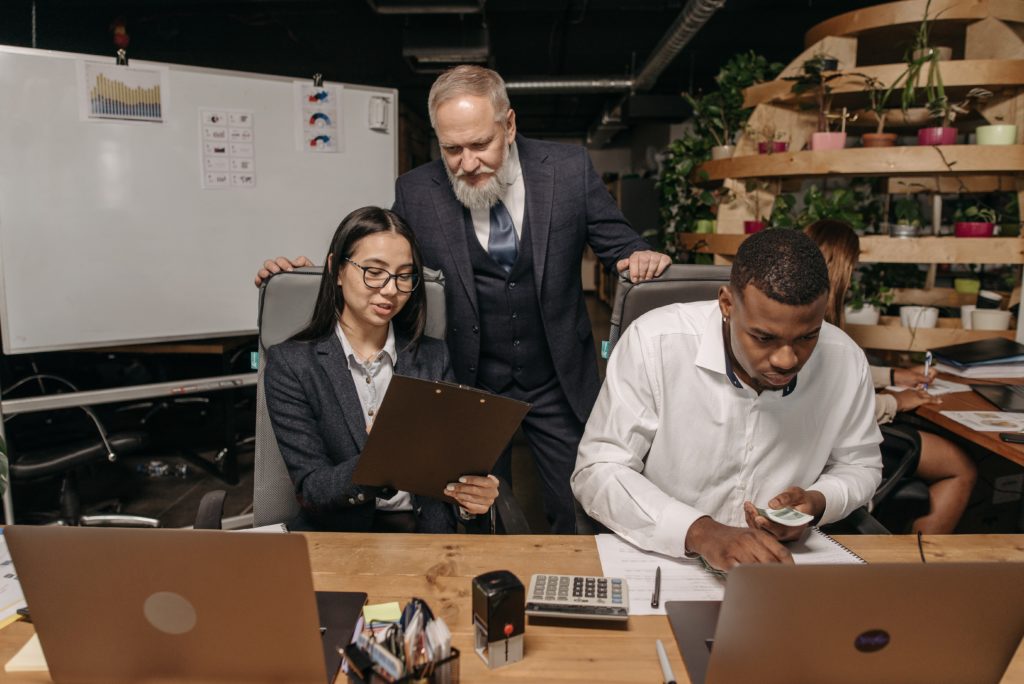
Paygration, Inc.
Many businesses struggle with managing bills and invoices—from recording bills and invoices to coordinating and tracking the approval process. The traditional methods of manually sorting through emails, tracking due dates, and ensuring timely payments can be time-consuming and prone to errors.
Bill.com offers advanced accounts payable features to help you regain control over your financial operations. One of its most notable features is automatic bill and invoice capture from email.
What is Automatic Bill & Invoice Capture from Email in Bill.com?
The Automatic Bill & Invoice Capture from Email feature in Bill.com is designed to streamline the process of receiving bills and sending invoices via email. It addresses the problem of managing and organizing these documents by providing a centralized location for handling all incoming bills and outgoing invoices.
How it Works
When using Bill.com, you will be assigned a unique email address specifically designated for sending invoices to your customers and receiving bills from your vendors. This email address serves as a central hub for all your bill and invoice communications.
To send an invoice to a customer, you can simply forward it to the designated email address provided by Bill.com. Similarly, when your vendors send you bills via email, you can forward them to the same email address. This consolidation of invoices and bills in one place eliminates the need to manage multiple email threads or manually sort and categorize documents.
Once you forward a bill or an invoice to the designated email address, Bill.com’s system automatically captures the information from the email and processes it. While Bill.com’s system uses advanced technology called Intelligent Virtual Assistant (IVA) to accurately extract data from forwarded emails, it’s important to review the extracted information and make any necessary adjustments or corrections to ensure accuracy.
Also, Bill.com understands that businesses may have specific needs and require additional information for their records. To address this, your Accounts Payable (A/P) clerk can input other relevant details, such as the purchase order (PO) number or specific payment terms. This ensures that all necessary information is captured accurately and allows for customization based on the unique requirements of the business.
Bill.com Inbox
After capturing the relevant information, Bill.com notifies you in your Bill.com Inbox. You can access the Inbox to review and manage the bills and invoices that have been captured. The system extracts the key details from each document and provides you with a clear overview of the invoices to send and the bills to pay.
Bill.com Inbox (Source: Bill.com)
The Inbox displays a list of all the bills, invoices, and other relevant documents that have been captured. In the Inbox, you can assign categories or tags to bills and invoices to help with organization and filtering. You can also initiate approval processes, assign documents to specific team members, request additional information or adjustments, and communicate internally within the platform.
Based on the assigned workflow and approval settings, documents can be routed to the appropriate stakeholders for review and approval. The Inbox provides visibility into the status of each document, indicating whether it is pending, approved, or requires further action.
Bottom Line
By leveraging the Automatic Bill & Invoice Capture from Email feature, you can save time and effort by centralizing your bill and invoice management. This streamlined process allows for easier organization, tracking, and payment of bills, as well as efficient creation and delivery of invoices to your customers.













