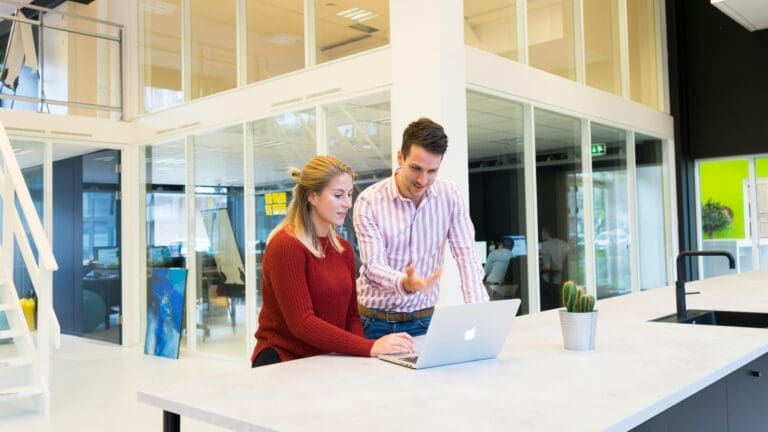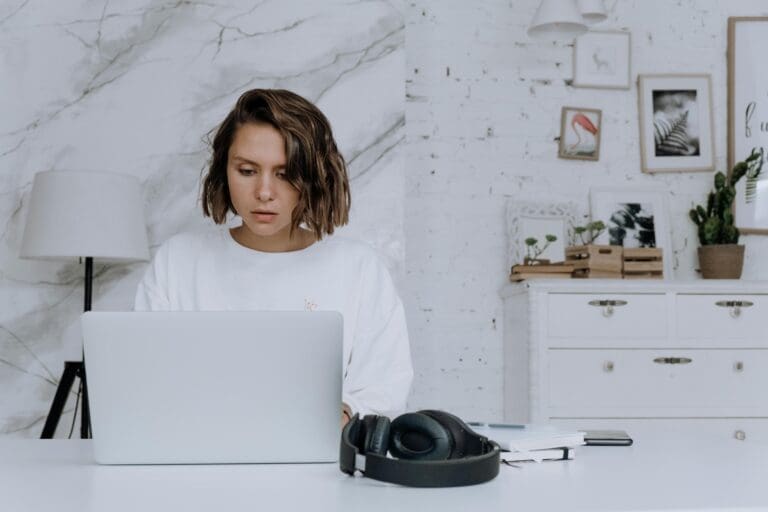QuickBooks Online offers a comprehensive solution for managing payment processing. It integrates seamlessly with QuickBooks Payments to provide a variety of payment methods, automate transactions, and ensure efficient cash flow management. Here’s a detailed look at how QuickBooks Online handles payment processing.
Setting Up QuickBooks Payments
Signing Up and Connecting Accounts
To begin processing payments, you need to sign up for QuickBooks Payments and connect it to your QuickBooks Online account. This process involves navigating to the “Account and Settings” menu, selecting the “Payments” tab, and following the prompts to link your bank account and set up where payment processing fees will be recorded. This setup ensures that all transactions are accurately tracked in your accounting records.
Configuring Invoice Payment Methods
Once set up, you can configure payment methods for your invoices. QuickBooks Online allows customers to pay invoices using credit cards, debit cards, ACH bank payments, Apple Pay, PayPal, and Venmo. To set these options, go to the “Sales” section, edit the invoice payment settings, and choose the preferred payment methods. These settings can be customized per invoice if needed, providing flexibility for different customer preferences.
Processing Payments
Sales Receipts
For in-person transactions, QuickBooks Online uses sales receipts. To create a sales receipt, select “+ New” and then “Sales receipt.” Enter customer details, select the payment method, and fill out the necessary fields. If using a credit card reader, swipe or enter the card details to complete the transaction. This method is ideal for retail businesses and services that receive immediate payments.
Invoices
When dealing with online payments or customers who prefer to pay later, invoices are used. After sending an invoice, customers can follow a link in their email to pay online. Payments can also be processed manually if the customer pays in person. To do this, select “+ New,” choose “Receive payment,” enter the payment details, and apply the payment to the appropriate invoice.
Payment Methods
Credit and Debit Cards
QuickBooks Payments supports major credit and debit cards, including Visa, Mastercard, Discover, and American Express. This allows businesses to offer a convenient payment option, potentially increasing sales and improving cash flow. Funds from approved transactions are typically deposited within two to three business days.
ACH Bank Transfers
For businesses that prefer lower transaction fees, ACH bank transfers are an excellent option. This method allows customers to transfer funds directly from their bank accounts, providing a secure and cost-effective payment solution.
Mobile Payments
QuickBooks GoPayment app and card reader enable businesses to accept mobile payments. This includes tap, dip, or swipe transactions using credit or debit cards, as well as digital wallets like Apple Pay. This flexibility is particularly beneficial for businesses on the go, such as mobile vendors and service providers.
Managing Payments
Instant Deposit and Cash Flow
QuickBooks Online offers instant deposit options for an additional fee, ensuring faster access to funds. This feature helps businesses maintain healthy cash flow by reducing the waiting time for bank deposits.
Recurring Payments
For businesses with repeat customers, QuickBooks Online allows the setup of recurring sales receipts. This automation ensures timely payments and reduces the administrative burden of sending regular invoices. Note that this feature is not available in all QuickBooks Online plans.
Payment Tracking and Reconciliation
All payments processed through QuickBooks Payments are automatically recorded in QuickBooks Online, streamlining the reconciliation process. This integration eliminates the need for manual data entry, reducing errors and saving time. Detailed payment reports and analytics help businesses monitor their financial health and make informed decisions.
Learn if QuickBooks Payments is right for your business.
Integrating Third-Party Payment Gateways
Flexibility with Payment Options
While QuickBooks Payments provides a robust solution, some businesses may require additional flexibility that third-party payment gateways offer. Integrating QuickBooks Online with third-party payment processors such as Stripe, PayPal, or Square allows businesses to offer a wider range of payment options to their customers. This integration can be especially beneficial for e-commerce businesses that need to support multiple payment methods to cater to a diverse customer base.
Seamless Integration and Synchronization
Integrating third-party payment gateways with QuickBooks Online ensures that all transactions are seamlessly synchronized with your accounting system. This automatic synchronization reduces manual data entry, minimizes errors, and ensures that financial records are always up-to-date. Many third-party payment gateways offer APIs and plugins that facilitate easy integration with QuickBooks Online, ensuring a smooth and efficient setup process.
Enhanced Payment Processing Capabilities
Using third-party payment gateways can also enhance the payment processing capabilities of QuickBooks Online. For example, businesses can benefit from advanced fraud protection features, detailed analytics, and customizable payment solutions that third-party processors often provide. This enhancement allows businesses to tailor their payment processing workflows to better suit their specific needs and customer preferences.
Getting Started with QuickBooks Online Payment Processing
If you’re ready to get started with QuickBooks Online for payment processing and other financial workflows, contact Paygration. We offer exclusive discounts, consultation, and ongoing support to help you maximize your use of QuickBooks Online. Call 866-949-7267 today or get a free demo below to get started.