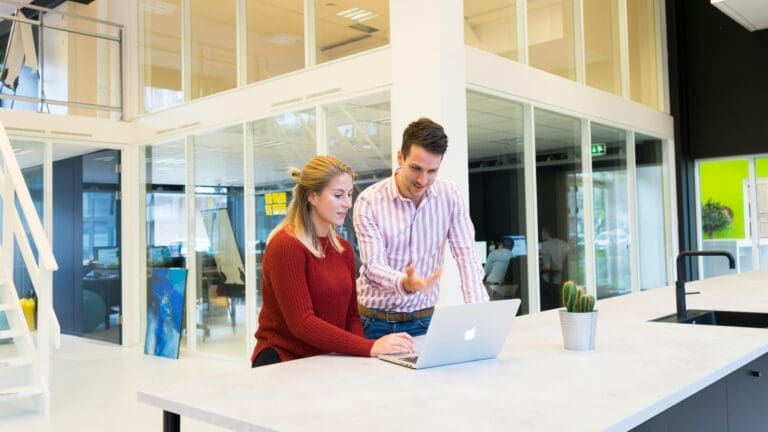Progress invoicing is essential for businesses involved in long-term projects, allowing you to bill clients incrementally as work progresses. This method ensures consistent cash flow, reduces financial risks, and keeps clients informed about project costs. QuickBooks Online provides a streamlined solution for progress invoicing, enabling businesses to manage their billing process with precision and flexibility.
QuickBooks Online’s progress invoicing feature is designed to help businesses maintain financial control throughout the duration of a project. By enabling partial payments and detailed tracking, this tool simplifies the billing process while ensuring that you get paid for the work completed.
Let’s check out how to effectively use QuickBooks Online for progress invoicing, along with the benefits of adopting this approach.
How to Use QuickBooks Online for Progress Invoicing
Step 1. Enable Progress Invoicing in QuickBooks Online
To start using progress invoicing, you need to enable the feature in QuickBooks Online. Go to the Settings gear icon and select Account and Settings. From there, navigate to the Sales tab. Under the Progress Invoicing section, toggle the switch to turn on the feature. This step ensures that you can create invoices based on the progress of your projects, rather than waiting until the completion of the entire project.
Step 2. Create an Estimate
Once progress invoicing is enabled, create an estimate for the project. In the Sales tab, select Estimates and then click New Estimate. Enter the details of the project, including a breakdown of the services or products involved. QuickBooks Online allows you to itemize the estimate, making it easier to track different components of the project. Save the estimate once all the information is entered.
Step 3. Convert Estimate to Progress Invoice
With the estimate saved, you can now generate a progress invoice. Open the estimate and select Create Invoice. QuickBooks Online will prompt you to choose how much of the estimate you want to invoice. You can invoice a percentage of the total, a fixed dollar amount, or specific line items. This flexibility allows you to bill clients in alignment with the progress made on the project, ensuring that your invoices accurately reflect the work completed.
Step 4. Track Project Progress
QuickBooks Online automatically tracks the amounts invoiced and the remaining balance of the estimate. You can monitor this through the Estimate Summary section, which provides a clear view of the project’s financial status. This tracking feature ensures that you stay within budget and helps you identify any financial discrepancies early in the project.
Step 5. Send Invoices and Receive Payments
After creating the progress invoice, send it to your client via email. QuickBooks Online offers customizable invoice templates that allow you to include your branding, payment terms, and other necessary details. Clients can pay online through QuickBooks Payments or other integrated payment solutions, streamlining the payment collection process.
Step 6. Adjust Invoices as Needed
During the course of the project, adjustments may be necessary due to changes in scope or unforeseen circumstances. QuickBooks Online allows you to update estimates and create new invoices based on the updated project details. This flexibility ensures that your billing remains accurate and reflects the current state of the project, helping you avoid discrepancies and misunderstandings with clients.
Learn how to create and send invoices in QuickBooks Online.
Benefits of QuickBooks Online Progress Invoicing
Improved Cash Flow Management
Progress invoicing is a powerful tool for enhancing cash flow management. By invoicing clients at different stages of a project, you ensure a steady stream of income rather than waiting until the project’s completion. This approach reduces financial strain and provides the resources needed to cover ongoing expenses, such as labor and materials. Consistent cash flow also allows your business to take on new projects without worrying about liquidity issues.
Additionally, improved cash flow management can lead to better financial planning and forecasting. Knowing that payments will come in at specific intervals helps you allocate resources more efficiently and reduces the risk of financial bottlenecks that can delay project completion.
Enhanced Client Relationships
Progress invoicing fosters transparency with clients by breaking down project costs over time. Clients can see exactly what they are paying for at each stage of the project, which helps prevent misunderstandings and disputes over the final bill. This level of transparency builds trust and enhances client relationships, as clients feel more in control of their spending and appreciate the clear communication.
Moreover, by offering a structured payment plan, clients are more likely to make timely payments, knowing that their funds are being used effectively throughout the project. This not only benefits your cash flow but also strengthens your reputation for being a reliable and trustworthy partner.
Better Project Tracking and Budgeting
QuickBooks Online’s progress invoicing feature provides detailed tracking of both the financial and physical progress of a project. You can monitor how much of the estimated cost has been invoiced and how much work remains. This visibility into the project’s financial status helps you stay within budget and avoid cost overruns.
Furthermore, better tracking enables more accurate budgeting for future projects. By analyzing past projects, you can identify patterns in spending and resource allocation, leading to more precise estimates and improved profitability in future endeavors.
Customizable Billing Options
QuickBooks Online offers a high degree of customization in progress invoicing. Whether you want to bill clients by percentage, dollar amount, or specific line items, you can tailor the invoicing process to suit the needs of each project. This flexibility allows you to adapt to different project requirements and client preferences, ensuring that your billing process aligns with the way you do business.
Customizable billing also enhances client satisfaction. By offering billing options that meet their specific needs, you demonstrate a commitment to service and adaptability, which can lead to repeat business and referrals.
Streamlined Financial Reporting
Progress invoicing integrates seamlessly with QuickBooks Online’s robust financial reporting features. You can generate reports that show the status of each project, including invoiced amounts, outstanding balances, and work remaining. These reports provide valuable insights into your business’s overall financial health and help you make informed decisions about resource allocation and project management.
Streamlined reporting also makes it easier to share financial information with stakeholders, such as investors or partners, who may require regular updates on project progress and financial performance.
Reduced Administrative Burden
Automating the invoicing process with QuickBooks Online significantly reduces the administrative burden associated with project billing. Instead of manually tracking payments and creating invoices from scratch, QuickBooks Online handles the heavy lifting for you. The system automatically tracks what has been invoiced and what remains, and it can generate invoices with just a few clicks.
This reduction in administrative tasks frees up your time to focus on more strategic aspects of your business, such as client relationship management and project execution. It also reduces the likelihood of errors, which can be costly and time-consuming to correct.
Streamline QuickBooks Online Invoicing with Payment Integration
Integrating a payment gateway with QuickBooks Online takes progress invoicing to the next level by streamlining both the invoicing and payment collection processes. When you integrate payment options such as QuickBooks Payments, clients can easily pay directly from the invoice with just a few clicks. This convenience not only accelerates the payment process but also enhances the client experience, leading to faster collections and improved cash flow.
Additionally, payment integration automates the reconciliation process. Payments are automatically matched to corresponding invoices, reducing the need for manual data entry and minimizing the risk of errors. Real-time payment status updates ensure you have a clear view of your receivables, allowing you to manage your finances more effectively.
Ready for Streamlined Invoicing in QuickBooks Online?
If you’re ready to enhance your invoicing process with QuickBooks Online, our experts at Paygration can help set up the necessary payment integration for you. By streamlining both your invoicing and payment collection processes, you can save time, reduce errors, and ensure that you maintain a steady cash flow throughout your projects. To get started, call us at 866-949-7267 or click the link below for a demo.