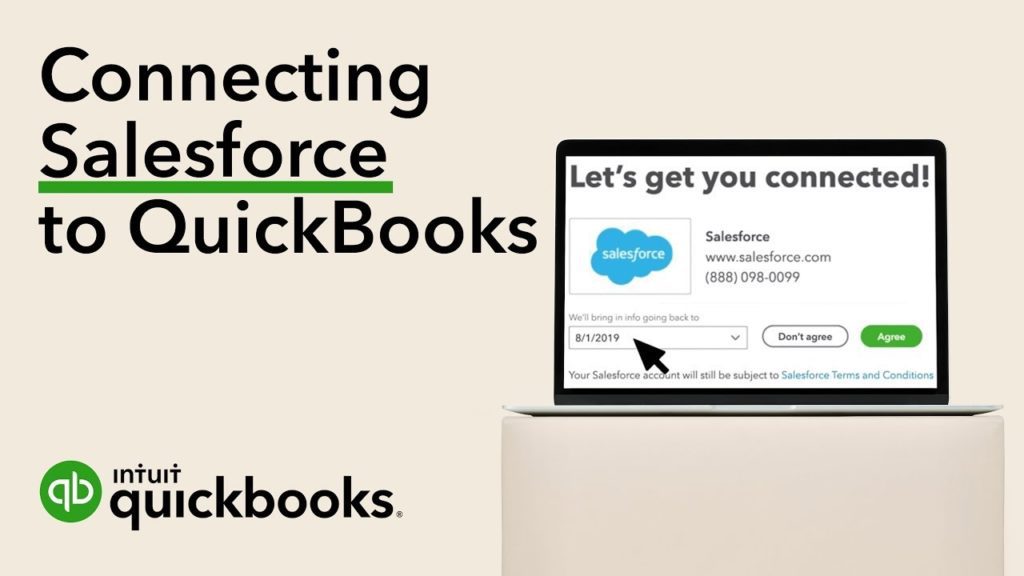
Ann Thompson
If you currently use Salesforce to track your customers and sales opportunities, you can easily connect and sync your data with QuickBooks Online Advanced. Because SalesForce is included as a Premium App with QuickBooks Online Advanced, there is no charge to set up the sync between the two – just launch the app and go!
Once you connect QuickBooks Online and Salesforce, you will be asked to configure the triggers and flow of data into QuickBooks so you can make sure that you only transfer the customers and information that you want from your CRM. Once that is completed, just set up your preferences and map your fields, and QuickBooks will create an invoice, estimate, or sales receipt draft automatically. Watch the video below and you will see the full walkthrough from start to finish.
Don’t have a QuickBooks Online Advanced account?
If you don’t have a QuickBooks Online Advanced account or need help setting one up, you can call us at 866.949.7267 or click here to send us an email, and we can have an account activated for you in just a couple of minutes. All accounts are discounted at 50% off for the first year and if you would like a free 30 day test drive, we can set that up as well.
If you already have an account, then let’s keep going to the video below that will walk you through some of the main features that we mentioned above!
How To Connect Salesforce With QuickBooks Online Advanced
Still Have Questions? Need Help?
If you are looking to find out more about QuickBooks Online Advanced or any other QuickBooks product, we offer free consultation, product support, and integration assistance for new and existing QuickBooks software users. Give our experts a call at 866.949.7267 and we can discuss your specific needs and how we can help!
















