How To Set Up The QuickBooks GoPayment Bluetooth Reader – PART 5
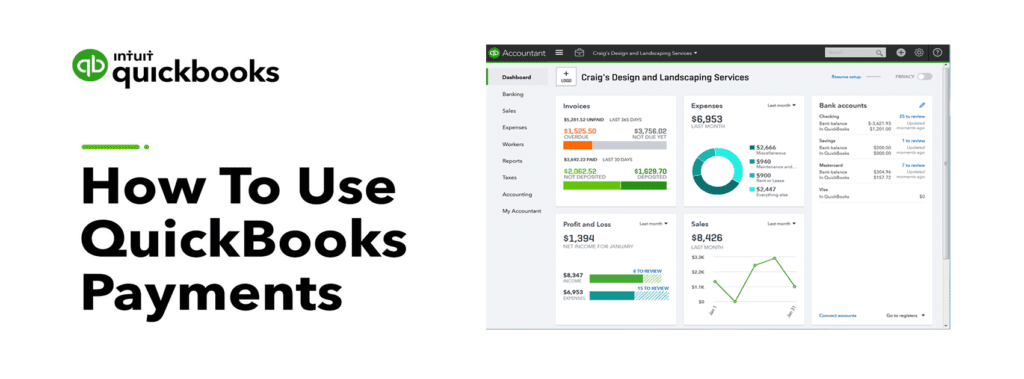
Pete Real
In part 5 of this QuickBooks Payments series, we will take a look at the GoPayment Bluetooth reader options and how to set them up. (If you missed Part 4 on the GoPayment mobile app, you can click here to view that first.) The mobile readers come in 3 options: (1) Headphone jack swiper, (2) Bluetooth reader with swipe and chip (3) Bluetooth reader with swipe, chip, and Google, Samsung, and Apple Pay. Here is the breakdown of the different options:
GoPayment Headphone Jack Swiper – Free:
This is by far the simplest and cheapest of all the readers – because it’s free – to use. This version plugs into the headphone jack of your phone and allows you to swipe any credit card into Gopayment. This is best suited for people that are truly pulling their phone out of their pocket to pay because it is small and can be connected and disconnected quickly and easily. The downside is that you are looking to accept cards as a “chip/EMV” transaction, you won’t be able to and will only be able to use the traditional swipe functionality.
GoPayment Basic Bluetooth Swiper – $19.00:
This is the next level up in swipers and allows you to be free of any attachments to your phone as it is connected by Bluetooth. This gives you a 30ish foot range to move around in as well as adding the EMV chip acceptance. The internal battery is charged with a standard USB cable and the battery lasts about a week depending on usage. One of the great things about Bluetooth readers is they can also be used with QuickBooks software (2018 versions or higher) to allow you to run credit cards right into the software. This dual-purpose could be a big benefit for people that want to do both. Although it is bigger than the first swiper above, it is still small enough to carry with you if needed.
GoPayment All-In-One Bluetooth Card Reader – $49.00
This reader gives you the same functionality as the reader above but adds Google Pay, Samsung Pay, and Apple Pay to the mix. It is about the same size as the basic reader and comes with a “slip-in” docking station to charge. If you are looking to accept those additional payment types, this is definitely the way to go.
Don’t have a QuickBooks Online payment account?
If you don’t have a payments account activated yet or need help setting one up, you can call us at 866.949.7267 or click here to send us an email, and we can turn it on for you at no charge in just a couple of minutes. All accounts are pay as you go with no monthly, annual, or PCI fees and we have the ability to discount the rates and create custom pricing based on your needs.
If you already have an account, then let’s keep going to the video below that will walk you through the setup and use of the readers!
Setting Up The GoPayment Bluetooth Card Readers
Still Have Questions? Need Help?
If you are looking to find out more about QuickBooks Payments or any other type of payment integration, we offer free consultation, product support, and integration assistance for new and existing QuickBooks payments and software users. Give our experts a call at 866.949.7267 and we can discuss your needs and how to help!
- card swiper for quickbooksfree quickbooks credit card readerhow to set up quickbooks go paymenthow to use quickbooks online paymentsintuit gopament bluetooth readersquickbooks credit card swipersquickbooks gopayment card readersquickbooks online go paymentquickbooks payments card readersquickbooks payments discountquickbooks payments set up
















