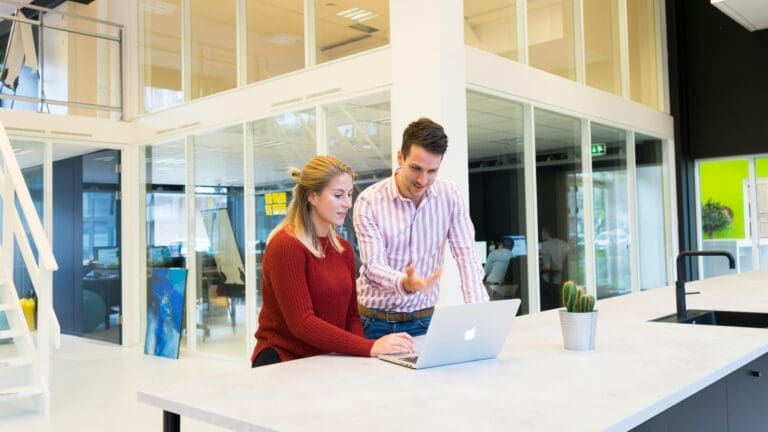Credit card processing fees can significantly impact your business’s bottom line. Surcharging these fees to customers who choose to pay by credit card can help mitigate these costs. QuickBooks provides tools to manage and apply surcharges effectively, ensuring compliance with legal requirements and maintaining transparency with customers.
Let’s walk you through the process of surcharging credit card fees in QuickBooks.
Understanding Credit Card Surcharges
Credit card surcharges are additional fees that businesses can charge customers who opt to pay with a credit card. These fees help cover the cost of credit card processing, which typically ranges from 1.5% to 3.5% per transaction. By passing these fees onto customers, businesses can reduce the impact of processing costs on their profitability.
Legal Considerations
Before implementing surcharges, it’s crucial to understand the legal landscape. Surcharging is allowed in most U.S. states, but there are specific regulations that businesses must follow. These regulations may include:
- Disclosure Requirements: Businesses must clearly disclose the surcharge to customers before completing the transaction. This disclosure should include the surcharge amount or percentage.
- Limitations on Surcharge Amount: The surcharge cannot exceed the actual cost of processing the credit card payment, typically capped at 4%.
- Exemptions: Some types of credit cards (such as debit cards) and transactions (such as government payments) may be exempt from surcharging.
Consult legal counsel or your payment processor to ensure compliance with applicable laws and regulations. Learn more about how to streamline surcharging in QuickBooks while remaining compliant.
Setting Up Surcharges in QuickBooks
QuickBooks allows you to add surcharges to credit card payments through a few different methods. The steps below will guide you through setting up these surcharges to ensure that you can reduce processing costs effectively.
Method 1: Adding a Surcharge Item
- Create a Surcharge Item: In QuickBooks, go to the “Lists” menu and select “Item List.” Click “Item” and then “New” to create a new item. Choose “Other Charge” as the item type and name it “Credit Card Surcharge.” Set the rate to the percentage or flat fee you wish to charge (e.g., 3%).
- Apply the Surcharge: When creating an invoice, add the “Credit Card Surcharge” item to the invoice. QuickBooks will calculate the surcharge based on the invoice total.
Method 2: Customizing Invoices
- Modify Invoice Template: Go to “Lists” and select “Templates.” Choose the invoice template you want to modify and click “Edit Template.”
- Add Custom Fields: Add a custom field for “Credit Card Surcharge” and set it to calculate based on a percentage of the total invoice amount.
- Automate Surcharge Calculation: Use formulas within the template to automatically calculate and display the surcharge when the invoice is created.
Method 3: Using Third-Party Apps
Several third-party apps integrate with QuickBooks to handle surcharges automatically. These apps offer more advanced features and customization options. Some popular options include:
- Surcharge for QuickBooks: This app simplifies the surcharging process by automatically applying surcharges to credit card transactions and ensuring compliance with legal requirements.
- Intuit Payments: Intuit’s own payment processing service can be configured to apply surcharges to credit card payments, providing seamless integration with QuickBooks.
Managing Surcharges in QuickBooks
Once you’ve set up surcharges, it’s important to manage them effectively to ensure accuracy and compliance.
Tracking Surcharge Revenue
QuickBooks allows you to track surcharge revenue separately from other sales. To do this, create a dedicated income account for surcharges:
- Create an Income Account: Go to the “Chart of Accounts” and create a new income account named “Credit Card Surcharges.”
- Assign Surcharges to the Account: When setting up the surcharge item or modifying the invoice template, ensure that the surcharge amount is recorded in the “Credit Card Surcharges” account.
This setup allows you to monitor surcharge revenue and assess its impact on your business’s overall financial health.
Ensuring Compliance
Maintaining compliance with surcharge regulations is critical to avoid legal issues and maintain customer trust. QuickBooks helps you ensure compliance by:
- Providing Clear Disclosures: Customize your invoices and receipts to clearly disclose the surcharge amount and reason.
- Regular Audits: Periodically review your surcharge practices and transactions to ensure they align with legal requirements and best practices.
Best Practices for Implementing Surcharges
Implementing surcharges requires careful planning and communication with customers. Follow these best practices to ensure a smooth and effective implementation:
Transparent Communication
Clearly communicate the surcharge policy to your customers. This includes:
- Pre-Transaction Disclosure: Inform customers of the surcharge before they complete the transaction. Use signage, website notifications, and verbal communication to ensure customers are aware of the fee.
- Invoice and Receipt Transparency: Ensure that the surcharge is clearly itemized on invoices and receipts. Include an explanation for the surcharge to help customers understand its purpose.
Monitoring and Adjusting Surcharges
Regularly review your surcharge rates and practices to ensure they remain fair and compliant. This includes:
- Periodic Rate Review: Evaluate the surcharge rate periodically to ensure it reflects the actual cost of credit card processing. Adjust the rate as necessary to avoid overcharging or undercharging customers.
- Customer Feedback: Collect and review customer feedback regarding the surcharge. Use this feedback to make adjustments and improve the customer experience.
Conclusion
Surcharging credit card fees in QuickBooks can help reduce processing costs and improve your business’s profitability. By understanding the legal considerations, setting up surcharges correctly, and following best practices for implementation and management, you can effectively manage these fees while maintaining transparency and compliance.
For compliant surcharging, we can set up the right QuickBooks payment integration for you. We can implement the best payment gateway to help you manage credit card surcharges in QuickBooks. You can get started by calling 866-949-7267 or signing up for a free demo below.