Just register for the free trial below and we will send you everything you need to evaluate QuickBooks Online including 30-day access, the full 76-page QuickBooks Online Guide (details everything that you can do in the software) plus the video training library. Free end-to-end consultation and support are included so if you need any help along the way, just let us know!
How to Use Centage Planning Maestro with QuickBooks Online Advanced
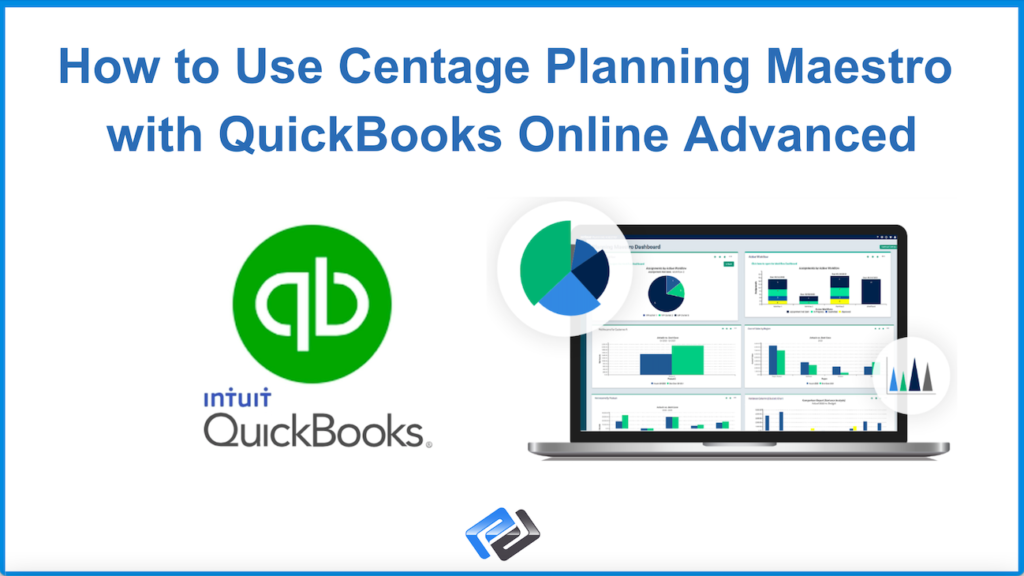
Paygration, Inc.
Budgeting and forecasting are essential components of any successful business, regardless of size or industry. However, creating accurate budgets and forecasts can be a daunting task, especially for businesses that lack the resources or expertise to perform this task effectively.
When used together, QuickBooks Online Advanced and Planning Maestro by Centage can provide businesses with a powerful tool to create accurate budgets and forecasts. In this blog post, we will explore how businesses can use QuickBooks Advanced and Planning Maestro to create budgets and forecasts and the benefits that this integration can provide for businesses.
What is QuickBooks Online + Centage Planning integration?
Planning Maestro by Centage is a cloud-based financial planning and analysis software designed to create accurate and comprehensive budgets, forecasts, and financial reports. When integrated with QuickBooks Online Advanced, you can easily transfer budget data between the two software solutions. The imported budget data from Planning Maestro will automatically populate the appropriate accounts and categories in QuickBooks Online Advanced, giving you a comprehensive view of your financial performance and allowing you to compare actual results to their budgeted amounts.
If you would like to try the full version of QuickBooks Online Advanced, click here to get a free 30-day no-commitment trial plus access to the full video training library.
Setting up QuickBooks Online and Planning Maestro Integration
Sign up for Centage Planning Maestro: To integrate QuickBooks Advanced with Planning Maestro, businesses need to sign up for an account with Centage. Once they have an account with Planning Maestro, you can connect it with your QuickBooks Online Advanced account.
Connect QuickBooks to Planning Maestro: From your QuickBooks Online Advanced dashboard, click on Apps and then Find apps on the left navigation menu. Find Planning Maestro from the app library, click Get app now, and then click the Connect button, as shown below.
Connecting Planning Maestro to QuickBooks Online Advanced
How to Use QuickBooks Online Advanced with Planning Maestro
Importing data from QuickBooks to Planning Maestro: When you import your financial data from QuickBooks to Planning Maestro, you’re essentially creating a baseline for your budget data. This allows you to compare your actual financial performance against your budgeted performance, which is a key element of effective financial management.
Building your budget in Planning Maestro: Once you’ve imported your financial data from QBO to Planning Maestro, you can use the powerful budgeting and forecasting tools in Planning Maestro to build a comprehensive budget that reflects your financial goals and objectives. Planning Maestro will use your QuickBooks data to create a five-year sample budget that takes into account key financial drivers such as revenue growth and expenses. When building your budget, you can choose from three growth rate options:
- No growth rates: With this option, the budget is built without any projected growth rates. This is useful for businesses that are looking to maintain their current level of operations and do not anticipate any significant changes in their revenue or expenses.
- Prior year growth rates: The budget is built based on the growth rates experienced in the previous year. This is useful for businesses that are looking to continue growing at a similar rate to the previous year.
- Current year growth rates: The budget is created based on the growth rates expected for the current year. This is important for businesses that are anticipating significant changes in their revenue or expenses in the current year.
You can run a variance report (Accrual vs. Sample Budget) which compares the budgeted amounts in Planning Maestro to the actual amounts in QuickBooks Online Advanced, allowing you to see how well your business is performing against its budget. It highlights any variances between the two amounts, indicating where your business is over or underperforming. From the Variance-Accrual vs. Sample Budget main report, you can filter reports to show specific data, such as budget vs actual by customer.
For detailed instructions on how to set up QuickBooks Online Advanced with Planning Maestro, watch the video below.
Sending your budget data back to QBO: Once you’ve built your budget in Planning Maestro, you can then send the updated budget data back to QuickBooks. Note that if you need to make changes to your budget data, you’ll need to do so within Planning Maestro and then re-export the updated data to QuickBooks. This may involve making adjustments to your budget assumptions, adding or removing line items, or making other changes as needed to ensure that your budget accurately reflects your financial goals and objectives.
- key features in quickbooks online advancedquickbooks onlinequickbooks online advancedQuickBooks Online Advanced and Centage Planning Maestroquickbooks online advanced automationquickbooks online advanced custom workflowquickbooks online advanced vs online plusquickbooks online advanced vs quickbooks desktopquickbooks online advanced workflowsquickbooks online invoicingquickbooks online plusquickbooks online scheduled paymentstop features of quickbooks online advancedwhy buy quickbooks online advanced
















