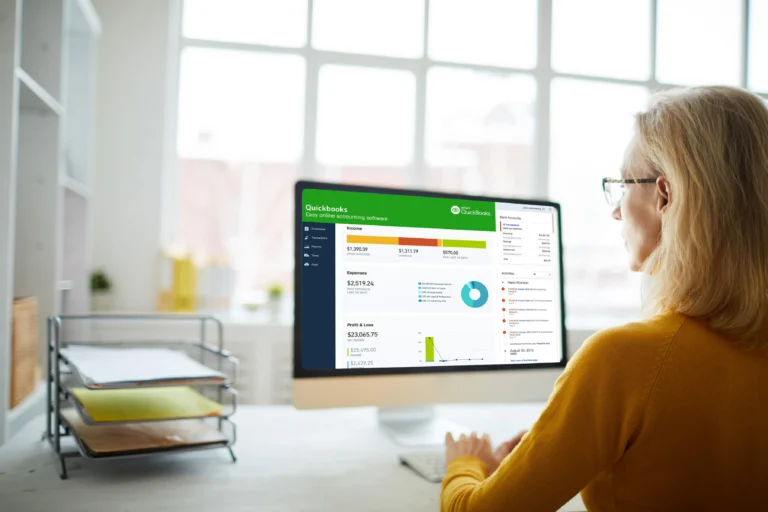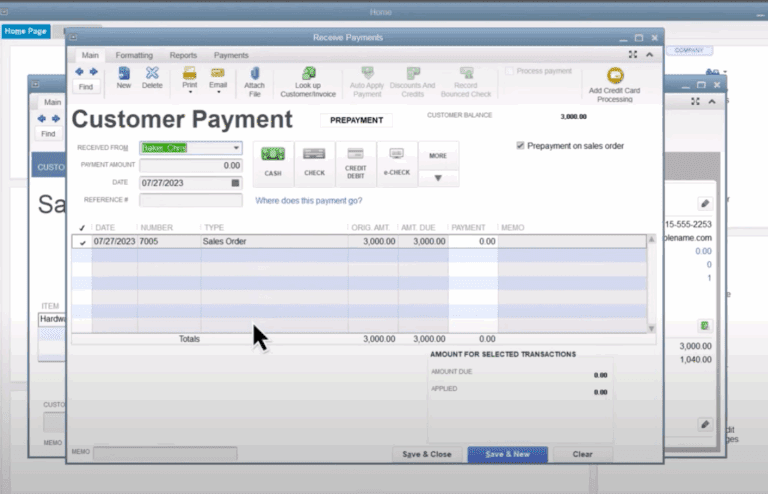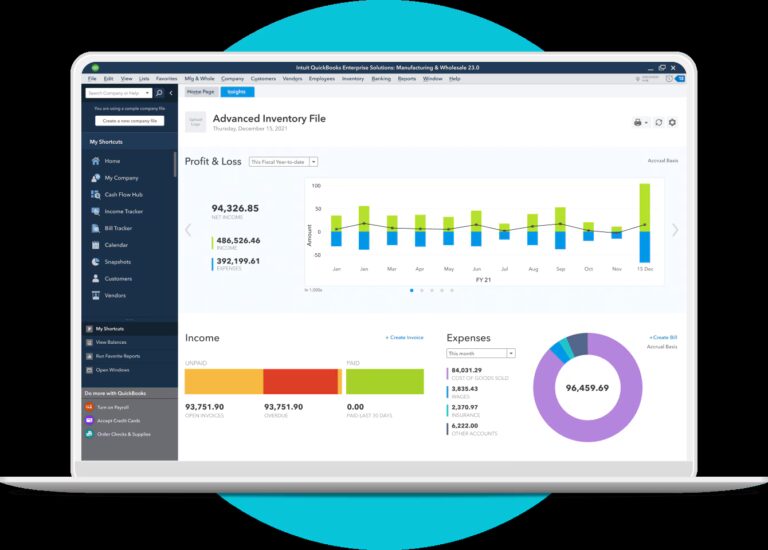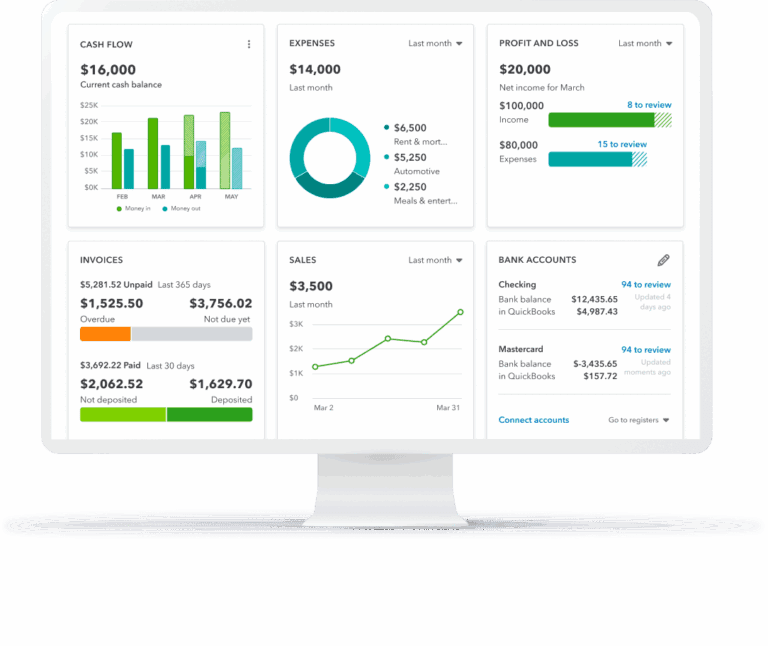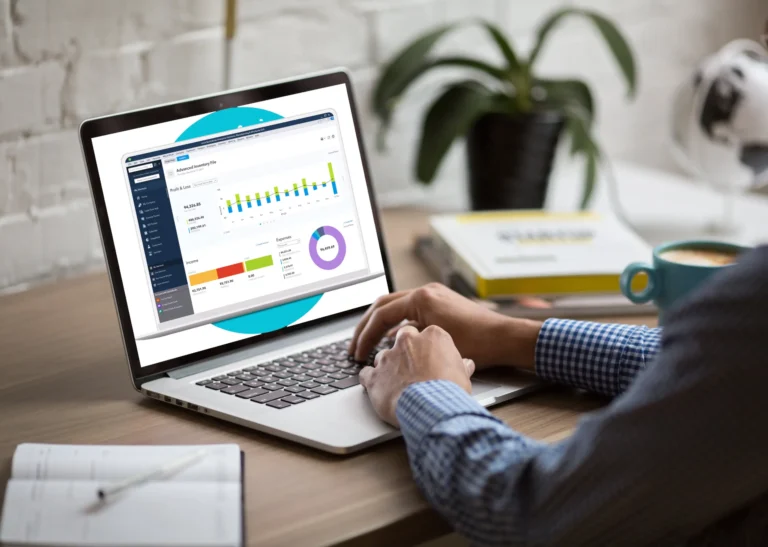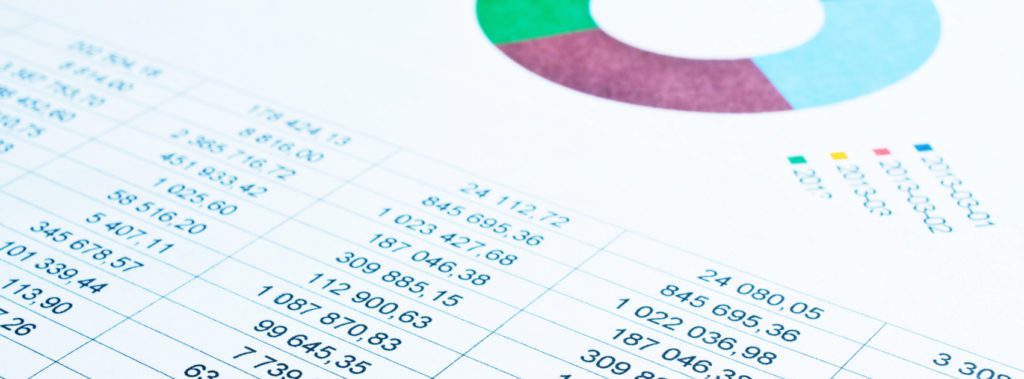
Pete Real
QuickBooks Enterprise has always been at the forefront of accounting software. Among the many advanced features the platform offers, the ability to consolidate financial reports is one of the most useful.
The QuickBooks Enterprise Consolidated Reporting feature allows users to connect two or more files together. These consolidated reports provide a more complete view of financial data in one screen, which allows for a more thorough understanding of the overall business. This is particularly helpful for companies who might use several accounting reports or disjointed files, for any number of reasons. For example, companies who have multiple legal entities or acquired other businesses through acquisition. Other examples are companies so large that they exceed the transaction limits in a single QuickBooks file. Or, perhaps your accounting team did a historical migration or change of processes, and now uses a new file. Regardless of the reason, consolidating financial reports may be necessary in order to obtain the most insightful and accurate financial picture of the company.
Before You Use Consolidated Reporting…
There are a few things to be aware of before you attempt to consolidate reports:
- To make combined reports easier to read, make your chart of accounts in the company files as identical as you can.
- Accounts will be combined if they have the same name, same type, and are at the same hierarchical level in each report.
Note: Account names are not case-sensitive. - Accounts that will not be combined are: Accounts at different levels: For example, a “telephone” account will not be combined with a “telephone” subaccount just because they are both named telephone.
- Spelling differences: For example, telephone is not combined with phone.
- Different account numbers.
- Accounts with and without account numbers.
- Accounts are listed by type. Within each type, the accounts are listed in the order of changes on the first company file. Then, accounts from other company files are added in the order they are encountered.
- You may need to log in to your files and switch them to multi-user mode.
Reports That You Can consolidate
In QuickBooks Desktop Enterprise, you can combine reports from multiple company files. These are:
- Balance Sheet Standard
- Balance Sheet Summary
- Profit & Loss Standard
- Profit & Loss by Class
- Statement of Cash Flows
- Trial Balance
How To Run The Consolidation In QuickBooks
The simplest option for combining reports is listed here. There are other methods, including using third-party software designed for such purposes. We suggest starting with these steps to get the most out of consolidated reports:
To combine reports:
- From the QuickBooks Reports menu, choose “Combine Reports from Multiple Companies”.
- Select “Add Files”, then locate the other company file and choose “Open”. Repeat for additional files.
- Under Select reports for combining, select the reports you want to combine.
- Determine the report From and To date range, then select a report basis.
- Choose “Combine Reports in Excel”. A Microsoft Excel spreadsheet will open with the combined information.
Not Using QuickBooks Enterprise?
It’s worth noting that if you’re not using QuickBooks Enterprise, you can still consolidate reports using QuickBooks Pro/Premier or QuickBooks Online. To do this requires you to export the reports to excel, and combine them manually (which requires some extensive work with getting all charts of accounts to match and some data manipulation in excel), which could be a task that takes between one to four hours. If this is a function that you are going to need to use frequently, it may be a wise idea to upgrade to Enterprise because the time savings alone would far outweigh any additional cost of the upgrade.
Have Questions? Need Help?
To learn more about QuickBooks Enterprise or any other Intuit product, just ask our team. You can reach us directly at 866.949.7267. We’d love to provide a free consultation where we can learn about your business and which accounting tools will provide the most value for your organization.
[wpcaptevrix_sscta id=”5″]
- buy quickbooks enterprisehow to consolidate reports in quickbooksquickbooks consolidated balance sheetquickbooks consolidated P&Lquickbooks consolidated reportingquickbooks enterprisequickbooks enterprise reportingquickbooks merge reportsquickbooks multiple company reportingquickbooks reportsreports in quickbooks enterprise