Just register for the free trial below and we will send you everything you need to evaluate QuickBooks Enterprise including 30-day access, sample company files, and the full 88-page QuickBooks Enterprise Guide that details everything that you can do in the software. Free end-to-end consultation and support are included so if you need any help along the way, just let us know!

Paygration, Inc.
The previous QuickBooks Enterprise version had several ways to define inventory items, but they were somewhat limited. You could define inventory items by item name or number, purchase descriptions, sales descriptions, and manufacturer’s part number.
Limited inventory categorization can be problematic for businesses with large inventories as they may not be able to categorize all their inventory items accurately. This can lead to inaccurate inventory records, resulting in stockouts, excess inventory, and other inventory-related problems.
Good thing—QuickBooks Enterprise 2023 provides a more effective way to manage inventory using Inventory Item Categories.
What are Inventory Item Categories?
Inventory Item Categories in QuickBooks Enterprise are used to organize and group similar items together for easier tracking and reporting. You can create categories for your inventory items based on additional customized criteria such as vendor, location, department, or any other attribute that makes sense for your business.
With the new QuickBooks Enterprise, you can create up to four levels of subcategories to establish a hierarchical system for your inventory items. Here’s an example of how you can set up subcategories in QuickBooks Enterprise:
Let’s say you have a retail business that sells clothing, and you want to organize your inventory by category and subcategory. You could set up your inventory hierarchy as follows:
Level 1: Clothing
- Level 2: Men’s Clothing
- Level 3: Shirts
- Level 4: Dress Shirts
- Level 4: Casual Shirts
- Level 3: Pants
- Level 4: Dress Pants
- Level 4: Casual Pants
- Level 3: Shirts
- Level 2: Women’s Clothing
- Level 3: Dresses
- Level 4: Formal Dresses
- Level 4: Casual Dresses
- Level 3: Skirts
- Level 4: Long Skirts
- Level 4: Short Skirts
- Level 3: Tops
- Level 4: Blouses
- Level 4: T-Shirts
- Level 3: Dresses
In this example, “Clothing” is the top-level category, and it has two subcategories, “Men’s Clothing” and “Women’s Clothing.” Each subcategory also has its own sub-categories for specific clothing items, such as shirts, pants, dresses, and skirts. These subcategories are further divided into dress and casual options and specific styles.
By using this hierarchical system, you can easily find and track your inventory items, generate reports on sales by category, and manage your inventory levels more effectively.
To activate Inventory Item Categories in QuickBooks Enterprise, select Edit from your homepage and click Preferences. Next, select Items & Inventory and click the Activate categories checkbox.
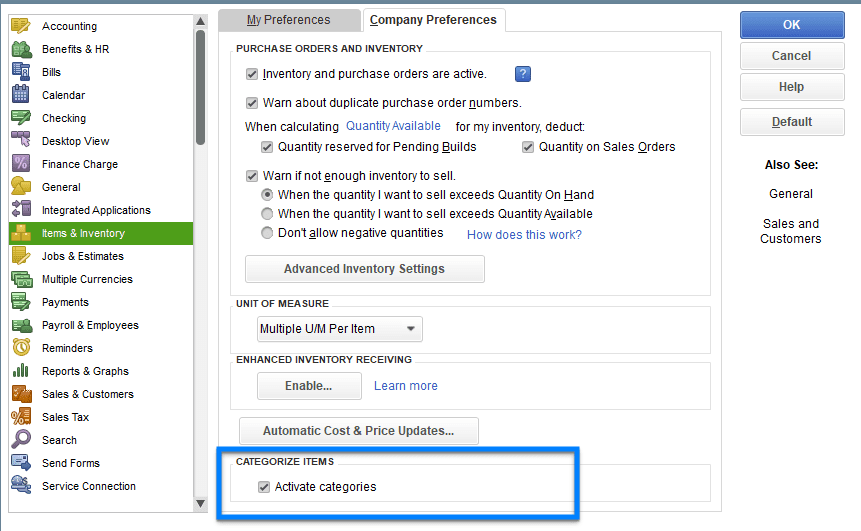
Activating Item Categories in QuickBooks Online Advanced
If you would like to try the full version of QuickBooks Enterprise Desktop, click here to get a free, 30-day no-commitment trial plus access to the Resource Guide that lists all the features available in Enterprise.
Benefits of Inventory Categorization in QuickBooks Enterprise
- Better Inventory Management: Categorizing inventory items allows you to easily track inventory levels and movement, which helps you avoid stockouts, reduce excess inventory, and optimize inventory processes. It will also help you efficiently determine when to reorder stock and how much to order.
- Improved Accuracy: Inventory Item Categories help ensure that the inventory records in QuickBooks Enterprise are accurate and up-to-date. This is particularly important for businesses that have multiple warehouses or retail locations, as it helps them to track inventory movement across all locations.
- Enhanced Reporting: This feature also enables you to generate reports that provide insights into inventory levels, location, and movement. This helps identify trends in customer demand, identify which items are selling well, and make data-driven decisions about inventory management.
- Time Savings: Categorizing inventory items in Enterprise can save businesses time by making it easier to locate and manage specific inventory items. For mid-sized to large businesses, it will be easier to find and track specific items, no matter how large your inventory is.
- Customization: Enterprise lets you create customized inventory categories based on your unique needs. This can include categories based on expiration dates, lot numbers, or any other specific criteria.
Sample Scenarios When to Use Inventory Categorization in Enterprise
- A retail store that sells clothing can categorize its inventory items by department (e.g., men’s clothing, women’s clothing, children’s clothing, etc.). This would make it easier to track sales and inventory levels for each department and make informed decisions about ordering and pricing.
- A manufacturing company that produces electronic components can categorize its inventory items by type (e.g., resistors, capacitors, diodes, etc.). This would make it easier to manage inventory levels for each component type and avoid stockouts.
- A restaurant that uses many ingredients can categorize its inventory items by vendor (e.g., meat vendor, dairy vendor, produce vendor, etc.). This would make it easier to track costs and manage inventory levels for each vendor.
Bottom Line
Using inventory item categories in QuickBooks Enterprise can help you better understand your inventory and make smarter decisions about purchasing, pricing, and sales strategies.
- advanced inventory in quickbooks enterprise diamondbuy quickbooks enterprisefield service management for quickbooks enterprisequickbooks enterprisequickbooks enterprise advanced inventoryquickbooks enterprise advanced reportingquickbooks enterprise diamondquickbooks enterprise inventoryquickbooks enterprise platinum
















