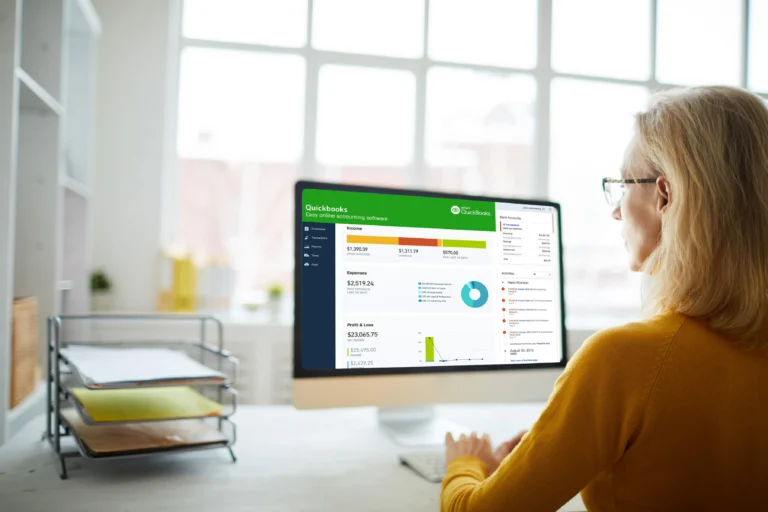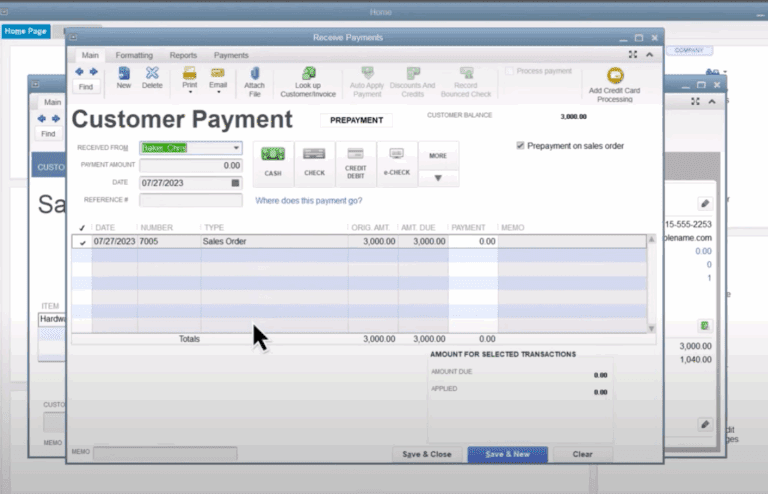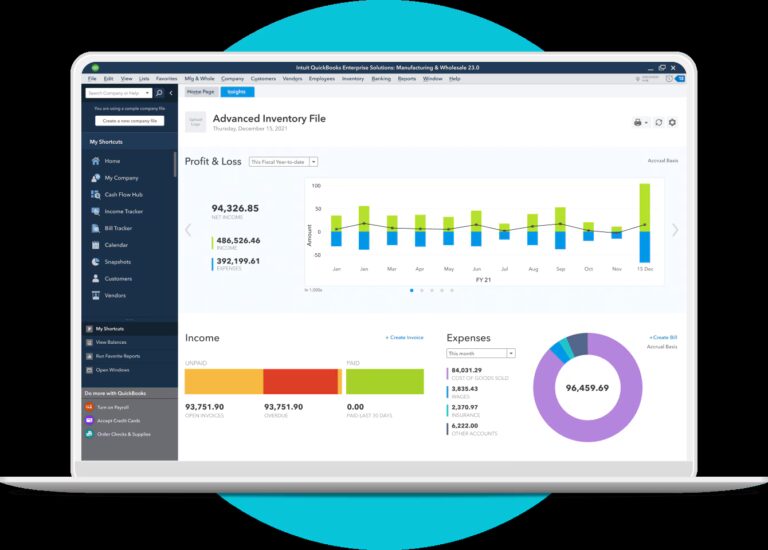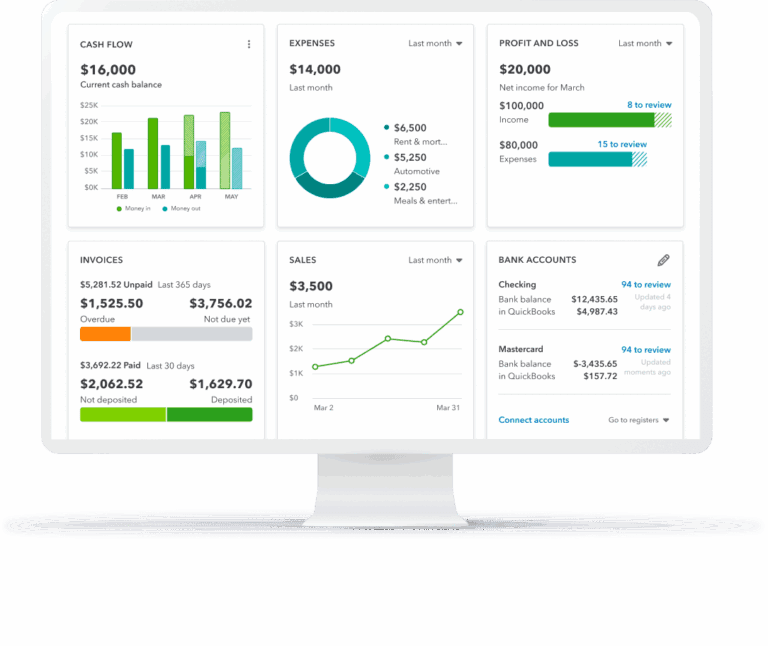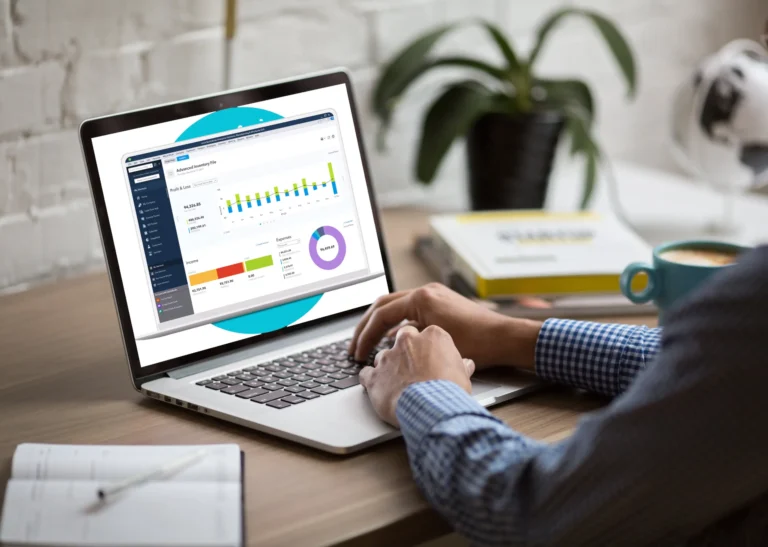Ann Thompson
Any business owner knows that it’s essential to properly estimate a job before quoting it if you want to make a profit. It’s important to consistently bid enough every time so that your business can grow, while at the same time not adding so much padding that you get priced out of jobs. So much of this process comes down to job costing – and QuickBooks Enterprise has some powerful tools that business operators can use to make sure they remain competitive, profitable, and productive.
The platform offers proposal templates—collected from reports favored by your contracting industry peers—to create competitive quotes and secure new projects. After a project is won, you can easily enter costs as they’re incurred, so you always know exactly where you stand before it’s too late to adjust.
Revenue Must Exceed Cost
That sounds so simple in principle, but can often be complex to manage.
Using QuickBooks Enterprise, you can manage costs including things like labor, materials, and overhead costs by customer. Similarly, you can monitor income and expenses by individual job or project.
Many companies who’ve experienced explosive growth over the past few years credit QuickBooks Enterprise as a pivotal part of that process. For example, the Memorized Transactions and Reminders dashboard is especially efficient for managing an expanding set of projects. When companies have several projects happening at once, the Memorized Transactions functionality can be used to automatically enter transactions, which is helpful for anticipating overhead expenses. At the same time, the Reminders Dashboard acts as a to-do list for recurring tasks, which prevents bills or invoices from slipping through the cracks during your firm’s busiest times. Without inadvertently overlooking material or labor costs, you’ll be much better able to track pricing on each and every job.
It’s All in the Details
As your project load grows, you may find that simply tracking costs by the job isn’t enough. Eventually, it will be helpful to view more granular data, which you can do by leveraging QuickBooks Enterprise options. The solution gives users the ability to place items into more than 10 different categories in the job costing function, which allows them to sort by buckets like inventory parts, sales tax, and more.
You can use a bill, check, or credit card payment to document each purchase, knowing that the item rolls up to the project or client level. That means that there aren’t any cumbersome formulas to concoct or calculations to make—all your job costs populate reports automatically.
Many companies have found success by customizing the job costing dashboard to view projects in the segments that are most intuitive to their business. For example, an expanding contractor might choose to view their dashboard by builder, community, and the job address to have a more birds-eye view of the projects in play across their entire radius of operations.
Track Time & Labor
One of the most convenient factors of QuickBooks Enterprise is that it integrates seamlessly with time-tracking software TSheets by Intuit®. That means that companies can not only track time accurately but properly assess job costs and record both billable and non-billable hours. Use a single click to automatically assign hours from a single-activity entry or a weekly timesheet to a customer or job.
Additionally, users have the ability to accurately forecast the amount of labor required to finish a project in the black. This is crucial because labor costs typically account for the largest cost of projects in some industries (such as construction). QuickBooks Enterprise integrates with Assisted Payroll, which streamlines payroll processes and guarantees accurate tax filings, to better estimate payroll costs for jobs.
The ability to leverage both of these integrations is a true strength of QuickBooks Enterprise and one that saves users time and money over the growth of their business.
Get a Clearer View of Labor Costs
Along with more efficient processes around tracking time and labor, QuickBooks Enterprise provides increased clarity around overall labor expenses. When users input such expenses into the job costing function, individual rates can be customized to reflect the variety of hourly rates being paid to different employee classes. That means you can not only see your own cost of labor but also add rates that you charge a customer and assign unique profit margins by project. You can also break down labor costs by employee, job, or client. You can even formulate rates to include direct costs such as benefits and payroll taxes or indirect costs such as travel expenses.
Keep Profitability at the Forefront
The simple truth is that you’re in business to make a profit. For that reason, it’s important to keep tabs on job profitability and see where you’re on track – and where you need to make some changes.
QuickBooks Enterprise allows users to leverage unique and highly useful reports, while also viewing all jobs in progress on one main screen. For example, the Committed Cost by Job report exhibits where you’re at per job regarding the projected budget, while the ability to view the time and cost it will take to finish a certain project is helpful for project managers.
Have Questions? Need Help?
Job costing is a critical component of managing many types of businesses, but oftentimes managers are doing so without all of the information or the tools that can make their job easier. QuickBooks Enterprise makes the process much less tedious and manual, by housing all of the detailed operating income and cost data in one place. You can say goodbye to multiple spreadsheets, formulas, and software platforms – and use the robust functionality of QuickBooks Enterprise to give you more confidence around job costing while also protecting your bottom line. If you have additional questions or would like to find out more, just call our experts directly at 866.949.7267 for a free consultation or click here to get a free 30-day demo so that you can test drive QuickBooks Enterprise for yourself.
- manage projects in quickbooksquickbooks contractorquickbooks enterprise assisted payrollquickbooks enterprise estimatesquickbooks enterprise free demoquickbooks enterprise free trialquickbooks enterprise job costingquickbooks enterprise labor costsquickbooks Job costingquickbooks materials trackingquickbooks time trackingquickbooks track labor coststsheets time tracking