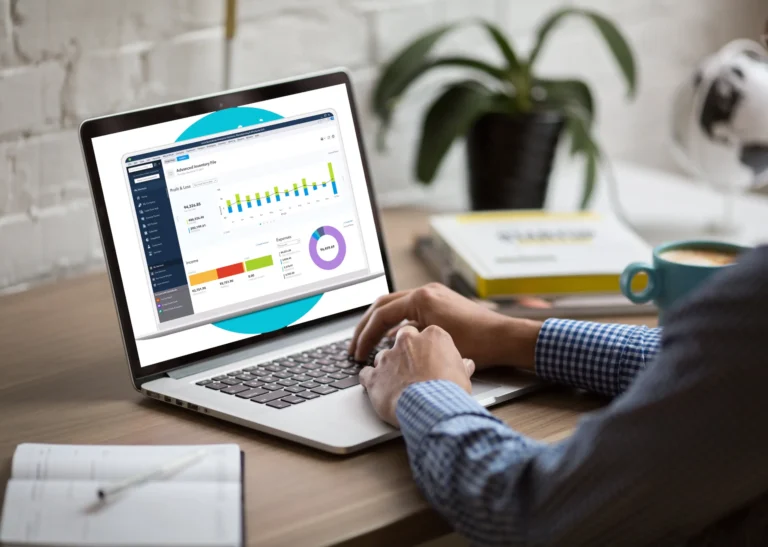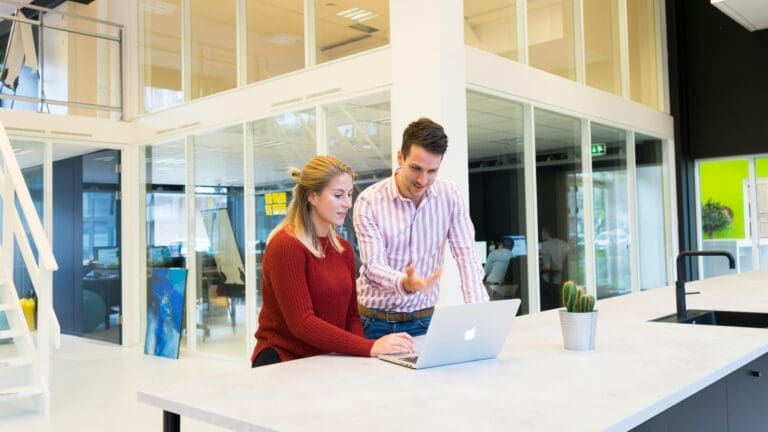How to Receive Payments In QuickBooks Online
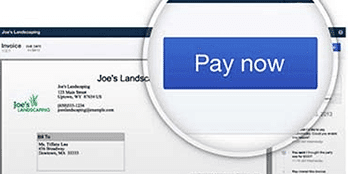
Pete Real
Many people think that it is difficult or complicated to setup and accept payments In QuickBooks Accounting Software or QuickBooks Online. In all actuality, it is really a very simple process and once you have everything activated, will save you countless hours in reconciliation and trying to fix the manual entry errors associated with hand entering transactions. Here are the steps along with a quick one minute walk through (for all you visual people like myself!)
Step 1: You Must First Have QuickBooks Online
Seems kinda obvious but this is where you want to start. There are three options when it comes to QuickBooks Online. Simple Start, Essentials and Plus. (If you need to set up an account, click here or call us at 866-949-7267 as our pricing for QuickBooks Online is 35% off for the life of the subscription)
- QuickBooks Online Simple Start is basically a glorified check register that allows you to record transactions and send invoices. Some people start here but I wouldn’t recommend it because as you will see, for just a couple dollars more a month, you can be on the Essentials or Plus versions that have much more in the way of features.
- QuickBooks Online Essentials takes everything in Simple Start and adds recurring billing and scheduled billing of invoices, paying bills from vendors, deferred bill payment, user permissions and gives up to 3 user access. This becomes vital if you want to have your bookkeeper or accountant log in to work remotely. This version is really where you begin to get key features that businesses really need.
- QuickBooks Online Plus would be my recommendation for almost every business that wants to use QuickBooks Online. You once again get all the features in QuickBooks Online Essentials with the added features of purchase orders, inventory tracking, printing of 1099’s, tracking billable hours, budgeting, categorization of income and expenses, tracking of sales and profitability of multi-locations and up to 5 user access.
Step 2: Activate Intuit Payments
Activating the payments account allows you to accept credit cards and electronic checks from your customer right through your QuickBooks Online or even by using a mobile device. There are two different programs – a low volume “pay as you go” plan that has no monthly fee and a “Active Use” plan that has a monthly fee but a little lower swiped and keyed rate structure. The Active Use plan is designed for the merchant doing over about $2000.00 per month in credit card volume and will save you money the higher volume you have above that level. Again, if you have not set up the account yet, call or click here and we can do it in about 5 minutes. We are able to offer internal discounts so you will end up saving a little more on your overall processing costs.
Step 3: Receiving Your First Payment
Ok…get ready because it really doesn’t get any easier than this. In QuickBooks Online, go to the “Create” menu on the top bar, hover over it and select “Receive Payment” and this will bring you to the receive payment screen. At the top left, start typing your customers name in the customer field and it will auto populate with your customer and all their open invoices. Select the invoice or invoices that you want pay, and then select the payment method (if you are using the integrated QuickBooks Payments, choose that option) and then enter the card information that you want to use for the payment. Once you save and record the payment, QuickBooks Online will post the payment to the customer and the invoice marking it as “Paid” and then confirm this at the top of the screen. To view a detailed receipt of the transaction, just click on the confirmation and it will open up a screen with all the related information.
Have questions? Need help?
Let us know if you have any questions on accepting payments in any version of QuickBooks or if you would like to get a quote on on any of the QuickBooks and Intuit software or services. As Premier Resellers and Intuit Solution Providers we are able to offer discounted pricing on both QuickBooks Online (35% off for the life of the account) as well as reduced rates for QuickBooks Merchant Services. You can reach us by clicking here or calling us direct at 866-949-7267.
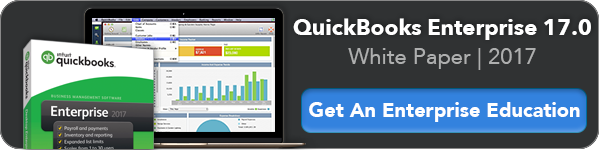
- accept credit card payments in quickbooksaccept credit card payments in quickbooks onlineaccept credit cards in quickbooks softwareaccept electronic checks in quickbooks onlineaccept electronic checks in quickbooks softwareget a intuit merchant accountget a quickbooks merchant accounthow to set up payment processing in quickbooks softwareintuit merchant servicesintuit merchatn services ratesintuit payment networkpay invoices in quickbooks onlinepay now link quickbooksquickbooks click and pay invoice linkquickbooks integrated payment processingquickbooks merchant servicesquickbooks merchant services ratesrecurring billing in quickbookssign up for intuit merchant servicessign up for quickbooks merchant servicestake credit cards in quickbooks