Just register for the free trial below and we will send you everything you need to evaluate QuickBooks Online including 30-day access, the full 76-page QuickBooks Online Guide (details everything that you can do in the software) plus the video training library. Free end-to-end consultation and support are included so if you need any help along the way, just let us know!
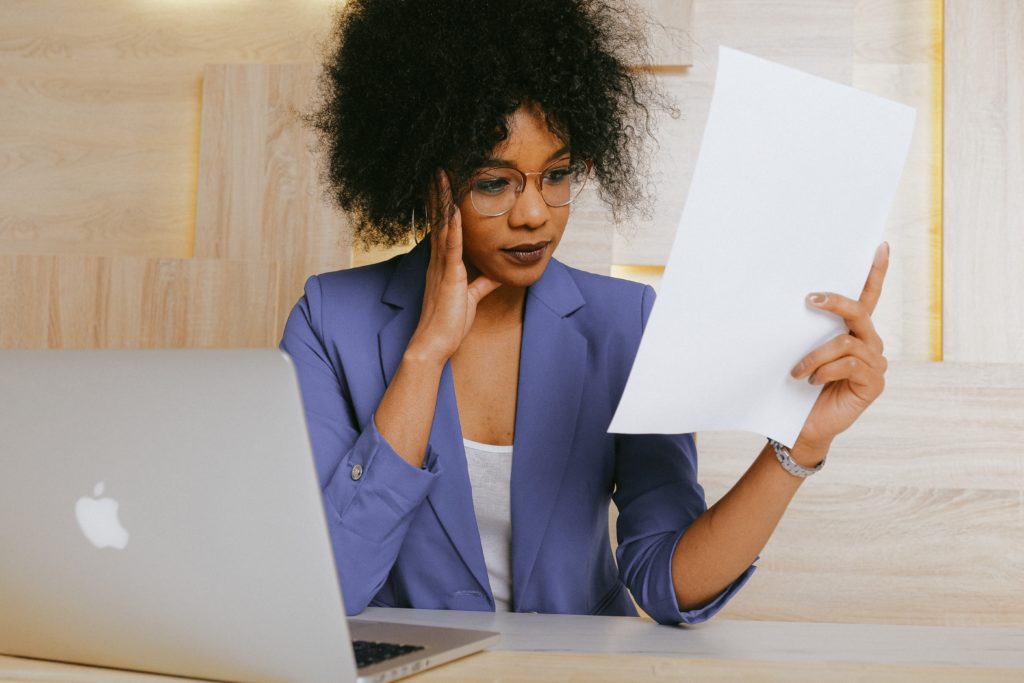
Paygration, Inc.
Sales receipts in QuickBooks Online play a vital role in recording sales transactions, particularly for businesses that receive immediate payment at the point of sale. By learning how to create and use sales receipts in QuickBooks, businesses can efficiently track and document their sales transactions and provide customers with proof of purchase.
In this article, we will explore the step-by-step process of creating sales receipts in QuickBooks, as well as the benefits and best practices associated with their use
Understanding Sales Receipts
A sales receipt in QuickBooks Online is a document that records a sale when payment is received immediately from a customer. It is typically used in situations where goods or services are provided at the time of the transaction, such as retail stores, restaurants, or service-based businesses. Sales receipts serve as proof of the transaction and provide a detailed breakdown of the sale, including the items sold, quantities, prices, taxes, and payment method.
If you would like to try the full version of QuickBooks Online Advanced, click here to get a free 30-day no-commitment trial plus access to the full video training library.
Benefits of Using Sales Receipts
- Real-time tracking: Sales receipts allow businesses to instantly record and track sales transactions. This provides up-to-date information on revenue, helping businesses monitor their financial performance in real time.
- Efficient record-keeping: By creating sales receipts, businesses can maintain a clear and organized record of their sales. This makes it easier to review past transactions, reconcile accounts, and prepare financial statements.
- Customer communication: Sales receipts can be shared with customers as proof of purchase. This enhances transparency and customer satisfaction, as customers can refer back to the receipt for product details, warranties, or returns.
Creating Sales Receipts in QuickBooks Online
Accessing the Sales Receipt Form: In QuickBooks Online, navigate to the “+ New” button and select “Sales Receipt” from the dropdown menu. This will open the sales receipt form.
Customer Information: Start by selecting the customer or creating a new customer record for the sale. This ensures accurate customer tracking and enables effective reporting.
Sales Receipt Details: Enter the sale date, payment method, and any relevant payment reference numbers. Add line items to the sales receipt, including the item name, description, quantity, and price. QuickBooks Online will automatically calculate the total amount based on the line items.
Sales receipt form in QuickBooks Online
Sales Receipt Customization: Customize the sales receipt by adding a logo, modifying the template, or including any necessary additional fields. This allows for personalized branding and tailored receipt formatting.
Payment Details: Enter the payment amount and select the appropriate payment method. QuickBooks Online offers various payment options, including cash, check, credit card, and online payment platforms. If applicable, record any discounts or apply sales tax to the transaction.
Save and Send: Once all the information is entered correctly, click Save to record the receipt as a draft or Save and send if you wish to send the sales receipt to a customer right away.
Sample sales receipt in QuickBooks Online
Managing Sales Receipts
- Tracking Sales: QuickBooks Online automatically tracks sales receipts, categorizing them under the “Sales” tab in the Chart of Accounts. This allows businesses to generate reports, analyze sales trends, and evaluate the performance of different products or services.
- Reconciliation: When reconciling bank accounts in QuickBooks Online, it is essential to match the sales receipts with the corresponding deposits. This ensures that sales transactions are accurately reflected in the financial records.
- Refunds and Returns: In the event of a refund or return, QuickBooks Online allows businesses to create credit memos or issue refunds directly from the sales receipt.
- Integration with Other Features: Sales receipts in QuickBooks Online seamlessly integrate with other features, such as inventory management. When recording a sale, QuickBooks Online automatically updates inventory quantities and values, providing real-time visibility into stock levels.
For detailed instructions on how to create sales receipts in QuickBooks Online, watch the video below.
Wrap Up
Sales receipts are a crucial tool in QuickBooks Online for businesses that receive immediate payment at the point of sale. By understanding the purpose and benefits of sales receipts, businesses can streamline their sales process, maintain accurate financial records, and gain valuable insights into their revenue.
















