Just register for the free trial below and we will send you everything you need to evaluate QuickBooks Online including 30-day access, the full 76-page QuickBooks Online Guide (details everything that you can do in the software) plus the video training library. Free end-to-end consultation and support are included so if you need any help along the way, just let us know!
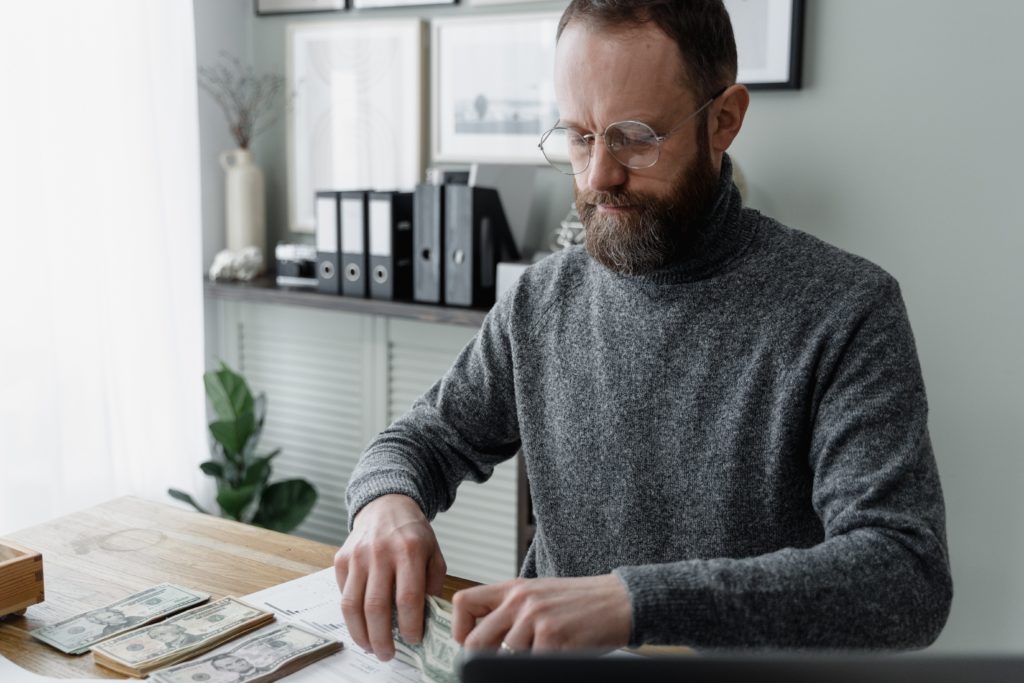
Paygration, Inc.
Businesses dealing with international customers, suppliers, or global operations require an accounting software that offers multi-currency support. QuickBooks Online offers a powerful multicurrency feature that helps businesses accurately capture, process, and convert transactions in various currencies.
In this article, we’ll discuss multicurrency in QuickBooks, how to set it up, plus some advanced tips and strategies to better manage multiple currencies using the software.
What is multicurrency in QuickBooks?
Multicurrency in QuickBooks Online is a feature that allows businesses to perform financial transactions, record expenses, and create reports using different currencies. With this feature enabled, QuickBooks Online can automatically convert amounts from one currency to another based on the prevailing exchange rates, streamlining the process of managing transactions involving international customers, suppliers, or operations across various currencies.
If you would like to try the full version of QuickBooks Online Advanced, click here to get a free 30-day no-commitment trial plus access to the full video training library.
Turn on Multicurrency in QuickBooks
To use the multicurrency feature in QuickBooks Online, you need to turn it on first. To do this, click on the cog wheel icon and then select Account and settings. Click on Advanced in the left navigation bar and then select the Currency section. Click Edit, and then from the Home Currency dropdown, choose your currency. Click Save to proceed.
Note that once multicurrency is turned on, you won’t be able to turn it off anymore.
Once the multicurrency feature is turned on, QuickBooks display a Manage Currencies link which will take you to a screen you can manage all the currencies your business use.
Turning on the multi-currency feature in QuickBooks Online
Adding a New Currency
To add a new currency, click on the cog wheel icon and then select Currencies. Note that this will only appear when the multicurrency feature is turned on. Click the Add currency button, and then from the Add currency dropdown, find the currency you wish to add.
Managing multicurrencies in QuickBooks Online
Using the Multicurrency Feature
You can use the multicurrency feature in QuickBooks in different ways, such as adding an account that uses a foreign currency, entering transactions in a foreign currency, and using exchange rates on foreign currency invoices. Additionally, you can deposit a payment to a bank using foreign currencies.
When entering transactions such as invoices, bills, or expenses, you can now select the appropriate currency for each transaction. QuickBooks Online will automatically convert the amount to your reporting currency using the prevailing exchange rate. QuickBooks Online updates exchange rates automatically but allows manual adjustments if needed. Regularly review and update exchange rates to ensure accurate conversions. For historical transactions, use the exchange rate at the time of the transaction.
When reconciling bank transactions, ensure the correct currency is assigned to each transaction. QuickBooks Online will handle the conversion during the reconciliation process.
For more advanced multicurrency management, consider the following tips:
- Currency Gains and Losses: Fluctuations in exchange rates can lead to currency gains or losses. QuickBooks Online automatically calculates these, but understanding their impact is crucial for accurate financial analysis.
- Multi-Currency Invoicing: If you frequently invoice clients in different currencies, consider using QuickBooks Online’s multicurrency invoicing feature. This streamlines the process and ensures proper currency conversion.
- Currency Accounts: Set up separate bank accounts for each currency to maintain clean records. This also simplifies reconciliation and reporting.
QuickBooks Online’s multicurrency features provide a comprehensive solution to handle transactions across different currencies efficiently. By setting up your account correctly, understanding the nuances of currency conversion, and following best practices, you can maintain accurate financial records and make informed decisions.




