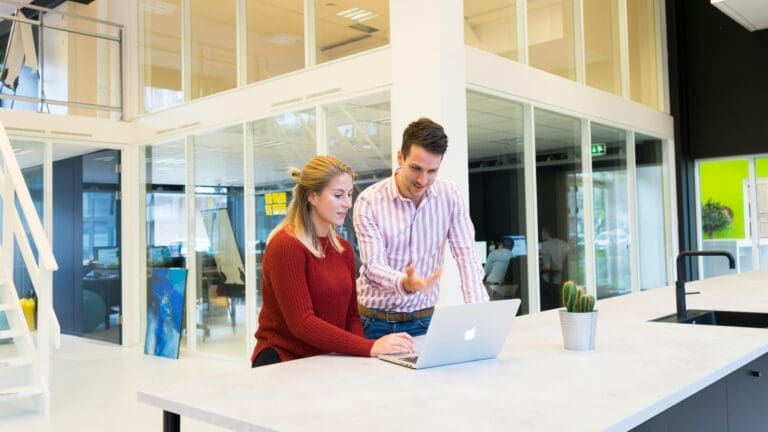Effective cash flow management is crucial for the financial health of any business. One of the key aspects of maintaining a healthy cash flow is ensuring that invoices are paid on time. QuickBooks provides a powerful tool to help with this—automated email reminders. By using email reminders in QuickBooks, businesses can prompt customers to pay their invoices promptly, reducing the time spent chasing payments and improving overall cash flow.
Let’s go over how to set up and use email reminders in QuickBooks to get invoices paid faster.
Benefits of Using Email Reminders
Automating email reminders for invoices offers several benefits that can significantly impact your business operations and financial stability.
Improved Cash Flow
Automated email reminders help ensure that invoices are paid on time, which is essential for maintaining a steady cash flow. Timely payments mean that you have the necessary funds to cover operational expenses, invest in growth opportunities, and avoid the pitfalls of cash shortages. Consistent cash flow allows for better financial planning and stability.
Reduced Administrative Work
Automating the follow-up process for unpaid invoices reduces the administrative burden on your staff. Instead of manually tracking and sending reminders, QuickBooks handles this task automatically. This efficiency allows your team to focus on more strategic activities, such as customer service and business development, rather than routine administrative tasks.
Enhanced Customer Relationships
Regular and polite reminders can improve communication with customers and encourage timely payments without damaging relationships. Automated reminders ensure that your follow-up process is consistent and professional, helping to maintain positive interactions with your customers. Clear communication about payment expectations can also reduce misunderstandings and disputes.
Setting Up Email Reminders in QuickBooks
QuickBooks makes it easy to set up automated email reminders for your invoices. Follow these steps to ensure your reminders are effective and tailored to your business needs.
Configuring Reminder Settings
- Access Reminder Settings: In QuickBooks, navigate to the “Settings” menu (represented by the gear icon). Select “All Lists” and then click on “Terms.”
- Create or Edit Payment Terms: Choose the payment terms for which you want to set up reminders. You can either create new payment terms or edit existing ones. Click on “Edit” next to the desired terms.
- Set Up Reminder Schedule: In the “Reminder Emails” section, set up the schedule for your reminders. You can choose to send reminders before the due date, on the due date, and after the due date. Specify the number of days for each reminder and save your settings.
Customizing Reminder Messages
Customizing your reminder messages can make them more effective and personalized. Here’s how to do it:
- Edit Default Message Templates: QuickBooks provides default templates for reminder emails. To edit these templates, go to “Settings” and select “Custom Form Styles.” Click on the “Emails” tab and choose the template you want to edit.
- Personalize the Message: Add specific details such as the invoice number, due date, and outstanding amount. Use a friendly and professional tone to encourage timely payment. Include a thank-you note or incentive for early payment to motivate customers.
- Save and Apply: Save the customized template and apply it to your reminder settings. Ensure that the message clearly communicates the importance of timely payment and provides all necessary information for the customer to make the payment.
Managing Email Reminders Effectively
Once you have set up your email reminders, it’s essential to manage them effectively to ensure they are having the desired impact on your cash flow.
Monitoring Reminder Effectiveness
Regularly monitor the effectiveness of your email reminders. QuickBooks allows you to track the status of sent reminders and the resulting payments. Use this data to assess whether your reminders are prompting timely payments and identify any patterns in customer behavior.
- Review Payment Patterns: Analyze payment patterns to determine if certain customers consistently pay late. This information can help you tailor your reminders and follow-up strategies to better address these customers’ payment habits.
- Adjust Reminder Frequency: If you find that customers respond better to more frequent reminders, consider adjusting your reminder schedule. Conversely, if too many reminders seem to annoy customers, reduce the frequency to strike a balance.
Addressing Non-Responsive Customers
For customers who do not respond to automated reminders, consider implementing additional follow-up measures:
- Personal Follow-Up: Send a personalized email or make a phone call to address any issues that may be preventing payment. Sometimes a direct and personal approach can resolve payment delays more effectively.
- Revising Payment Terms: For consistently late-paying customers, consider revising their payment terms or requiring upfront payments for future transactions. Clear communication about any changes in payment terms is essential to avoid misunderstandings.
Best Practices for Using Email Reminders
To maximize the effectiveness of your email reminders, follow these best practices:
Consistent Branding
Ensure that your reminder emails are consistently branded with your business logo, colors, and tone. This consistency reinforces your brand identity and makes your communications instantly recognizable to customers. Professional branding can also enhance the perceived legitimacy of your reminders.
Clear and Concise Messaging
Keep your reminder messages clear and concise. Avoid overwhelming customers with too much information. Focus on the key details: invoice number, due date, outstanding amount, and payment instructions. Use bullet points or short paragraphs to make the information easy to read.
Timing and Frequency
Be strategic about the timing and frequency of your reminders. Sending reminders too frequently can annoy customers, while too few reminders may lead to payment delays. Start with a balanced schedule (e.g., one reminder a week before the due date, one on the due date, and one a week after) and adjust based on customer response.
Leveraging QuickBooks Features for Better Results
QuickBooks offers additional features that can enhance the effectiveness of your email reminders and overall invoicing process.
Payment Links in Reminders
Including payment links in your reminder emails can make it easier for customers to pay their invoices. QuickBooks allows you to add secure payment links directly in your emails, enabling customers to pay with just a few clicks. This convenience can significantly speed up the payment process and reduce friction.
Automated Invoice Tracking
Use QuickBooks’ automated invoice tracking features to stay on top of unpaid invoices. Set up alerts and notifications to remind you of outstanding invoices that need follow-up. This proactive approach ensures that no invoice slips through the cracks and that you can address payment delays promptly.
Detailed Reporting
Take advantage of QuickBooks’ detailed reporting capabilities to analyze the effectiveness of your email reminders. Generate reports that show the status of sent reminders, outstanding invoices, and payment timelines. Use this data to refine your reminder strategy and improve cash flow management.
Conclusion
Using email reminders in QuickBooks is an effective way to get invoices paid faster and maintain a healthy cash flow. By setting up automated reminders, customizing messages, and following best practices, you can ensure timely payments and reduce administrative workload. Regular monitoring and strategic adjustments will help you optimize your reminder system for maximum effectiveness.
If you need enhanced payment features, including email reminders, our experts at Paygration can set up the right QuickBooks payment integration solution for you. We can implement a powerful payment gateway that will help you better manage your payment processing and collection workflows. Get started by calling 866-949-7267 today or getting a free demo with us below!