Just register for the free trial below and we will send you everything you need to evaluate QuickBooks Online including 30-day access, the full 76-page QuickBooks Online Guide (details everything that you can do in the software) plus the video training library. Free end-to-end consultation and support are included so if you need any help along the way, just let us know!
Using the Performance Center in QuickBooks Online Advanced
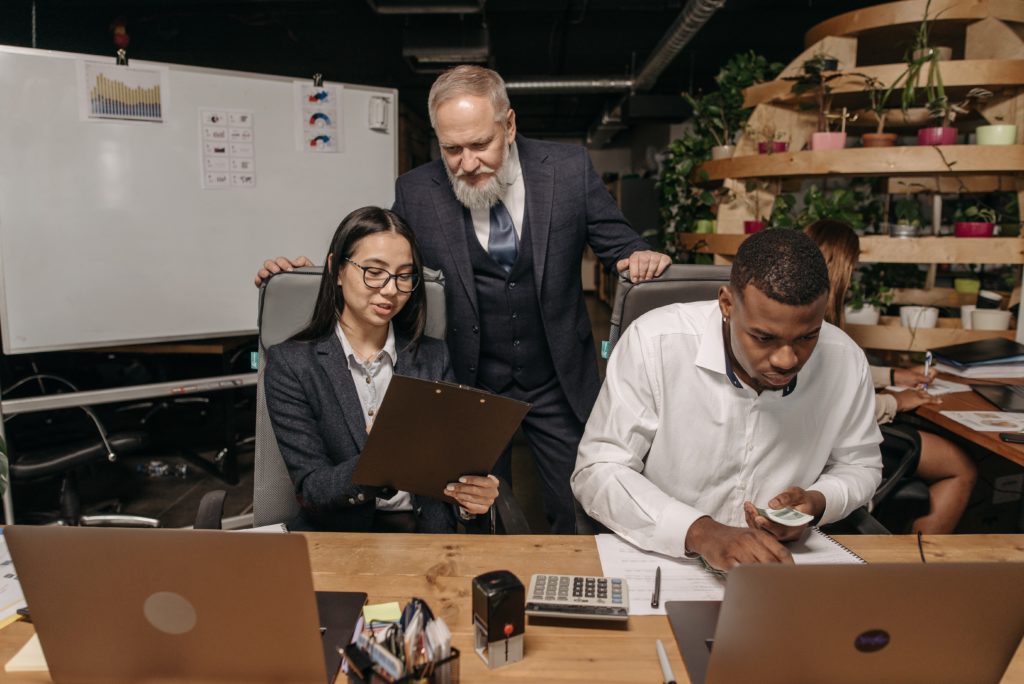
Paygration, Inc.
The Performance Center in QuickBooks Online Advanced is a useful feature designed to provide businesses with enhanced visibility and insights into their company’s financial performance. It offers a consolidated view of key performance indicators (KPIs) and metrics, allowing businesses to make data-driven decisions and track their progress more effectively.
In this article, we’ll discuss the Performance Center in QuickBooks Online Advanced and how it can help your business. We’ll also show you where you can find built-in performance charts, and how you can build your own custom charts.
Benefits of the Performance Center in QuickBooks Online Advanced
- Customizable Dashboard: The Performance Center offers a customizable dashboard that allows you to select and arrange the KPIs and metrics that are most relevant to your business. This allows you focus on the specific areas of performance that matter most to you.
- Real-time Data: The Performance Center provides real-time data updates, ensuring that you have access to the most current information about your business performance. This feature enables timely decision-making and the ability to respond quickly to changing market conditions.
- Comparative Analysis: With QuickBooks Advanced, you can compare current performance metrics with previous periods or industry benchmarks. This way, you can gain valuable insights into trends, allowing you to identify areas of improvement or areas where they are excelling.
- Drill-Down Capabilities: You can drill down into specific metrics in the Performance Center to gain a deeper understanding of your company’s financial standings. This means you can investigate the underlying factors contributing to certain results and make informed decisions accordingly.
- Goal Tracking: You can set performance goals and track progress directly within the Performance Center. This helps you stay focused on your objectives and monitor your performance against predefined targets.
- Visual Representation: The Performance Center presents data in visually appealing charts and graphs, making it easier for you to interpret and understand your performance metrics at a glance. This visual representation enhances data comprehension and facilitates communication with stakeholders.
If you would like to try the full version of QuickBooks Online Advanced, click here to get a free 30-day no-commitment trial plus access to the full video training library.
Where to Find Built-in Performance Charts in QuickBooks Advanced
To get started, select Reports on the left navigation menu bar, and then click on the Performance Center dropdown. From the Performance Center, you’ll see various pre-built report charts, including expenses by time, revenue by time, accounts receivable by aging periods, and accounts payable by aging periods. Note that QuickBooks Online Advanced builds your charts based on your industry, location, revenue, and the accounting method you use.
Performance Center in QuickBooks Online Advanced
If you need to create new charts, simply click on the +Add new chart button in the upper right-hand corner of the Performance Center. Next, select what aspect of your business you want to track, whether it’s revenue, expenses, gross or net profit, etc.
Select what you want to track in QuickBooks Online Advanced
Select Continue, and from here, you can customize the look of your new chart. For instance, you can customize the date range, select what shows up in the chart, and filter by specific elements, such as vendors, employees, items, or expenses.
Creating a new report chart in QuickBooks Online Advanced
Once done, click on Add to dashboard.
Your new chart will now appear in the Performance Center, which you and your team or stakeholders can easily review.
For more detailed instructions on how to use the Performance Center, watch the video below.
Bottom Line
Overall, the Performance Center in QuickBooks Online Advanced offers businesses a comprehensive and intuitive tool to monitor, analyze, and optimize their financial performance. By leveraging this feature, businesses can gain valuable insights, make informed decisions, and drive growth and profitability.
















