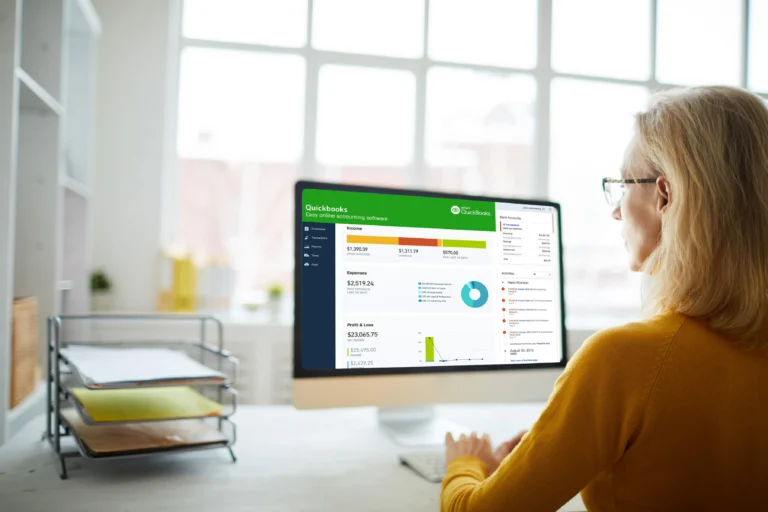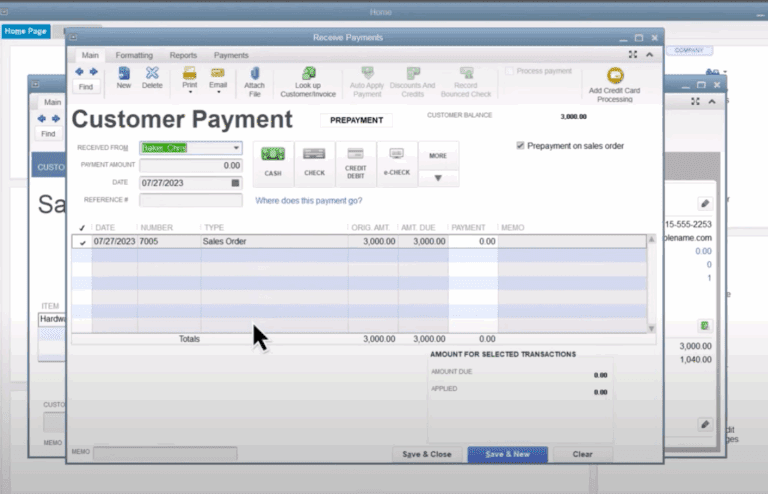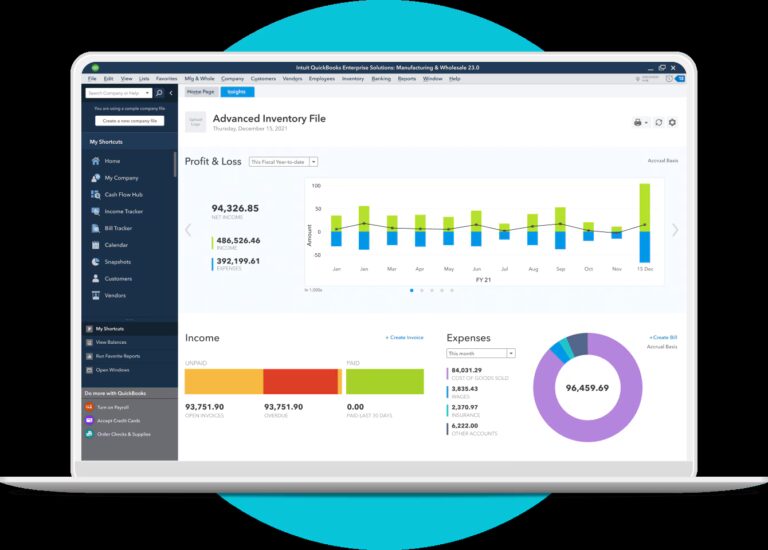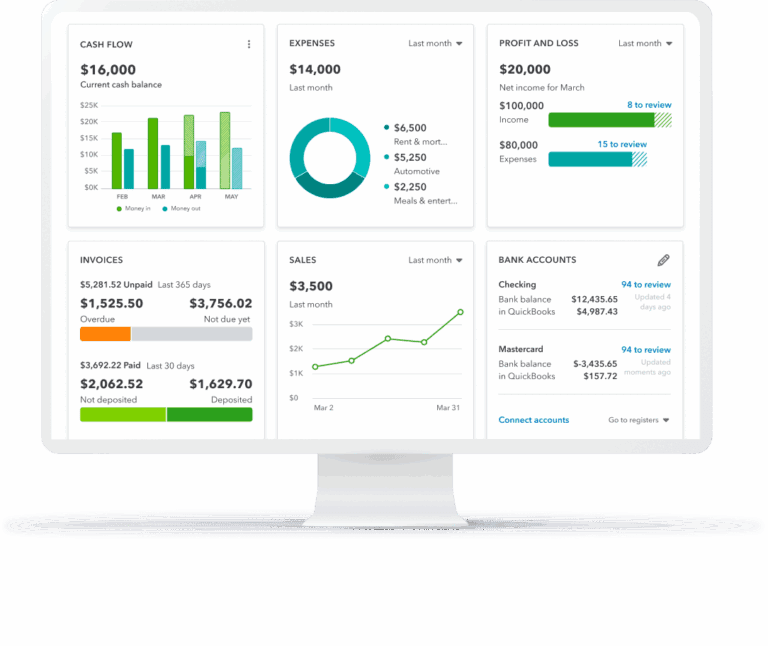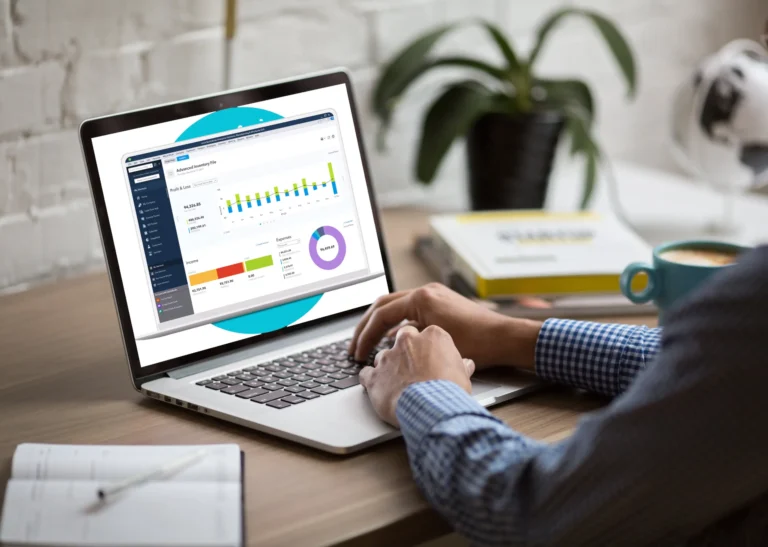Just register for the free trial below and we will send you everything you need to evaluate QuickBooks Enterprise including 30-day access, sample company files, and the full 88-page QuickBooks Enterprise Guide that details everything that you can do in the software. Free end-to-end consultation and support are included so if you need any help along the way, just let us know!

Paygration, Inc.
Whether you are setting up QuickBooks Enterprise for the first time or upgrading to a new version, understanding the system requirements will help you avoid potential issues and optimize performance. The system requirements for QuickBooks Enterprise cover various aspects including operating systems, hardware, software, and other necessary components.
System Requirements for QuickBooks Enterprise
Operating Systems
QuickBooks Enterprise is compatible with several versions of Windows operating systems. Specifically, it supports:
- Windows 11, 64-bit, natively installed
- Windows 10, all 64-bit editions, natively installed
- Windows Server 2022, Standard and Essentials
- Windows Server 2019, Standard and Essentials
- Windows Server 2016, Standard and Essentials
It is important to note that QuickBooks Enterprise does not support Linux, Windows 10 S Mode, or any virtual environments. Ensuring that your operating system is natively installed and updated will help prevent compatibility issues and ensure optimal performance.
Processor Requirements
The processor is a critical component that affects the performance of QuickBooks Enterprise. The minimum requirement for the processor is 2.4 GHz. However, for enhanced performance, particularly in environments with multiple users or large data sets, a faster processor is recommended.
Having a robust processor ensures that QuickBooks Enterprise can handle complex calculations and multitasking efficiently. This is particularly important for businesses that require intensive data processing and large-scale accounting operations.
If you would like to try the full version of QuickBooks Enterprise Desktop, click here to get a free, 30-day no-commitment trial plus access to the Resource Guide that lists all the features available in Enterprise.
Memory (RAM)
Memory, or RAM, is another essential component that influences the performance of QuickBooks Enterprise. The minimum RAM requirement for workstations is 8 GB, with 16 GB recommended for optimal performance. For servers, the RAM requirements vary based on the number of users:
- 1-5 Users: 8 GB
- 10 Users: 12 GB
- 15 Users: 16 GB
- 20+ Users: 20+ GB
Adequate memory ensures that QuickBooks Enterprise can run smoothly without lags or crashes, especially when handling large data files or multiple concurrent users. Investing in sufficient RAM is crucial for maintaining the efficiency and reliability of your accounting operations.
Disk Space
QuickBooks Enterprise requires at least 2.5 GB of disk space for the program installation. Additional space is needed for data files and other components. For the best performance, it is recommended to store your QuickBooks data file on a solid-state drive (SSD).
Using an SSD significantly improves the speed of data access and processing, which can enhance the overall performance of QuickBooks Enterprise. Ensuring ample disk space and opting for high-speed storage solutions can make a substantial difference in the software’s responsiveness and reliability.
Network Requirements
For businesses using QuickBooks Enterprise in a multi-user environment, a robust network setup is essential. The computer storing the QuickBooks company file should be set up to host multi-user access. Only one computer in the network can host multi-user access, and this is typically a dedicated server.
Proper network configuration and reliable internet connectivity are crucial for ensuring that all users can access and work on QuickBooks Enterprise seamlessly. Setting up a strong network infrastructure helps in maintaining data integrity and smooth collaboration among team members.
Software Compatibility
QuickBooks Enterprise integrates with various software applications to enhance functionality. It is compatible with:
- Microsoft Office (2016, 2019, 2021, and Microsoft 365)
- Email clients like Microsoft Outlook, Gmail, Yahoo Mail, and Outlook.com
- Adobe Acrobat Reader for viewing forms and payroll
- Tax software like TurboTax, Lacerte, and Pro-Series
Ensuring compatibility with these applications allows businesses to leverage the full potential of QuickBooks Enterprise. These integrations facilitate tasks like exporting reports, preparing letters, and managing emails, enhancing overall productivity.
Antivirus and Anti-malware Software
QuickBooks Enterprise has been tested with several antivirus and anti-malware programs, including:
- McAfee
- Avast
- Bitdefender
- Norton
- Kaspersky
- Trend Micro Security
- Webroot
- ESET
Using compatible security software helps protect your system without interfering with QuickBooks Enterprise’s performance. Regularly updating your security software and configuring it to work seamlessly with QuickBooks ensures that your data remains safe from threats while maintaining optimal performance.
Screen Resolution
For the best user experience, QuickBooks Enterprise is optimized for a screen resolution of 1280 x 1024 or higher with up to two extended monitors. Ensuring that your display settings meet these requirements will provide clear visibility of the interface and enhance usability.
A higher screen resolution allows for better visibility of detailed financial reports and other critical information, enabling users to work more efficiently. Proper display settings are essential for maximizing the user experience with QuickBooks Enterprise.
Additional Hardware
Certain features in QuickBooks Enterprise require additional hardware. For example, barcode scanners are necessary for advanced inventory management. Supported devices include Zebra and Honeywell barcode scanners.
Having the appropriate hardware in place ensures that you can fully utilize all the features of QuickBooks Enterprise. This is particularly important for businesses that rely on advanced inventory management and other specialized functionalities.
Database Server Requirements
For businesses using QuickBooks Enterprise with multiple users, setting up a reliable database server is essential. The server should be configured to monitor and manage the QuickBooks company files efficiently. Regular scans and monitoring help maintain data integrity and ensure smooth access for all users.
Setting up a robust database server and ensuring it meets the recommended specifications is crucial for maintaining the efficiency and reliability of QuickBooks Enterprise in a multi-user environment.
Tip: Learn the top 7 businesses where QuickBooks Enterprise is more suitable than QuickBooks Online.
Ready to Get Started?
If you are ready to get started with QuickBooks Enterprise, Paygration is here to help. We provide free implementation and setup services, ensuring that your system meets all the necessary requirements for optimal performance. Our team of experts will handle the setup process, manage hosting, and offer ongoing support to help you get the most out of QuickBooks Enterprise. Talk to us today at 866-949-7267 or click the link below to get started.