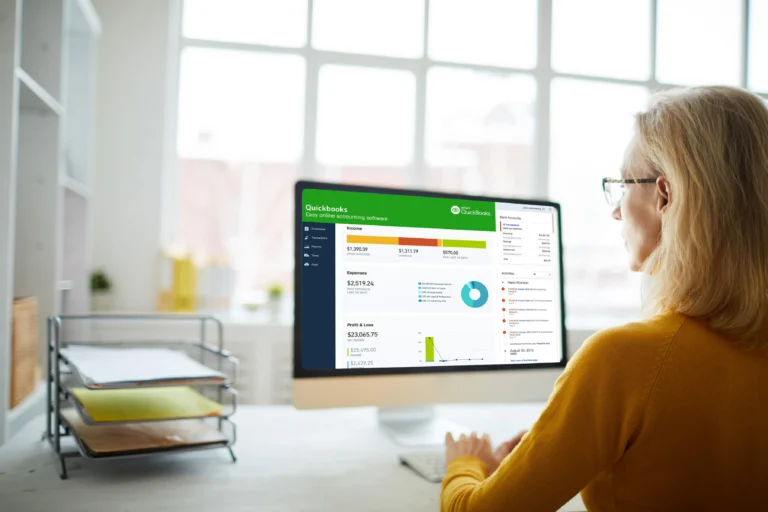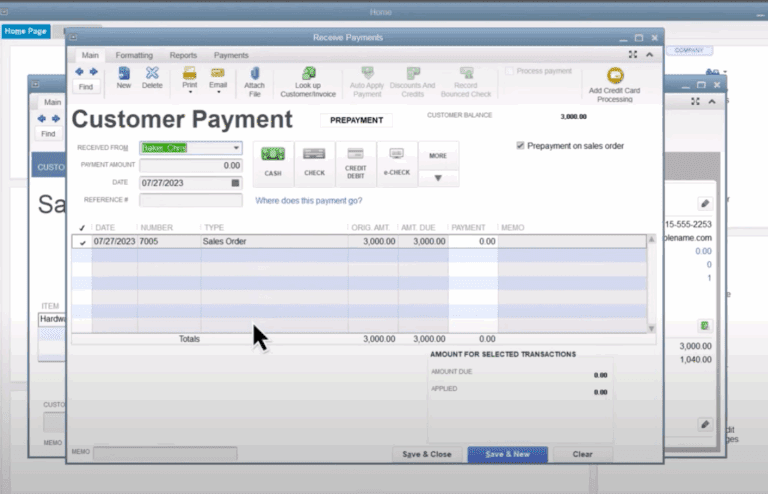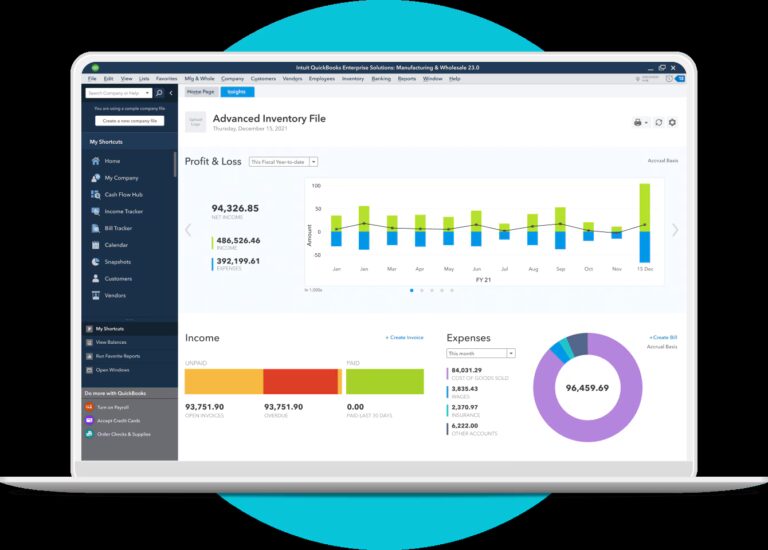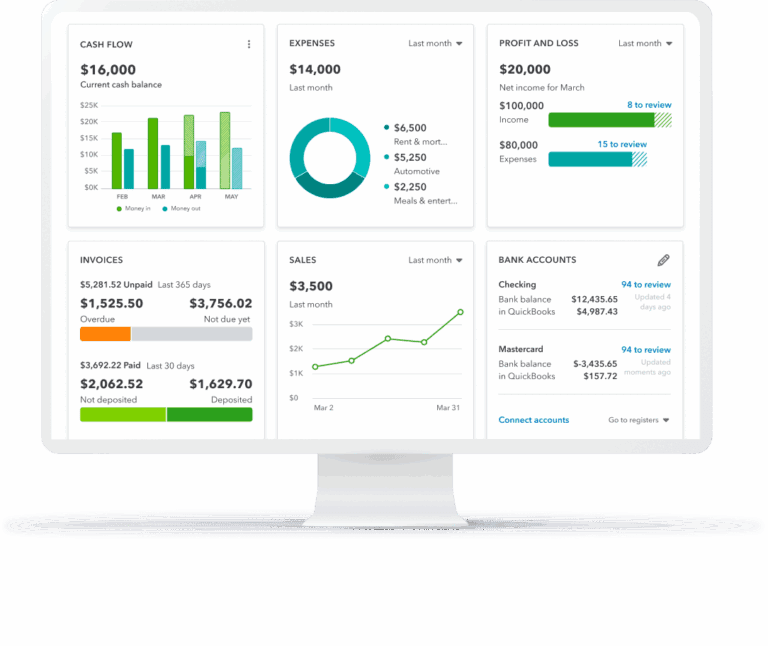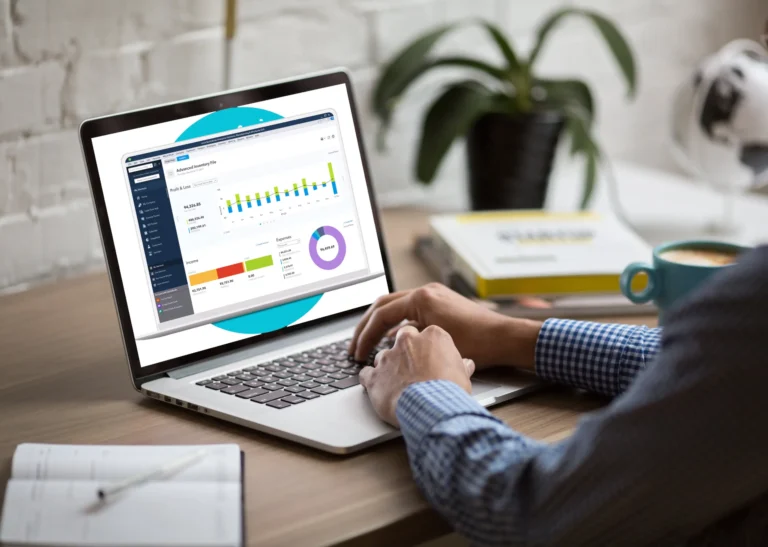Just register for the free trial below and we will send you everything you need to evaluate QuickBooks Enterprise including 30-day access, sample company files, and the full 88-page QuickBooks Enterprise Guide that details everything that you can do in the software. Free end-to-end consultation and support are included so if you need any help along the way, just let us know!

Paygration, Inc.
QuickBooks Desktop Enterprise is arguably the most powerful and robust accounting program for small to medium-sized businesses. Enterprise gives you access to a host of features and benefits, including larger company files, advanced inventory, and advanced reporting.
You might be interested in purchasing QuickBooks Desktop Enterprise and start enjoying its benefits for small businesses, then here’s what you need to know before you proceed. The steps you are about to read may be a bit tedious and overwhelming, but we present a more convenient option in the end so keep reading.
Importance of Getting the Right People and Preparing the Necessary Information
Before installing QuickBooks Enterprise, make sure that you already have prepared all the required information to set up your company files. We recommend that you work with an IT specialist who understands networking and file sharing and an accountant who knows your company’s financial information. When setting up your company file, QuickBooks will ask for some information about your company, such as company name, business structure, bank account, and credit card account numbers and statements.
If you would like to try the full version of QuickBooks Enterprise Desktop, click here to get a free, 30-day no-commitment trial plus access to the Resource Guide that lists all the features available in Enterprise.
Choosing the Best Network Option
There are several options for setting up the network, including a central server, peer-to-peer, and remote desktop service.
- Central Server: The QuickBooks Desktop Manager is stored on a central server, which also stores your company file. Each workstation must have the Enterprise program so your team members can access their company files over their network.
- Peer-to-peer: In this type of network option, your company file is stored on a single workstation. The other workstations gain access to your company file over the network through the same version of QuickBooks Enterprise.
- Remote Desktop: The company file is stored on a central server, but there’s no need to install the program on your workstations as you can access files remotely.
Alternatively, you can host your company files on a Linux server, which allows you to access your data on your Windows desktop.
Purchase the Latest QuickBooks Enterprise Version
Next, install QuickBooks Desktop Enterprise on the server. If you’re planning to install Enterprise in multiple workstations, then make sure that you are using the latest version of Enterprise and that they must be on the same release. During the installation process, simply follow the screen prompts until the installation is completed. Also, you need to configure the database server using the QuickBooks Database Server Manager. We recommend that you purchase QuickBooks Enterprise from an authorized QuickBooks reseller to make sure that you’re getting the latest version and a genuine QuickBooks product.
Installing Enterprise on a Linux server
If you want to install QuickBooks Desktop Enterprise Manager on a Linux server, then it is recommended to use the Linux database server manager. This step is executed on the server or workstation where the company file will be stored. Once the program is installed, you have to configure the QuickBooks Desktop Server Manager, so users can access the data on the server.
Setting up Sharing Between Workstations
To share the folder containing your company files between workstations, make sure that every user has read/write access to the folder, and that they have created or deleted rights. Your administrator should be knowledgeable about sharing folders and providing access to users.
Setting up Multi-user hosting
In multi-user mode, only the system that stores your company files can host multi-user access. It’s recommended to turn off multi-user hosting on all the other installations of the program.