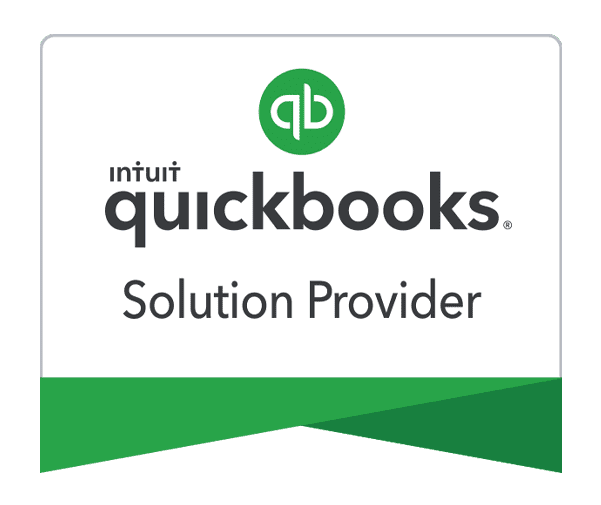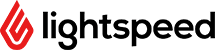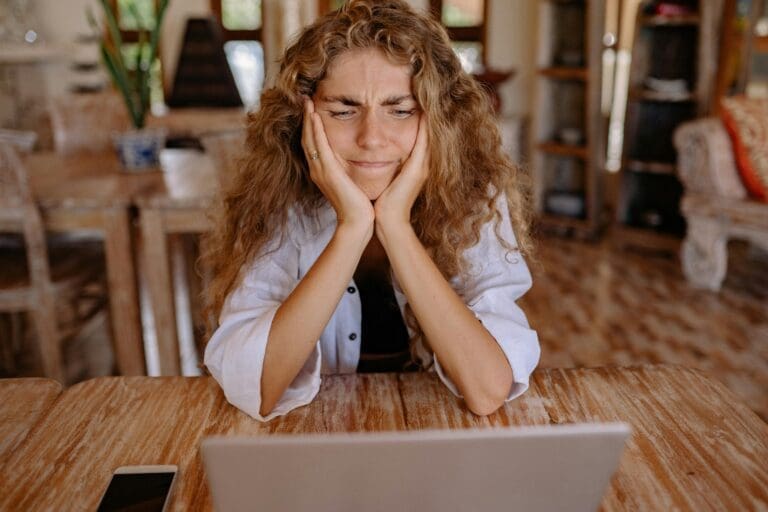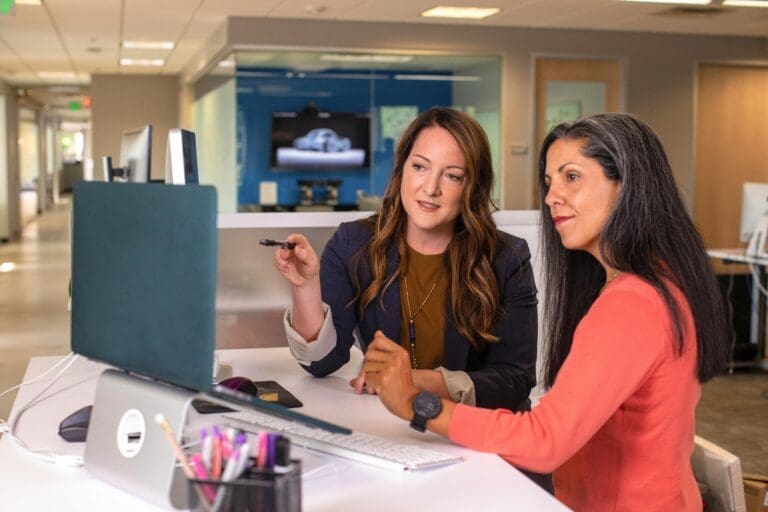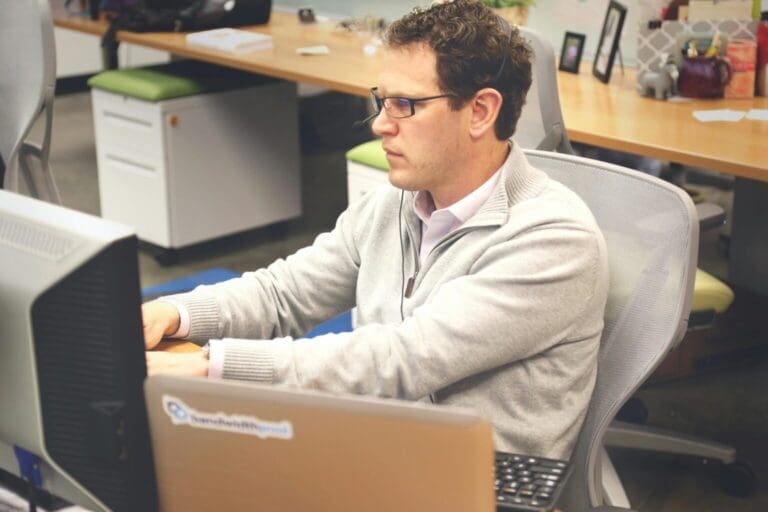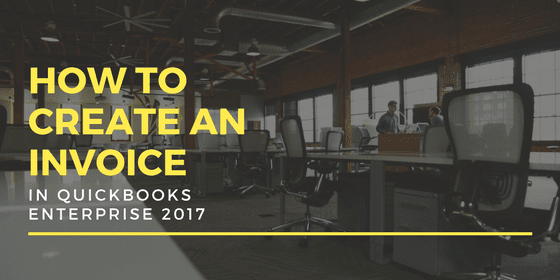
Jamie Whistone
Unless you sell in a retail environment, chances are that you have to generate invoices as part of your accounting cycle. This basic task gets you paid—obviously—but it can do so much more. Your invoice is a tangible representation of your business, so its appearance can convey an impression of sharp professionalism and competence or one of “we don’t really care, we’re just doing the basics.” The setup of your invoicing system is also key to the reporting of revenue on your financial statements. With that in mind, let’s look at how to create an invoice in QuickBooks Enterprise 2017.
What Does QuickBooks Want from Me?
The actual creation of an invoice in QuickBooks is not that complicated—certainly not complicated enough to warrant a long discussion—thanks to the inherent user-friendliness of QuickBooks. So we’re going to look at certain nuances of the software’s invoicing system. The invoice creation screen (accessed from the Customers menu or the New Transactions menu in the Customer Center) offers a blank canvas with several key pieces of information: the customer name, the account to which the invoice will be booked (typically Accounts Receivable), the invoice template (more on that in a minute), the date, the invoice number, the billing and shipping addresses, the P.O. number, payment terms, sales representative, shipping date, shipping method, and F.O.B. (F.O.B. stands for freight on board and represents when, for accounting and legal purposes, the customer takes possession of the shipped goods—either when they leave the seller’s warehouse or when they are received by the customer.)
Whew! That was a lot of data fields, and we haven’t even started adding items to the invoice yet. The good news is that most of these will auto-populate—the invoice number, for example, will automatically increment from the previously-generated number, and if you’re entering multiple invoices, the date of the first one will continue to appear until you change it. If you use the payment terms field, it will default to your established terms for that particular customer.
Get the Basics Right for a Solid Foundation
The meat of the invoice is the items or services sold. You will need to create what QuickBooks calls items, which are basically all the things you sell. When you create a new item, you will choose from several types: service, inventory part, non-inventory part, fixed asset, other charge, subtotal, group, discount, or payment. You can also create the name of the item that will appear on invoices, associate a unit of measurement with it if appropriate, establish the rate or unit price, and associate it with an account (from your chart of accounts). Once you enter the quantity, QuickBooks will use the preset price to automatically calculate the extended price, although you can customize the price if needed and the extension will be adjusted.
It’s the association of each item with an account that gives you the power to customize your financial statements for maximum management value. By creating appropriate income accounts and associating items with them, you can automatically create the needed level of detail on your P&L. An accounting firm, for example, could easily just use “Accounting” as its sole service. But wouldn’t it be much more informative to distinguish Bookkeeping, Tax Preparation, Auditing, Business Valuation, Consulting, and Payroll Services? If tax preparation is booming, great—time to bring another CPA or EA on board. If consulting is ramping up, maybe what’s needed isn’t a traditional accountant but someone with experience in business management.
Add Polish for Professionalism
QuickBooks Enterprise 2017 has several default invoice templates, such as Product, Service, Professional, Progress, Time & Expense, Attorney, and even Standard Pledge (for non-profits). You can use these templates as they come, customize them, or create your own template. Customization options include adding a logo, changing fonts, changing layouts, and adding or removing items. Your invoice can easily reflect the distinct character of your business, making it stand out from other bills and helping to maintain awareness of your company.
We’ve just touched on some of the options available for invoicing in QuickBooks Enterprise 2017. For such a mundane function, creating invoices opens up all sorts of possibilities, from improved financial management to promotion of your business. Check out this and the many other features available in QuickBooks Enterprise 2017 today.