Just register for the free trial below and we will send you everything you need to evaluate QuickBooks Enterprise including 30-day access, sample company files, and the full 88-page QuickBooks Enterprise Guide that details everything that you can do in the software. Free end-to-end consultation and support are included so if you need any help along the way, just let us know!
Things To Never Do When Converting Form QuickBooks Online To Desktop
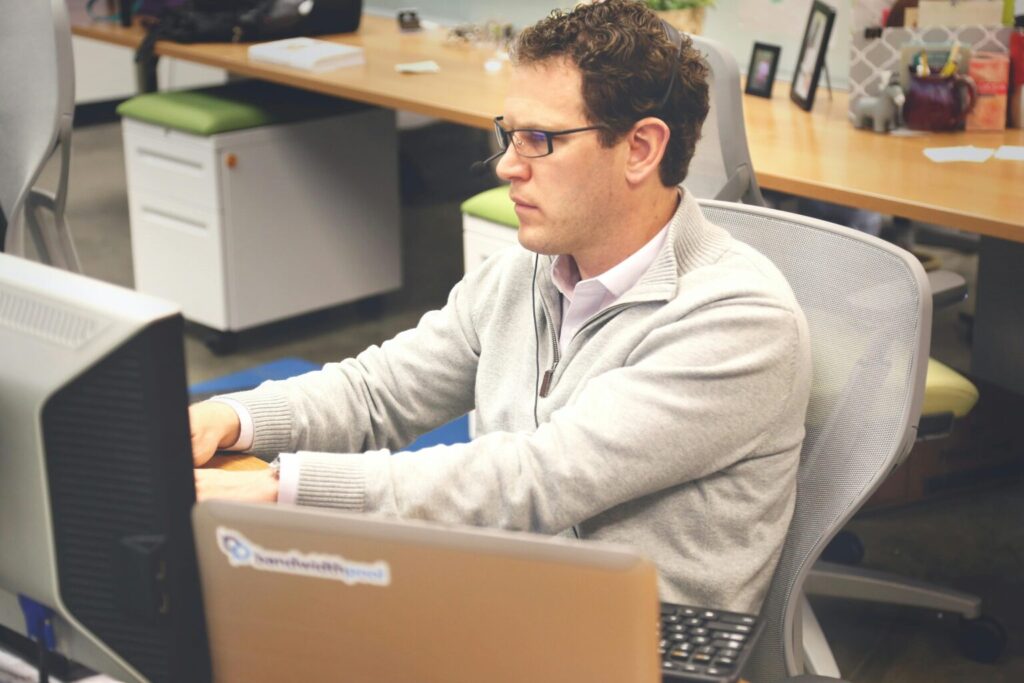
Paygration, Inc.
Converting from QuickBooks Online to QuickBooks Desktop involves more than just a simple data transfer. It’s a complex process that requires careful attention to detail to ensure that all your information remains intact and your business operations continue smoothly. Avoiding common mistakes during this conversion can save you a lot of headaches and potential disruptions.
You probably know by now when to move from QuickBooks Online to Desktop. Now, we’ll share some critical things you should never do when making the switch.
Never Skip a Full Data Backup
Before beginning any conversion process, backing up your data is essential. QuickBooks Online and QuickBooks Desktop handle data differently, and there is always a risk that some data could be lost or corrupted during the transfer. By creating a comprehensive backup, you ensure that you have a fail-safe in case anything goes wrong.
Failing to back up your data can lead to irreversible data loss. Imagine losing years of financial records, customer details, and transaction history. This could cripple your business operations, leading to significant time and financial losses. A full backup provides a snapshot of your data, allowing you to restore it if the conversion doesn’t go as planned. It acts as a security net, ensuring that no matter what happens, your critical business information remains safe.
Moreover, a backup ensures data integrity. If something goes wrong during the conversion, you can compare the backup data with the new system to ensure everything transferred correctly. Without a backup, you have no point of reference, making it challenging to identify and rectify discrepancies.
Never Ignore Compatibility Issues
QuickBooks Desktop and QuickBooks Online are different products with different features and system requirements. Not all data and functionalities transfer seamlessly between the two. Ignoring compatibility issues can result in lost data, inaccessible features, or a system that simply doesn’t work as expected.
Before starting the conversion, thoroughly review the differences between QuickBooks Online and Desktop. Some data, such as custom reports or certain integrations, may not transfer directly. Understanding these limitations allows you to plan accordingly and ensure that any critical features are accounted for. For example, if you heavily rely on specific integrations or customizations in QuickBooks Online, you need to verify that these will function correctly in QuickBooks Desktop.
Compatibility also extends to hardware and software requirements. Ensure that your current systems meet the necessary specifications for QuickBooks Desktop. Failure to do so can lead to performance issues, software crashes, or even complete system failures. Properly addressing compatibility issues upfront ensures a smoother transition and minimizes disruptions to your business operations.
If you’re unsure which QuickBooks Desktop product to choose, then we highly recommend QuickBooks Enterprise. Pro and Premier will no longer be available for new users after July 31, 2024, so you should consider upgrading to Enterprise which is the most powerful QuickBooks desktop accounting product. Learn which QuickBooks Enterprise version is right for you.
If you would like to try the full version of QuickBooks Enterprise Desktop, click here to get a free, 30-day no-commitment trial plus access to the Resource Guide that lists all the features available in Enterprise.
Never Overlook Data Cleanup
Before converting your data, it’s crucial to clean up your records. This means eliminating duplicate entries, updating outdated information, and ensuring that your financial records are accurate. Neglecting this step can lead to messy and inaccurate data in QuickBooks Desktop, complicating your financial management and reporting.
Cleaning up your data before conversion ensures that only the necessary and accurate information gets transferred. This process might seem tedious, but it saves time and reduces errors in the long run. Accurate data helps maintain the integrity of your financial records and provides a clear picture of your business’s financial health.
Moreover, a clean data set simplifies the conversion process. It reduces the risk of errors during the transfer and makes it easier to identify and troubleshoot any issues that arise. Spending the time to clean up your data beforehand ensures a more efficient and successful conversion.
Never Underestimate the Importance of Training
QuickBooks Desktop has a different interface and feature set compared to QuickBooks Online. Assuming that you or your staff will easily adapt to the new system without proper training can lead to frustration, errors, and decreased productivity. Investing time in training ensures that everyone is comfortable and proficient with the new software.
Training should cover the basics of navigation, as well as any new features or processes that differ from QuickBooks Online. This might include understanding how to run reports, manage payroll, or reconcile accounts in QuickBooks Desktop. Providing comprehensive training helps minimize the learning curve and allows your team to utilize the software effectively from day one.
In addition to formal training sessions, consider providing ongoing support and resources, such as user manuals or access to online tutorials. This ensures that your team can quickly resolve any issues that arise and continue using the software efficiently. Proper training is an investment that pays off by reducing errors and increasing productivity.
Never Forget to Verify Data After Conversion
Once the conversion process is complete, it’s essential to verify that all data has transferred correctly. This means checking that your financial records, customer information, and other critical data are accurate and complete in QuickBooks Desktop. Skipping this step can result in unnoticed errors that could affect your business operations.
Verification involves comparing data between QuickBooks Online and Desktop to ensure consistency. This might include checking account balances, transaction histories, and customer details. Identifying discrepancies early allows you to address them before they become significant issues.
Additionally, running parallel systems for a short period can help verify that everything is functioning correctly. This means maintaining your records in both QuickBooks Online and Desktop until you are confident that the conversion was successful. Taking the time to verify data ensures a smooth transition and prevents future problems.
Never Neglect to Update Your Workflows
When transitioning from QuickBooks Online to QuickBooks Desktop, your workflows and processes might need adjustments. Neglecting to update your workflows to align with the new system can lead to inefficiencies and errors in your daily operations.
Different software versions often mean different ways of handling tasks. For example, the way you enter transactions, generate reports, or manage inventory might differ. Updating your workflows ensures that your business operations remain seamless and efficient. Take the time to map out your current processes and identify areas where adjustments are needed to fit the new system.
Additionally, involve your team in this process. Their input can help identify potential issues and areas for improvement. Ensuring everyone is on the same page with updated workflows can make the transition smoother and help maintain productivity.
Never Overlook the Need for Professional Assistance
Converting from QuickBooks Online to Desktop can be a complex process with many potential pitfalls. Attempting to handle it all on your own, especially without prior experience, can lead to mistakes that could have been avoided with professional assistance.
By working with a QuickBooks expert like Paygration, you can ensure that the conversion is handled correctly, reducing the risk of data loss, errors, and other issues. The experts at Paygration can provide valuable insights and guidance, helping you navigate the complexities of the process. They can also assist with troubleshooting any problems that arise, ensuring a smoother transition.
Investing in professional assistance can save you time, reduce stress, and ensure that your data remains accurate and intact.
Never Forget to Communicate Changes to Your Team
Clear communication with your team is crucial when making the transition from QuickBooks Online to Desktop. Failing to inform your team about the changes, their roles in the process, and what to expect can lead to confusion, mistakes, and disruptions in your business operations.
Ensure that your team understands why the conversion is happening, what their responsibilities are, and how it will impact their daily tasks. Provide them with the necessary training and resources to adapt to the new system. Regular updates and open lines of communication can help address any concerns or questions they might have, making the transition smoother for everyone involved.
Engaging your team in the process can also foster a sense of ownership and cooperation, leading to a more successful and efficient transition. Clear communication helps ensure that everyone is on the same page and working towards the same goal.
Conclusion
By avoiding these common mistakes, you can ensure a smooth and successful transition from QuickBooks Online to QuickBooks Desktop. For a hassle-free conversion process, you can contact Paygration. We will handle the entire migration process so that you can focus on what matters most for your business. We also offer discounts, free consultations, and ongoing support to help you make the switch effortlessly. Get started by calling 866-949-7267 or clicking the link below.
















