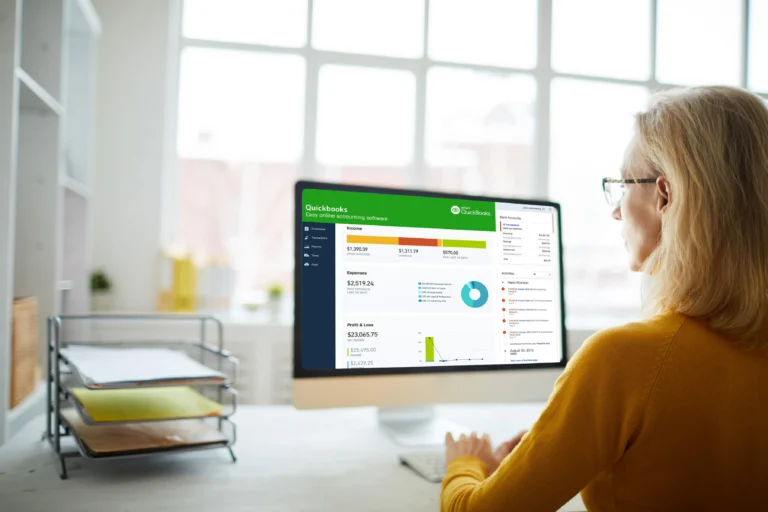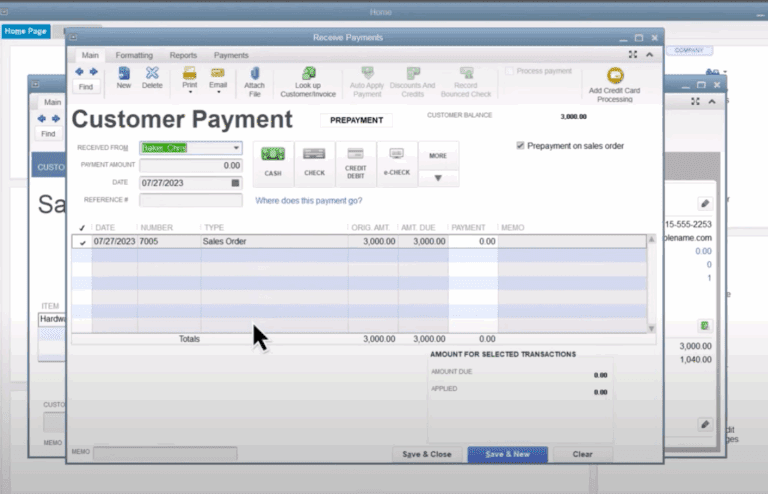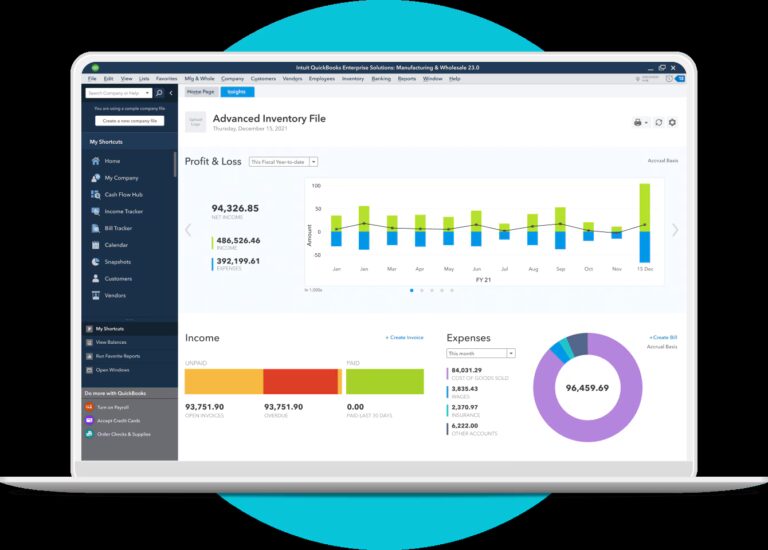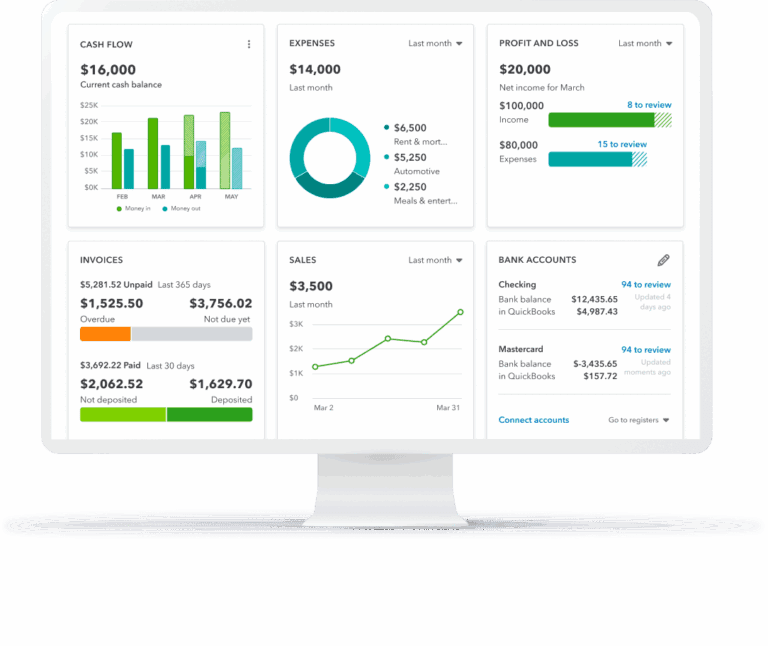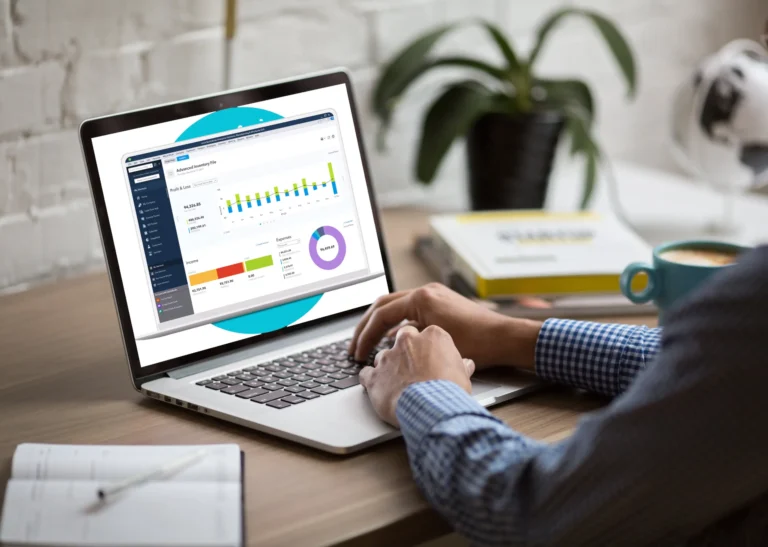Just register for the free trial below and we will send you everything you need to evaluate QuickBooks Enterprise including 30-day access, sample company files, and the full 88-page QuickBooks Enterprise Guide that details everything that you can do in the software. Free end-to-end consultation and support are included so if you need any help along the way, just let us know!

Paygration, Inc.
If you are in the manufacturing business and you need to build items from other stock items—say a bike, you can use QuickBooks Desktop Enterprise to track separate items in builds without having to manually adjust inventory numbers. Simply put, you can use inventory assembly items in QuickBooks Online to build and track finished goods.
In this post, we’ll walk you through the steps on how to create assemblies in QuickBooks Desktop Enterprise.
However, before you can build assemblies in QuickBooks, you should first set up your products’ bill of materials. You can set up your bill of materials using an item called inventory assembly.
If you would like to try the full version of QuickBooks Enterprise Desktop, click here to get a free, 30-day no-commitment trial plus access to the Resource Guide that lists all the features available in Enterprise.
How to Set Up Your Product’s Bill of Materials
Go to Lists and select Item List, as shown below.
Next, click on the Item ▼ drop-down and then tap New. Select Inventory Assembly from the dropdown options.
The inventory assembly form appears, where you’ll be asked to provide details such as the cost of all the parts in the bill of materials, product description, and sales price. Also, make sure to select Cost of Goods Sold under the COGS account. Complete all the fields and click on OK.
Now that you have created an item, you can start building product assemblies in QuickBooks Enterprise.
How to Create Product Assemblies in QuickBooks Enterprise
From your QuickBooks Desktop homepage, click on the Vendors menu, select Inventory Activities, and click on the Build Assemblies dropdown, as shown below.
Next, select the item you want to build from the Assembly Item dropdown. You can select the item that you have just created in the tutorial above. You can also add a new item on the fly.
The Build Assembly form appears which includes the fields you need to build your product.
Indicate the quantity to build and you can even add a memo if needed.
Once completed, click on Build and Close or Build and New.
The process of building assemblies in QuickBooks Enterprise may feel a little overwhelming at first, but when you get the hang of it, you should be able to master it easily.