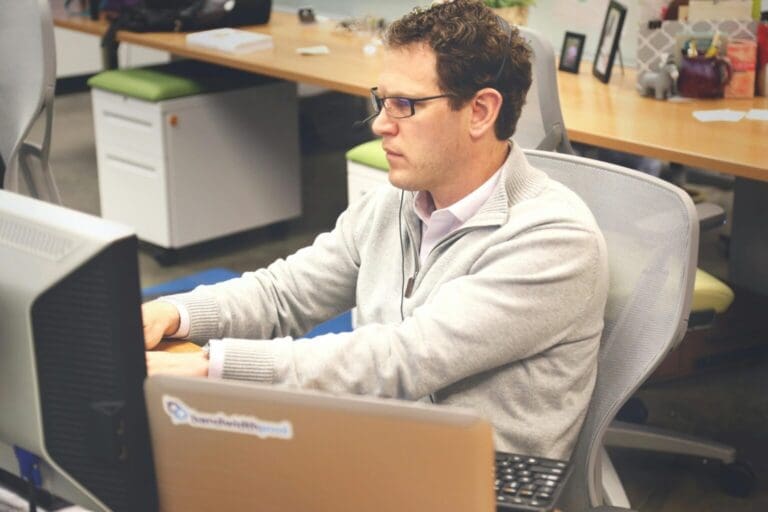How to Set up and Work with Inventory in QuickBooks Point of Sale
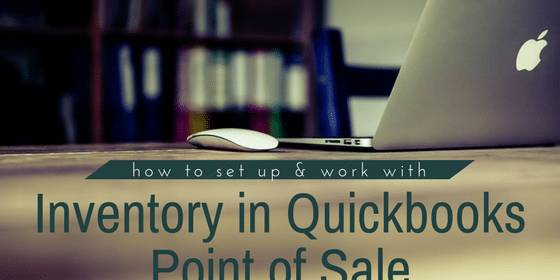
Jamie Whistone
We’ve previously discussed the advantages to QuickBooks Point of Sale, the foremost being its integration with QuickBooks accounting software. However, QuickBooks Point of Sale also has powerful management tools for one of the retailer’s most important concerns: inventory. A POS system that tracks and updates inventory based on sales is a must-have for a retail business. Let’s take a look at how the system handles inventory (and how easy it can be to use).
The first step with a brand-new installation of QuickBooks Point of Sale is to set up your departments. A consistent naming convention is very important for keeping your system organized, and it will pay dividends to think about future expansions of your business or product line to ensure you are prepared for growth. You can use a primary category and a subcategory, although there is a 31-character limit on the department name.
To offer an example, if you own a shoe store, your departments might be Men – Dress, Men – Casual, Men – Athletic, Men – Work, Women – Dress, Women – Casual, Boys – Athletic, Girls – Athletic, and so forth. This kind of structure will group your categories on your reports and make it easier to see, for example, your total volume of men’s shoes versus women’s shoes.
Once your departments are ready, creating inventory items in QuickBooks Point of Sale is extremely easy. Simply choose “New Item” from the Inventory tab. While certain basic information is required so that the system can distinguish the different things you sell, for the most part, the level of detail is what you want it to be. You must assign each item to a department, but you can also include such details as brand name, size, color, vendor (in fact, up to five different vendors for the same item in the Pro and Multi-Store versions), and so forth, and you can even choose to include an image of the item.
As part of the initial setup, you will tell QuickBooks Point of Sale how many of each item you have in stock. Once it knows that, as sales drop your inventory of that item to the minimum stock level that you’ve chosen, the system will automatically notify you that it’s time to reorder. (You aren’t required to specify a reorder point, but doing so is an extremely helpful inventory management tool.) It will also track the average cost of your items.
QuickBooks Point of Sale includes what is known as a style grid for item inventory entry, something very helpful for items like clothing that come in multiple sizes and colors. Envision a table with sizes down the left side and colors across the top, which each cell populated with the count for that specific size and color of item—very quick and easy to use.
One of the required item details is the sale price—no surprise there. You can also include your cost from your supplier so that you can see your gross profit margin and overall gross profit by item. Don’t underestimate the power of this information; it gives you the opportunity to tweak pricing and determine the optimum price point. At a higher price, you derive a better gross margin but will normally sell fewer of that item; a lower price cuts gross margin but increases sales. There is a “sweet spot” at which price and sales volume intersect to provide the greatest dollar value of gross profit, and QuickBooks Point of Sale can help you find it based on each item’s sales history.
The main thing to be aware of during item setup is the necessity to save the information you’ve entered as you create each item. Of course, QuickBooks Point of Sale will helpfully warn you if you’re about to lose the data you’ve just input. It’s also extremely important to include the wholesale cost of items—even though it’s not mandatory—and an accurate starting on-hand count, because if this information is missing (or inaccurate), it will cause issues with reporting.
Finally, QuickBooks Point of Sale uses a receiving voucher to record the purchase of new inventory. These must be used regardless of whether a purchase order was created or not. Only during your initial setup should you manually enter item on-hand counts; afterward, you must use proper purchasing and receiving procedures to ensure that your inventory count and the average cost is accurate.
QuickBooks Point of Sale is a highly capable POS system made even more powerful and user-friendly by its ability to integrate with any of the QuickBooks accounting suites. Even standing on its own, however, it has powerful reporting capabilities to help you manage your business—as long as you take the time to set up your inventory properly in the beginning.
[wpcaptevrix_sscta id=”0″]