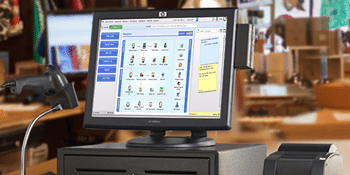Pete Real
Intacct is a cloud-based accounting and financial management software founded by David Thomas and Odysseas Tsatalos in 1999. Well known as a great accounting solution for small and medium sized enterprises, Intacct supports integrated credit card processing also with real time billing and payment synchronization giving you better control of your finances. Let’s take a look at Intacct Payments and how you can setup and accept credit card payments in Intacct software.
Accepting Credit Card Payments In Intacct
To accept credit card transactions using Intacct, you will have to integrate the software with Authorize.net. The first and most important step is to have a supported merchant account that is connected with the Authorize.net gateway. If you need this set up, just give us a call and we can do it for you at no cost. This step is key as everything else is built upon this piece. Once we have the gateway configured correctly, the next part is setting up your company file to use payment services. To do that, just open your Intacct and follow these steps:
- Open the Payment Services tab and select Subscribe link. It will take you to the Payment Services Form.
- In the Credit Card setup page, select Authorize.net as payment processor.
- Check ‘Enable Electronic Credit Card Processing’.
- Provide your Bank Account information and click ‘Save’.
When setting up your company, turn off the Address Verification and CVV Code. This is because CVV Code is required for document verification, which is verified by Intacct itself along with your address.
Configure Payment Services for Authorize.Net
You can configure the payment services for Authorize.net in the two steps. The first step is to enter account information:
- Check ‘Use eCheck.Net account information.’
- Choose receipt account type that will be Undeposited Funds Account or Bank Account.
- Choose Production as Environment.
You will now enter the Authorize.Net configurations in this step:
- Enter the API Login ID provisioned by Authorize.Net.
- Enter the transaction key that was provided when you opened the account.
Configure The Intacct AR Module
- Go to company module in Intacct and select subscriptions. This will create a new title ‘Configure Accounts Receivable’ in the upper left part of the screen.
- Select charge card/cards.
- Check your desired charge cards.
- Add an email address so that Authorize.Net can notify you regarding the card expiry date.
Configuring Company Information In Intacct
- Go to Company module and select Company Information.
- Select Security Settings from Edit tab.
- The upper left corner of your screen will show title ‘Company Information’.
- Select ‘Enforce Password Quality’ ON.
- Go to Enforce IP Address Filters and select ‘Enforce at Company Level.’
- Click Save.
Configuring Users
- Select ‘Roles’, and then ‘Subscriptions’ from the Company Module.
- Select ‘Permission’ for AR Module.
- The upper left corner of the screen will show title ‘Accounts Receivable Permissions’.
- Enter customer information and click Save.
Configuring Customer Credit Card Accounts In Intacct
- Select AR Module.
- Click ‘Add’ from Customer Cards Accounts.
- The upper left corner of your screen will show the title, ‘Customer Charge Card Account Information.’
- Enter the account information and click Save.
Have Questions? Need Help?
If you have questions or are interested in setting up the integrated payment services for Intacct, give us a call at 866.949.7267 or click here to send us a message. We can walk you through the process and have you up and running fast – usually within a day or two.