Just register for the free trial below and we will send you everything you need to evaluate QuickBooks Online including 30-day access, the full 76-page QuickBooks Online Guide (details everything that you can do in the software) plus the video training library. Free end-to-end consultation and support are included so if you need any help along the way, just let us know!
Multi-company Reporting with Spreadsheet Sync in QuickBooks Online Advanced

Paygration, Inc.
If your business has multiple entities or subsidiaries and you want to see consolidated financial reports for all of them, you can benefit from multi-company reporting with Spreadsheet Sync in QuickBooks Online Advanced. Today, we’ll discuss the Spreadsheet Sync feature in QuickBooks Online Advanced and how it can be used to generate consolidated reports across multiple entities.
What is Spreadsheet Sync in QuickBooks Online Advanced?
A new feature in QuickBooks Online Advanced, Spreadsheet Sync allows you to automatically extract financial information from QuickBooks and import them into an Excel spreadsheet, edit it, and then send it back to QuickBooks with just a few clicks. This feature lets you work with financial data in a familiar Excel interface, which can be more flexible and customizable than the QuickBooks interface.
With Spreadsheet Sync, you can update data in bulk, make complex calculations, and use Excel’s built-in tools to analyze and manipulate data. Once the data is edited and finalized in Excel, it can be easily posted back to QuickBooks Online Advanced, which saves time and reduces the risk of errors.
Spreadsheet Sync also supports importing and exporting custom lists, such as customers, vendors, and items, which allows businesses to manage their data more efficiently. Additionally, Spreadsheet Sync offers mapping options that allow businesses to map data between Excel and QuickBooks Online Advanced fields, ensuring that the data is accurately and consistently transferred.
If you would like to try the full version of QuickBooks Online Advanced, click here to get a free 30-day no-commitment trial plus access to the full video training library.
How to Set up Spreadsheet Sync
To install and set up Spreadsheet Sync in Advanced, click on the cog wheel on your company dashboard and select Spreadsheet Sync under TOOLS, as shown below.
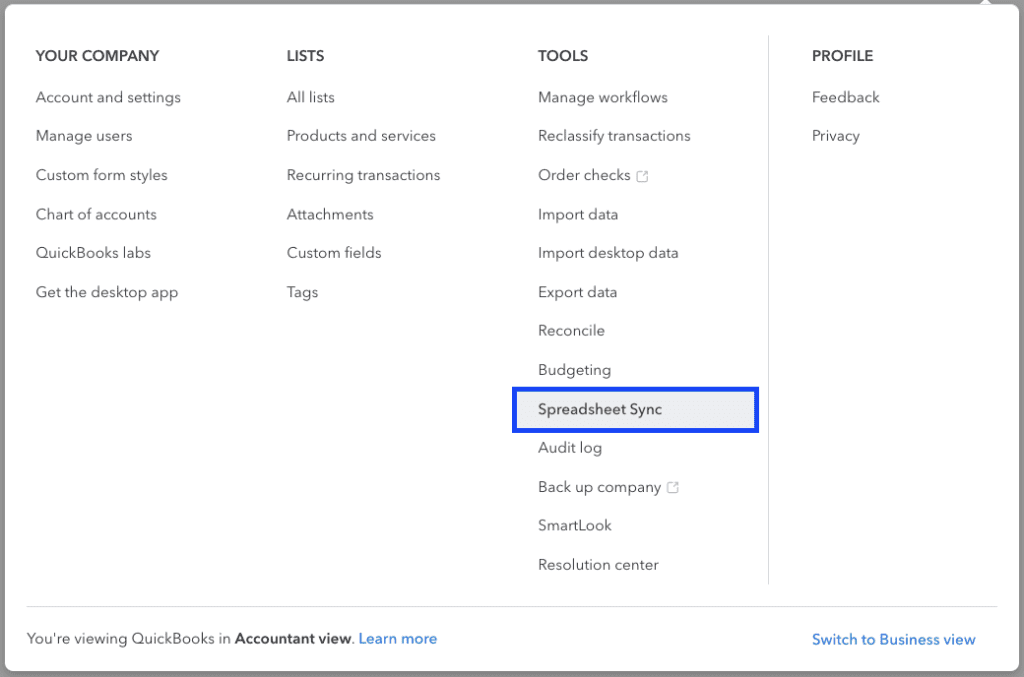
Accessing Spreadsheet Sync from your QuickBooks Online Advanced dashboard
Next, enable the Spreadsheet Sync add-in by clicking Let’s Go in the pop-up window. Follow the on-screen prompts, and you’ll be able to install Spreadsheet Sync and sign in using your QuickBooks Online Advanced credentials. Note that you need Office 365 to use Spreadsheet Sync in QuickBooks.
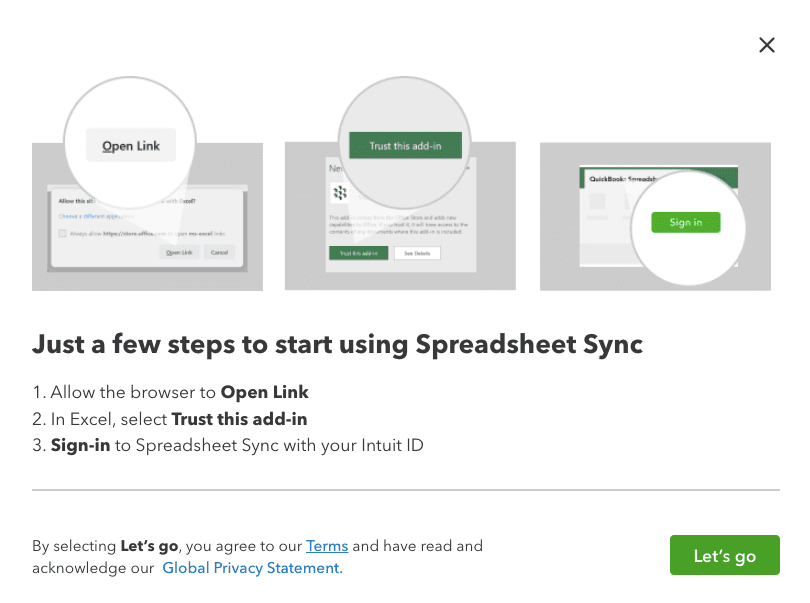
Setting up Spreadsheet Sync in QuickBooks Online Advanced
Multi-Company Reporting with Spreadsheet Sync
With multi-company reporting with Spreadsheet Sync in QuickBooks Online Advanced, you can easily create custom reports in a single spreadsheet by linking data from different QuickBooks Online company files. Spreadsheet Sync automatically updates the spreadsheet with the latest financial data from each connected company file, ensuring that the report is always up-to-date.
This helps business managers quickly analyze and compare financial data across multiple entities without having to switch between different QuickBooks Online accounts. It also eliminates the need to manually enter data from multiple company files into a single spreadsheet, saving time and reducing the risk of errors.
How to Run Multi-Company Reports with Spreadsheet Sync
Click on Build multi-company reports in the Spreadsheet Sync panel and select the group you wish to include in the consolidated reports. Next, select the report you wish to view, select from a variety of templates, and then click on Run Report to get the data on the spreadsheet. You can then use Excel’s built-in tools to create and edit customer charts and graphs before moving the data back to QuickBooks Online Advanced.
Who Can Benefit from Multi-Company Reporting?
Here are some examples of businesses that may benefit from multi-company reporting with Spreadsheet Sync:
- Franchise owners: Franchise owners often manage multiple locations or entities that they need to track separately but want to see consolidated financial reports for. Multi-company reporting with Spreadsheet Sync can help franchise owners consolidate their financial data across all their entities and gain valuable insights into their overall financial performance.
- Multinational corporations: Multinational corporations often have subsidiaries in multiple countries that need to be managed separately. Multi-company reporting can help multinational corporations consolidate their financial data across different countries and currencies, making it easier to track their overall performance.
- Non-profit organizations: Non-profits often have multiple programs or projects that they need to track separately. With QuickBooks Advanced, non-profit organizations consolidate their financial data across all their programs and projects to see which among them is the most effective to raise funds.
- Professional services firms: Professional services firms, such as law firms or accounting firms, often have multiple departments or practice areas that they need to track individually. Advanced allows these firms to consolidate their financial data across all their departments and practice areas, helping them analyze the profitability of each department of practice area.
Bottom Line
Overall, multi-company reporting with Spreadsheet Sync in QuickBooks Online Advanced is a feature that can be beneficial for a variety of businesses, especially those that have multiple entities or subsidiaries that they need to manage separately but want to see consolidated financial reports for all of them.
In addition to multi-company reporting with Spreadsheet Sync, learn the other reasons why you should switch to QuickBooks Online Advanced.
- advantages of quickbooks online advancedbenefits of quickbooks online advancedkey features in quickbooks online advancedquickbooks online advancedquickbooks online advanced automationquickbooks online advanced custom reportsquickbooks online advanced custom workflowquickbooks online advanced reportsquickbooks online advanced vs online plusquickbooks online advanced vs quickbooks desktopquickbooks online advanced workflowstop features of quickbooks online advanced
















