Part 3.5: The 6 Point Checklist Before You Sync Your QuickBooks and Field Service Management
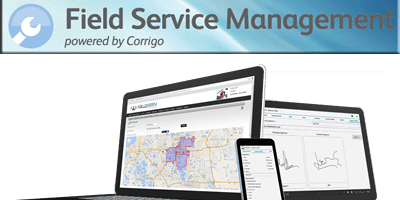
Pete Real
Before you do your initial sync between your QuickBooks software and Intuit Field Service Management, it is very important that you do some “housekeeping” to ensure that everything is set up correctly so that it will map over to Field Service Management the way that you want it to. I am sure that you have probably heard the phrase “garbage in, garbage out” before and it applies here as well. Clean QuickBooks data files that are correctly configured prior to your initial sync will make things go smoothly and that is what you want. Follow this checklist, make sure that you data is golden, and then move on to Video 4 that walks you through your first sync of your QuickBooks data.
Things to do before you sync QuickBooks and Field Service Management
1.Types of Customers Used In QuickBooks
Look in QuickBooks and determine if you are using more than one type of customer in QuickBooks. Field Service Management supports two types of customers: Residential or Commercial. Commercial customers in Field Service Management have a field for “Company”, while Residential customers do not. If this is important to you for reporting purposes or customer record appearance you will want to go through your customers in QuickBooks to ensure the customer type is set to something you can map to either residential or commercial. In most cases this is not something that Field Service Management customers have needed to do, but you cannot correct the customer type after they have been created/imported into Field Service Management.
2. Sync Errors
QuickBooks customers will not sync to Field Service Management if there is an invalid entry in the billing/ship to addresses or the email field. If you are using these fields in QuickBooks for something other than the appropriate information the customer will not sync until you fix the customer record. Usually this is corrected after the initial sync since Field Service Management will give you a list of exact records that were not able to sync and why. However, if you are planning to review your customer list prior to sync it would be a good idea to correct any errors on these records first.
3. Customers and Jobs in QuickBooks
Jobs in QuickBooks = Sites/Locations in Field Service Management. If prior to purchasing Field Service Management your business has been using Jobs in QuickBooks as “work orders”, you probably have many Jobs in QuickBooks for the same “Customer Site”. If this is the case, please call Field Service Management Support prior to running the First-time sync between Field Service Management and QuickBooks to discuss ways to manage your existing QuickBooks data when synced into Field Service Management.
4. Service/Site Address
Field Service Management pulls the billing information from the QuickBooks “Bill To” field and the service/site address from the “Ship To” field. Even if the billing and service addresses are the same for your customer, there must be entries in both the “Bill To” and the “Ship To” in QuickBooks. If the “Ship To” in QuickBooks is left empty, then there will not be an address on the work orders in Field Service Management for those customers. There are several ways this can be corrected:
a. One at a time in QuickBooks by clicking the “copy” button between the addresses in the customers’ records.
b. In Field Service Management by editing the site address when customers call in for service.
c. All at once by exporting your customer list from QuickBooks to Excel and copy the “Bill To” columns to the “Ship To” columns and importing the list back into QuickBooks.
i. If this is what you would like to do then any questions should be directed to Intuit QuickBooks Support.
5. Work Zones
If you need to setup multiple office locations in two or more service areas (usually different cities, states, etc.) then you should contact support@corrigo.com, call 800-517-2871, or one of our Local Experts to assist you. This must be setup correctly before your initial sync to bring customers into Field Service Management or you will not have another opportunity.
6. Estimating Time For The Initial Sync
It takes about an hour per chunk of 1,000 records. To save time any customer records or job levels that can be made “inactive” should be made inactive prior to the initial sync. Field Service Management will not attempt to sync inactive items, customers, or jobs from QuickBooks. If you have more than 6,000 customers/jobs in QuickBooks, we recommend inactivating records so you are bringing them into Field Service Management in increments of 5,000.
Have Questions? Need Help?
If you have questions or need help on anything related to QuickBooks or Intuit Field Service Management, feel free to give us a call at 866-949-7267 or click here to send us an email.
- connecting quickbooks and intuit field service managenmentCustomers and Jobs in QuickBookshow long does it take to sync field service managementquickbooks field service managementService and Site Address in quickbookssetting up intuit field service managementsync errors in field service managementthings to do before syncing field service managementWork Zones in Intuit field service management









