Just register for the free trial below and we will send you everything you need to evaluate QuickBooks Online including 30-day access, the full 76-page QuickBooks Online Guide (details everything that you can do in the software) plus the video training library. Free end-to-end consultation and support are included so if you need any help along the way, just let us know!

Paygration, Inc.
QuickBooks Online has a built-in project profitability tracking feature that is particularly useful for businesses that undertake multiple projects or jobs and need to track the profitability of each project individually.
For contractors and service-based businesses, each job is unique and has its own set of expenses, such as materials, labor, and equipment costs. By using the project profitability tracking feature in QuickBooks, contractors can easily track the expenses and revenue associated with each job and get a better understanding of the profitability of each project.
In this article, we’ll walk you through the project profitability tracking feature in QuickBooks Online and how it can help you make smarter decisions about your business operations.
What is project profitability tracking in QuickBooks Online?
Project tracking is an advanced feature in QuickBooks Plus and Advanced that helps you better track project profitability. With this feature, contractors can allocate expenses to each job as they occur, track employee time, and manage inventory levels. This can help them to identify areas where costs can be reduced, and make adjustments to increase profitability. Contractors can also use the job costing feature to create detailed estimates for their clients, which can help to improve accuracy and reduce the risk of cost overruns.
In addition to tracking expenses, QuickBooks can also provide contractors with valuable insight into the financial performance of their business as a whole. By analyzing data from multiple jobs, contractors can identify trends, monitor their financial health, and make informed decisions about future projects.
If you would like to try the full version of QuickBooks Online Advanced, click here to get a free 30-day no-commitment trial plus access to the full video training library.
Benefits of Project Profitability Tracking in QuickBooks Online
Project tracking helps you identify the most profitable jobs or projects and focus your resources on these areas. This can lead to increased profitability and improved cash flow. It also helps you track your costs more closely, which can help identify areas where costs can be reduced or eliminated. Additionally, this feature can help you determine which jobs or projects to pursue, how to price your products or services, and how to allocate your resources.
Setting up New Projects
To set up a new project, go to the Projects menu, click on New Project, and enter the project details such as name and customer. You can assign the project to a customer by selecting the Customer drop-down menu. You can also set the project status, whether it’s not started, in progress, completed, or canceled.
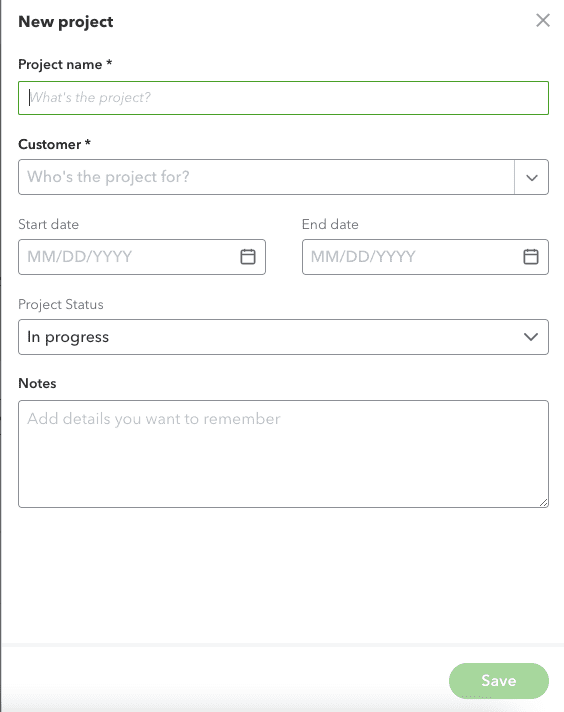
Setting up a new project in QuickBooks Online
Project Profitability Summary Reporting
If you have completed multiple projects and wish to see which among them is the most profitable, you can run a Project Profitability Summary report. The report will show you a summary of your project’s profitability, including the total revenue, total expenses, and net profit. It will also show you the percentage of total revenue that each expense category represents, allowing you to identify areas where you can cut costs to increase profitability. You can customize the report to include additional columns, such as the customer name or project type.
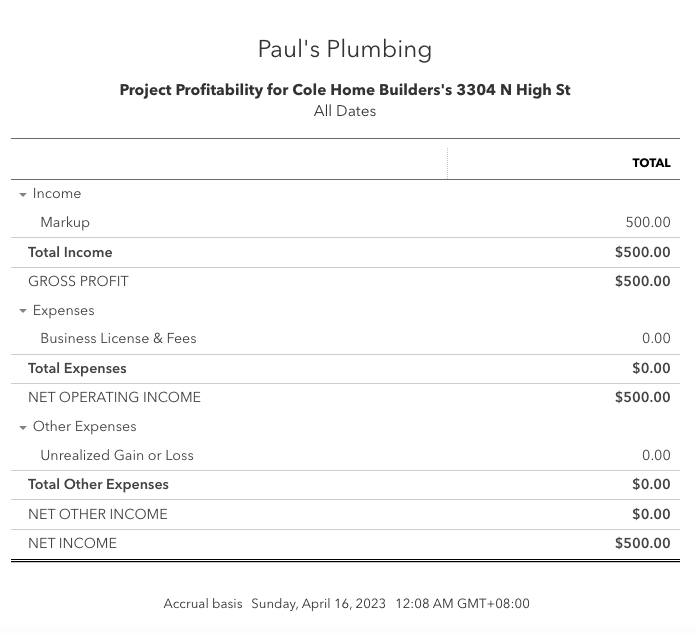
Sample Project Profitability Report in QuickBooks Online
Sample Scenarios
Here are a few scenarios when you may want to use project profitability tracking in QuickBooks Online:
- Tracking profitability of customer projects: If you provide services or products to your customers on a project basis, it can be helpful to track the profitability of each project. This can help you identify which projects make the most money, so you can focus on those and optimize your resources accordingly.
- Tracking profitability of product lines: If you sell multiple product lines, tracking the profitability of each product line can help you identify which products are the most profitable and make data-driven decisions about your product offerings and pricing strategies.
- Analyzing profitability of marketing campaigns: If you run marketing campaigns to promote your business, tracking the profitability of each campaign can help you identify which campaigns are the most effective at generating revenue and driving business growth.
- Monitoring profitability of business units or departments: If you have multiple business units or departments, tracking the profitability of each unit can help you identify areas that are underperforming and make adjustments to improve overall profitability.
Bottom Line
By using the project profitability tracking feature in QuickBooks Online, you and your team can gain meaningful insights into the profitability of each project and make data-driven decisions to improve your business’s overall profitability.
- key features in quickbooks online advancedquickbooks online advancedquickbooks online advanced automationquickbooks online advanced custom reportsquickbooks online advanced custom workflowquickbooks online advanced reportsquickbooks online advanced vs online plusquickbooks online advanced vs quickbooks desktopquickbooks online advanced workflowstop features of quickbooks online advanced
















