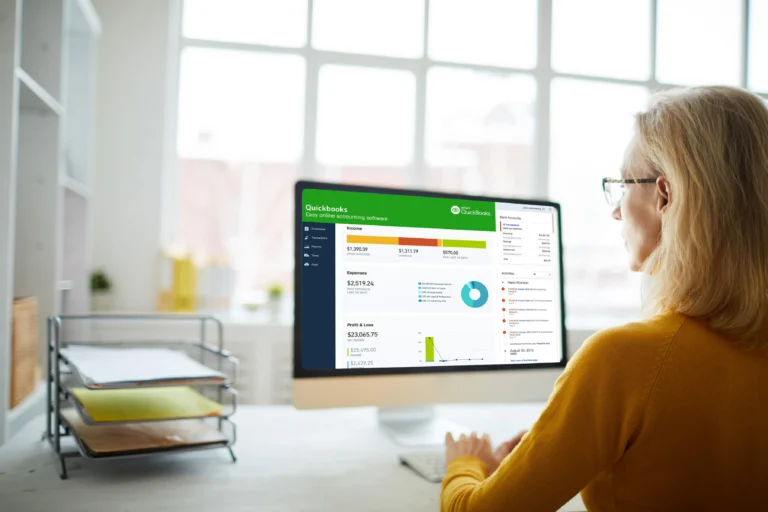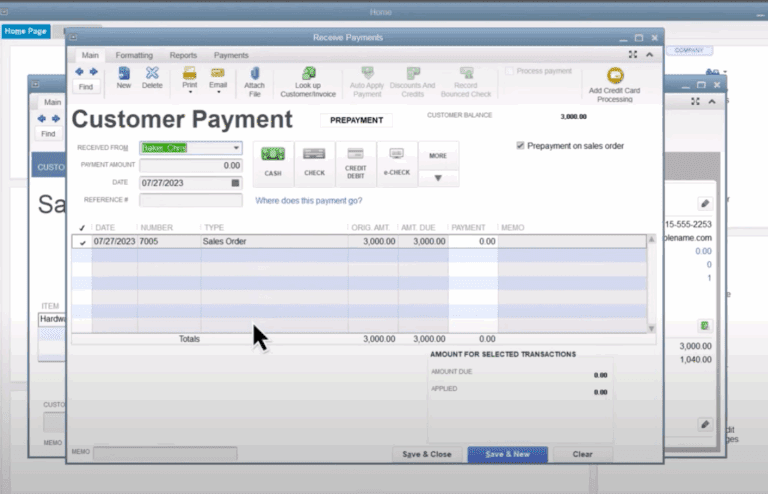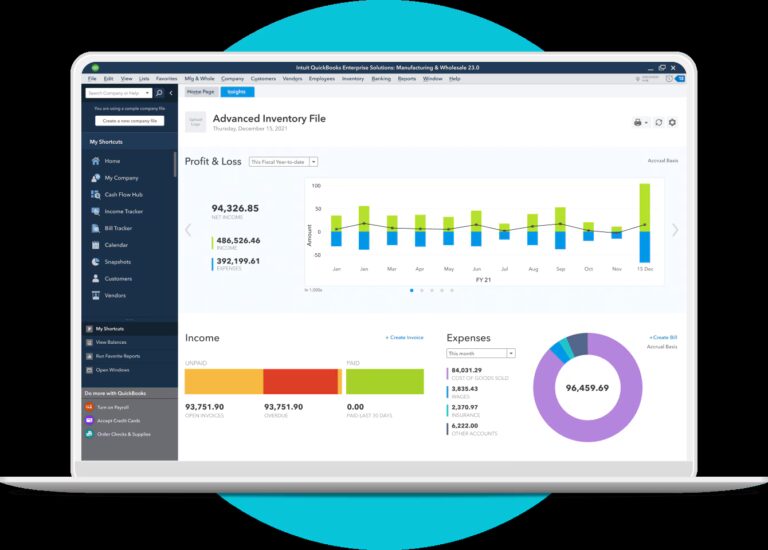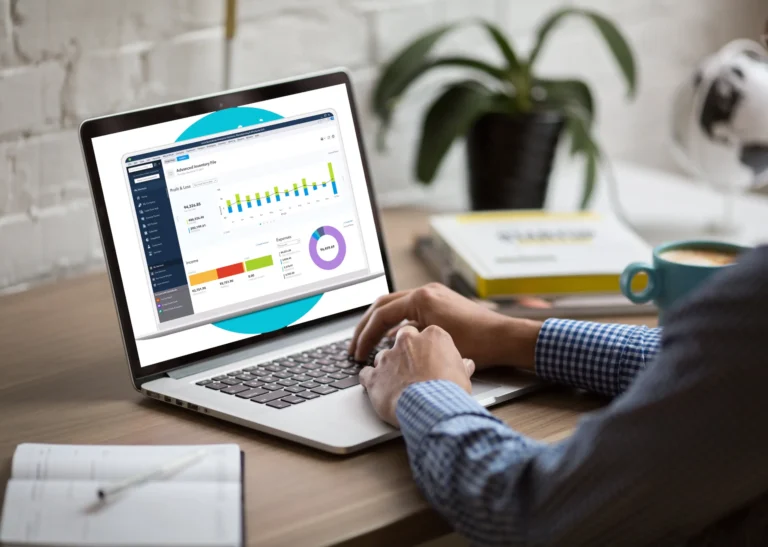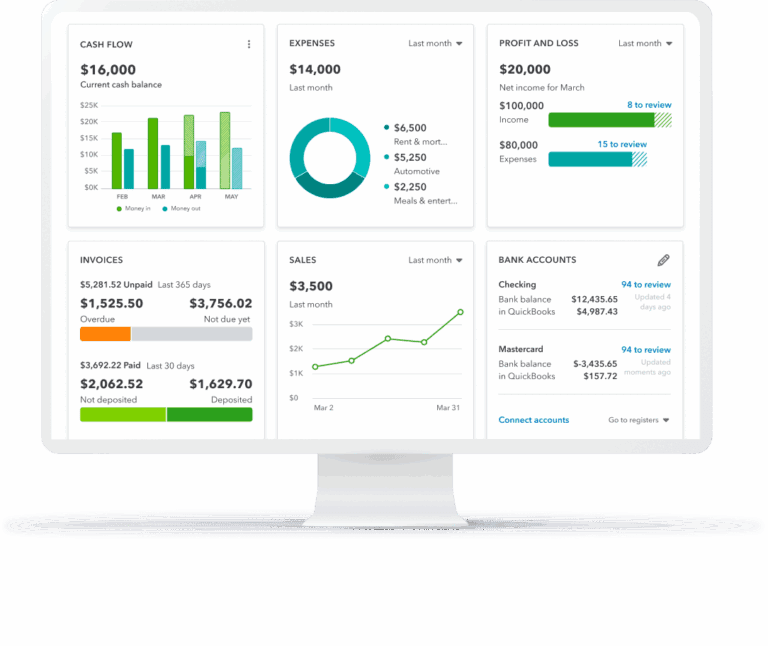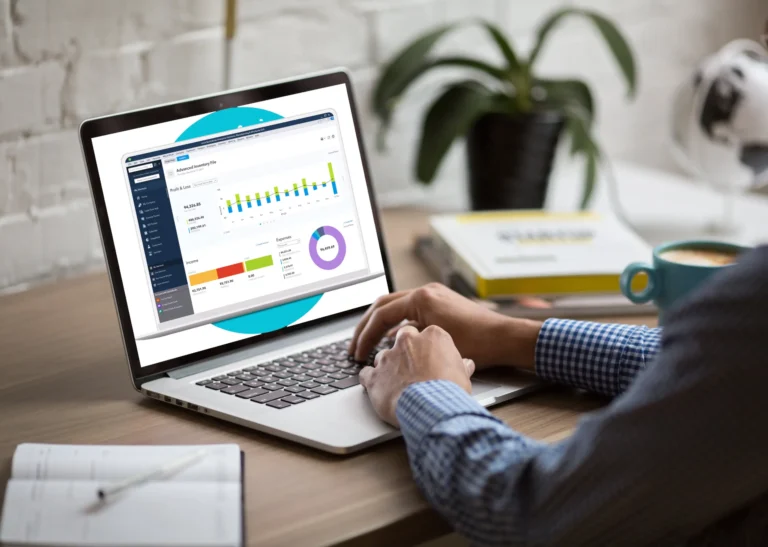QuickBooks Enterprise 18.0 – Advanced Inventory Capabilities
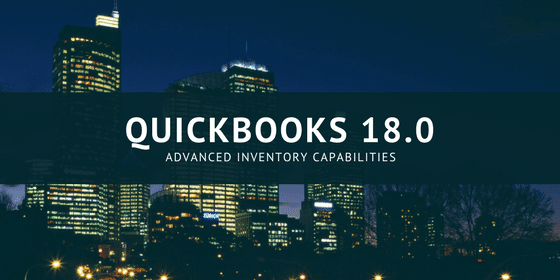
Pete Real
QuickBooks Advanced Inventory Capabilities makes your work easier in the following ways:
- Multi-location inventory – QuickBooks Enterprise Advanced Inventory allows you to track the value and quantity of inventory at various locations in a single screen.
- Know the quantity and value of stock – Tracking the value and quantity of inventory at different location ensures that you accurately track your stock within QuickBooks and know the quantity and value of stock in these locations. This enables you to find out how much stock is left in the warehouse, purchase order placed, sales orders amount, and your reorder level (QuickBooks will automatically compute which items need to be refilled or restocked) for every location.
- Transfer of inventory – Tracking your stock will enable you to transfer inventory from one warehouse to the other. For example, you can transfer items from a warehouse of low demand to one of high demand.
- Track the inventory while on transit – In addition to tracking your inventory in different locations, you can track it in various staging areas within a warehouse, on consignment, and on service tricks. QuickBooks even offers you the chance to track imported products ‘on the water’.
Lot Number and Serial Number Tracking
This tool enables you to conveniently track the lot numbers and serial numbers right at the comfort of your office inside QuickBooks.
- Key-in lot numbers and serial numbers at the time of purchase, transmit, or sales – no additional data is needed for convenient tracking.
- You can also track defective lots through subassemblies and assemblies, goods on shelves, as well as customer purchases with new reports.
FIFO Inventory/Stock Costing
QuickBooks offers you the ability to work in FIFO costing as well as the average costing system when tracking your inventory. Switch between these 2 costing methods any time you want.
Bin Location Tracking
Bin Location Tracking enables you to track a specific stock item(s) down the bin location stage within a warehouse or warehouses. Automatically see the lot or serial numbers and quantities for every bin when filling out forms. Furthermore, you can sort item receipts and pick lists by area for efficient stocking and picking.
Barcode Scanning
USB boosts reliability and efficiency for all stock data entry by simply scanning goods and serial numbers without typing anything – QuickBooks automatically puts the data into the required field. You can create and print your own barcodes to export or scan to your barcode ticket maker. QuickBooks is able to integrate with any USB barcode scanner – often sold separately.
Smartphone Barcode Scanning for Picking
Enterprise’s Advanced Inventory, Enterprise 18.0, now provides a smartphone barcode scanning that enables you to send your sales order through a pick-list from any place directly to anywhere on your warehouse floor. You can empower both your pickers and your sales partners to get their chores done more efficiently and faster with a mobile device.
This barcode is powered by Advanced Inventory in conjunction with QuickBooks Desktop Warehouse app. QuickBooks app can be installed on either Android phones or a MC40 Barcode Scanner. You will also need Android version 4.4 or better to operate the Warehouse Manager App. This app receives pick-lists, scan barcodes to match goods in the pick-lists, and send latest pick-lists back to the Enterprise Solutions if installed on a code scanner.
Note:
- Warehouse Manager app cannot scan barcodes if installed on an Android phone.
- Android phones and MC40 scanners are sold separately.
- Refer to our assistance website for instruction on installing the app.
Have questions? Need help?
Looking for answers on QuickBooks Enterprise and Advanced Inventory but not sure where to start? We can help! With over 20 years experience in the industry, we can help guide you into the best solution in just a couple minutes time. Best of all, if what we offer is not the best solution, we will let you know. To see if we can help, just give us a call at 866-949-7267 or click here to send us a email. We look forward to helping you!
[wpcaptevrix_sscta id=”0″]