What to Do if Your QuickBooks File is Damaged or Corrupted
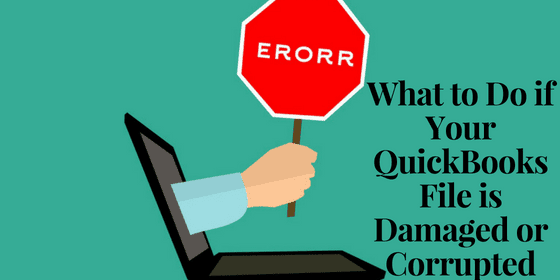
Pete Real
It’s any business owner’s nightmare.
You’re going along and everything is great, but then disaster strikes. You double-click the QuickBooks icon and boom, some strange conglomeration of an error code. But one message stands clear “File corrupted.”
If you subscribe to Murphy’s Law, this message isn’t just a possibility – it’s going to happen at some point. At this point, instead of smashing your computer in, there are a few quick steps you can take to get yourself back to working order.
So we’ve accepted that there is a problem, that’s step one. Now step two, how on earth do you fix it?
QuickBooks File Damaged or Corrupted
Manual Method – QB Verify and Rebuild Data – https://community.intuit.com/articles/1501314-resolve-data-damage-on-your-company-file
Running the QB Verify and Rebuild Tool is one of the basic troubleshooting methods recommended by Intuit.
This should be your first go-to resource.
Using this method will provide solutions to help resolve minor issues.
– First, run the Rebuild Utility by navigating to the File menu, and click Utilities, then Rebuild Data.
– Once the Rebuild has completed click OK, then proceed to run the Verify Utility.
– To run this, navigate again to the File menu, click Utilities, and this time hit Verify Data.
– At this point you will either be prompted with “QuickBooks detected no problem with your data,” and you can click OK and continue on. Otherwise, you’ll be prompted to Rebuild Now or View Errors.
If you have errors at this point, proceed to using the Quickbooks File Doctor.
QuickBooks File Doctor – https://community.intuit.com/articles/1436686-quickbooks-file-doctor-fix-your-damaged-company-file-or-network-us-ca-and-uk
If your file is running errors where you:
- Can’t open your company file
- Have missing or blank lists for customers, vendors, or employees
- Or the file is severely damaged
Intuit recommends using the QuickBooks File Doctor.
You may have this plugin downloaded already if you see a green File Doctor icon your desktop. If not, go here to download.
Once you have File Doctor downloaded, use the drop down menu to find your company file.
This will bring you to another drop down menu where you will see the option for file damage.
Hint: Error codes for file damage include a 6xxx number such as 6150, 6000 82, 6000 305, 6000 301, 6147, or 6130). Here’s a translation table for any 6000 errors you may receive.
At this point, you will enter your password, and choose how your program is hosted. This varies depending on whether your file is stored on your workstation or on a server.
If you are the only user and only use QB on one computer select ‘Server’. Select ‘Workstation’ if your file is not hosted on your machine.
If you’re prompted to share your file, choose ‘No’ to sharing if you chose ‘Workstation’ above. If you chose ‘server’ above, choose ‘Yes’ to sharing.
At this point, just wait until File Doctor finishes diagnosing and try opening your QB file again.
Here’s a quick video of the above: (link – https://youtu.be/F9TdGQ2LSSs)
Two other tools Intuit recommends are:
- QuickBooks Install Diagnostics Tool – This tool is designed to automatically diagnose and fix issues with Microsoft .NET Framework, C++ and MSXML
- QuickBooks Component Repair Tool – The QuickBooks Component Repair Tool will automatically diagnose and fix issues with Microsoft .NET Framework, C++, and MSXML.
These tools might be your last ditch effort as they typically address problems with your operating system or a core Microsoft component. These problems should be rare, but Intuit at least has these available should the issue arise.
Conclusion
A corrupted or damaged file is definitely not the end of the world (although the name may sound otherwise). Intuit has preempted many of these with the tools above.
If you get caught with one of these errors (*knock on wood*) run your QB Verify and Data Rebuild Tool first. If that doesn’t work, utilize the File Doctor to further address the issue.
Have questions? Need help?
Looking for QuickBooks answers and help but not sure where to start? We can help! With over 20 years experience in the industry, we can help guide you into the best solution in just a couple minutes time. Best of all, if what we offer is not the best solution, we will let you know. To see if we can help, just give us a call at 866-949-7267 or click here to send us a email. We look forward to helping you!
[wpcaptevrix_sscta id=”0″]
















