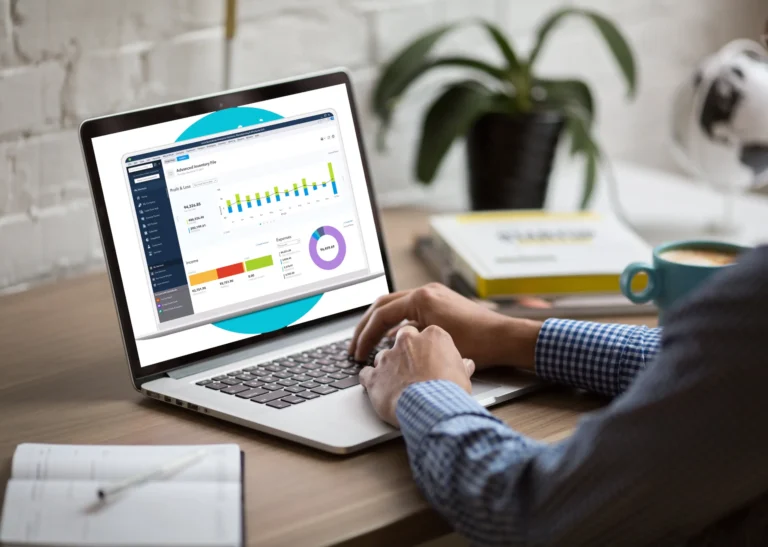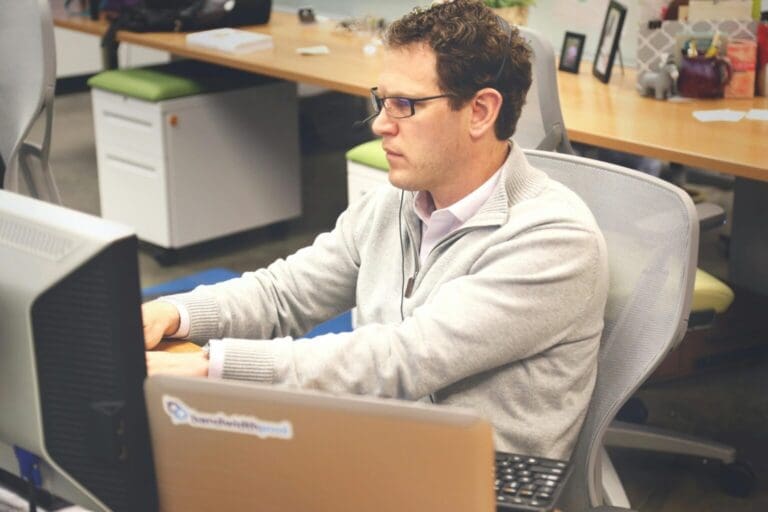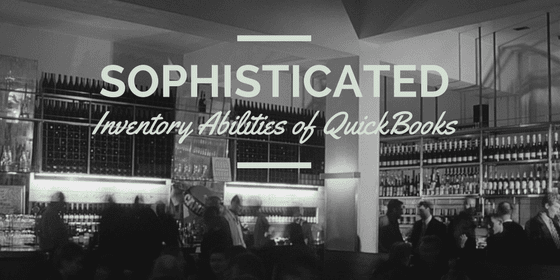
Pete Real
Inventory Center
This feature is ideal for tracking down all the inventory tasks assigned to the vast number of inventory items on your roster. This option presents all the data and info associated with select items in a single page for faster and accurate monitoring and reporting purposes.
Enhanced Inventory Monitoring
QuickBooks users can conveniently create different columns for their outstanding bills and receipts. The option helps users to have accurate info and data about their inventory movements.
Editing Assembly Classes on the Fly
This QuickBooks Enterprise Edition helps you to make quick changes to accommodate any special requests by customers.
Advanced Sales Order Fulfillment Spreadsheet
Order fulfillment worksheet eliminates the inaccuracies arising from the user’s mistakes when entering inventory info and data. Processing accurate data on the picking, packing and eventual shipping of your businesses’ inventory items becomes easier and faster. Additionally, users get to view all their open, partial and completed orders in one simple page.
This option facilitates quicker sorting and filtering of orders based on their fulfillment preference, status, customer, and value.
Newer versions of the QuickBooks Enterprise Edition allows users to automatically pick out preferential orders and then send those lists via barcode scanners to their ground sales team for faster processing.
The feature cuts the risk of loses emanating from lost or partially completed inventory orders. It also eliminates customer dissatisfaction.
Automated Unit of Conversion Measure
At times, it becomes necessary for you to convert an item’s measure of value to something else in the resale process. For instance, you could change weight from kilograms to pounds. Fortunately for users, though, there’s a special function to handle just that. With a simple click, you can automatically and instantly convert all the unit of measures before printing the sales orders, purchase orders, packing slips or invoices to your customers.
Available to Promise
The availability feature aids in the inventory management process by sorting the items according to sub-specific categories like, how many items are currently in the inventory and how many items have already been sold or are in the process of shipping.
It also permits the users to access all the information and details about the items at the assembly lines as well as their estimated production dates. Users also get info on out of stock items, if present. This data makes it possible to plan and make informed decisions when accepting future bulk orders from their customers.
Bill of Materials
BOM enhances the tracking and management of your labor and production costs. With it, you get to track essential assembly and manufacturing parameters such as the hours billed and the project forecasts vs current costs. The feature helps users to adjust the costs to reflect present assembly costs and better manage the employees and the overall manufacturing process.
Back Order Functionality for Invoices and Sales Orders
This feature gives you a clear picture of the statuses of all the sales orders and invoices. Users can easily view and access all the completely fulfilled invoices and sales orders plus they can track all their incomplete and still pending orders in a single column. This helps you to conveniently create packing and pick lists to be added to a sales order.
Back Order Functionality for Purchase Orders
There’s a special Backordered column dedicated to displaying the still open shipments from vendors. That column also matches up the purchase orders with relevant info such as the amounts received and amounts back ordered on those purchase orders. This feature aids in better planning before accepting future sales orders.
Auto POs
This option lets users to place purchase orders without bothering to check their inventory sizes. It automatically reorders stock while at the same time ensuring that the inventory levels stay within the specified minimum and maximum ranges.
Multiple Orders to a Single Invoice
This enhancement cuts the need to input repetitive data from multiple sales orders into a single invoice. Users are able to add or remove one or bulk items from the sales order to the invoice with a simple click.
Auto Copy Shipping Address from a Sales Order to a Purchase Order
In the past, business owners had a rather tough time manually editing and transferring the addresses on their sales orders to match those on their purchase orders. Thanks to this QuickBooks Enterprise feature, however, it’s now remarkably fast and stress-free to send out an order to all your customers.
Store Manufacturer Part Number
This function pairs up the manufacturer’s part numbers with the items for easier cross-referencing purposes. It also improves inventory tracking.
Cost and Sales Management
This function saves users from always having to go back to and open an item to edit its cost with every new purchase transaction. The feature automatically updates the items cost to reflect the current purchase costs. It’s a vital tool for enhancing profitability and makes it easier for users to make informed pricing decisions in real time.
The user receives a message every time the costs of an item get modified. The one-time message is sent when the item costs change in the purchase orders, item receipts, credit card charges, checks and on your bills. Users also have the option of turning off the Enterprise messages and alerts, if desired.
Multiple Shipping Addresses for Customers
This intuitive option makes it incredibly easy to manage your customer’s shipping database. With a simple click, users get instant access of all the customer’s shipping data displayed in a single page. Users get to save an unlimited number of shipping details per customer. The stored shipping addresses are conveniently displayed as a drop-down list when you type in the customer’s name and other core details.
Large Bills of Material (BOM)
The Bill of Materials feature is ideal for creating, editing, viewing and even printing out info on inventories comprised of multiple smaller parts. This feature helps us to make informed pricing decisions after factoring in the cost of the items and the total cost of the BOM or the Bill of Materials.
Have questions? Need help?
Looking for answers on QuickBooks Enterprise and Advanced Inventory but not sure where to start? We can help! With over 20 years experience in the industry, we can help guide you into the best solution in just a couple minutes time. Best of all, if what we offer is not the best solution, we will let you know. To see if we can help, just give us a call at 866-949-7267 or click here to send us a email. We look forward to helping you!
[wpcaptevrix_sscta id=”0″]