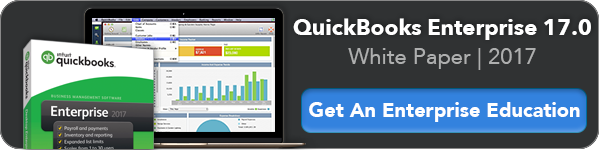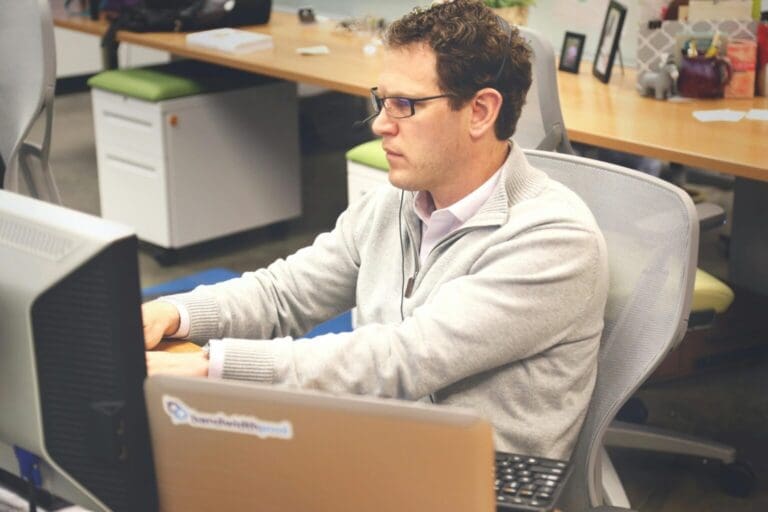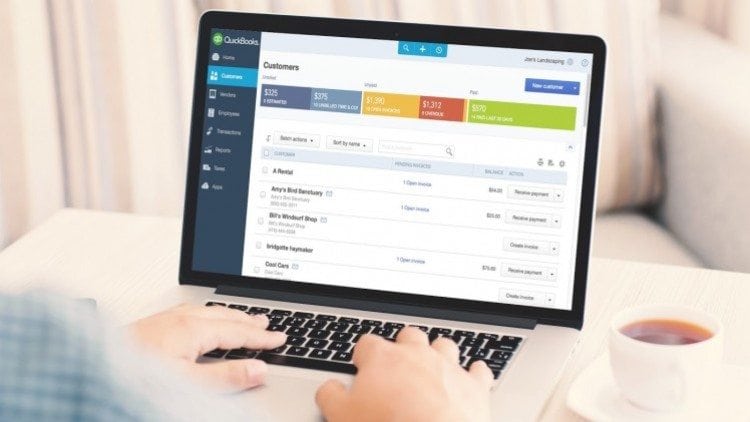
Pete Real
Many business owners become frustrated and overwhelmed with their day-to-day accounting and payment processing software. It’s time-consuming and frustrating to do it all on your own. Yet, QuickBooks 2016 actually can be highly effective and it can streamline your operations significantly. To make that possible, consider these simple tips that can make a big difference in the amount of time and effort you put into managing your books. Check out these QuickBooks 2016 tips:
#1: Use the To Do List
A nice feature often overlooked is the To Do List on QuickBooks 2016. It’s easy to pin a task to the box and once you do, it really does help you to avoid forgetting tasks. This also allows you to prioritize your tasks, gives you a due date, and helps you to remain connected with your customer. (How many times have you forgotten to send that rebate?)
#2: Learn the Shortcuts
Keyboard shortcuts are highly useful when you have a lot of data to enter.
- CTRL I: Creates an invoice
- Ctrl J – Opens the Customer Center
- Ctrl W: Writes a New Check
There are numerous shortcuts that can speed up your use of the software.
#3: Use Open Window
QuickBooks 2016 can display a list of each of the windows you have open in the Open Window list. To get to it, choose the View icon and then Open Window List. You can move the list anywhere as well. This is ideal for moving between pages quickly.
#4: Move Quickly from Box to Box
To move from one entry box to the next without having to toggle or use the arrow keys (or the mouse) simply press the letter corresponding with the box. It moves automatically for you.
#5: Check out the Preferences Tab
You can customize numerous features within QuickBooks 2016 under the Preference window including the default annual interest rate, whether you want a one-window or multi-window view, and even which reminders you want to display.
#6: Right Click
Another tool to speed up your work is to avoid scrolling or moving through pages often by right clicking instead. You’ll be able to see a menu for the actions available for the page on virtually every page or screen of the system. Check it out instead of toggling.
#7: Bulk Clear Send Forms
A nice update to QuickBooks 2016 is the Bulk Clear Send Forms. You can access them from the menu bar (select file and then send forms). It allows you to quickly select and then remove various documents from the send box with just a click of the mouse.
#8: Check out E-Invoicing
Another nice, new feature you cannot ignore if you bill customers on a regular basis is the E-Invoicing. It is a fee-based service that allows you to create subscriptions through the system (and easily manage them). Once you set it up, it manages the process for you start to finish every month.
#9: Use the Find Tool
This is by far a simple step but it can save you a great deal of time looking for information. Ctrl plus F will display the Find Window. You can then use that to find anything on the page – a number, word, date, etc.
#10: Year-to-Last Month Reporting Filter
Another new feature to QuickBooks 2016 is the Year-to-Last Month Report Filter. This feature is nice because it allows you to create a customized financial report very quickly.
#11: Utilize and Set Up Reminders
Another nice feature often overlooked is the use of Reminders. The biggest complaint about accounting is forgetting to do tasks consistently, which means going back and taking more time to do them. QuickBooks Reminders can do that for you by reminding you what to do and when.
#12: Use Alerts
Like Reminders, Alerts is set up one time and then allows you to manage your tasks and your time quickly. In QuickBooks 2016, go to Company and then Alerts Manager to set it up.
#13: Incorporate the Bill Tracker
The Bill Tracker is a real-time tool, which is nice for businesses that are consistently managing their expenses. It can provide you with a time savings by giving you real-time data and the status of your funds while also allowing for filtering.
#14: Fixed Asset List
Use the QuickBooks Fixed Asset list if you have a large number of assets and need to manage it easily. Input it once and it does the work for you.
#15: Use QuickBooks for Payment Management
You can accept payments using most credit cards and ACH bank transfers through the system. This helps to make sure you can easily add the transactions to your accounting.
Managing your accounting is easier when you employ these QuickBooks 2016 tips. Set up the system and get on track to turn your accounting into a streamlined service.