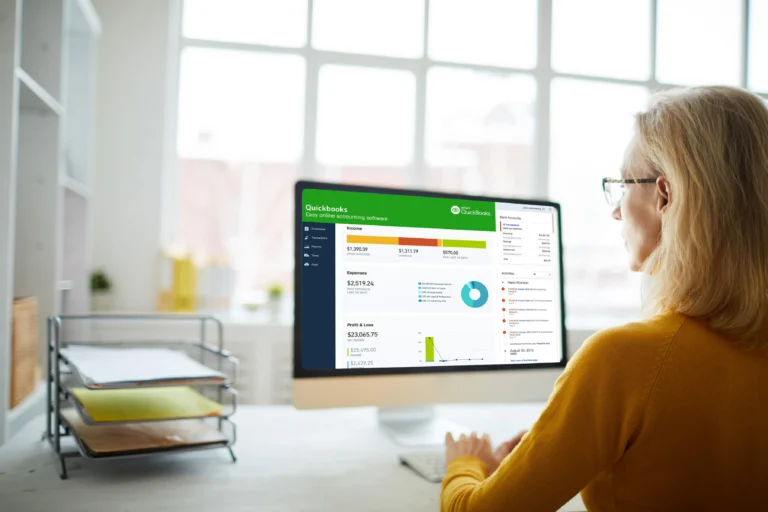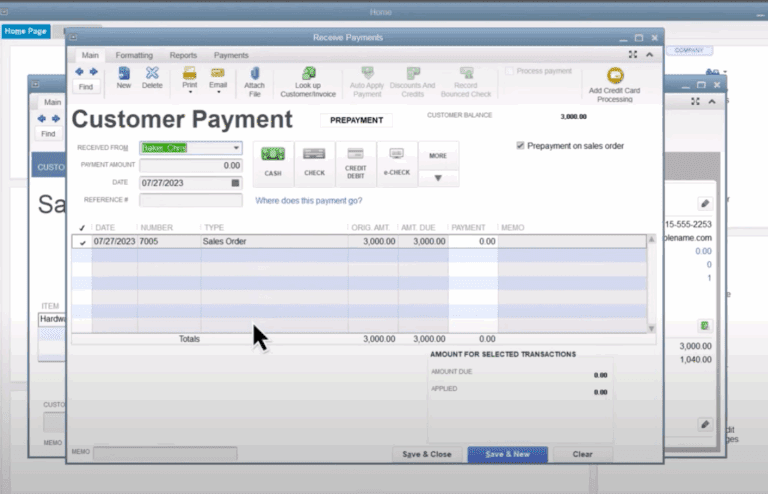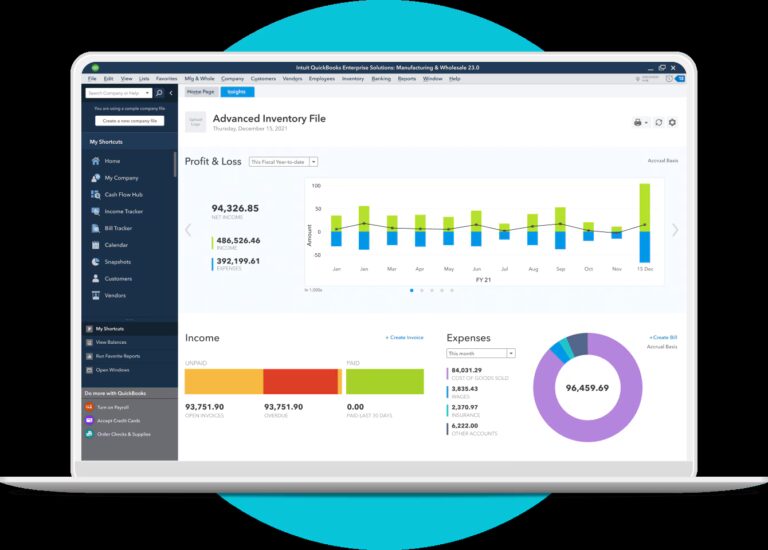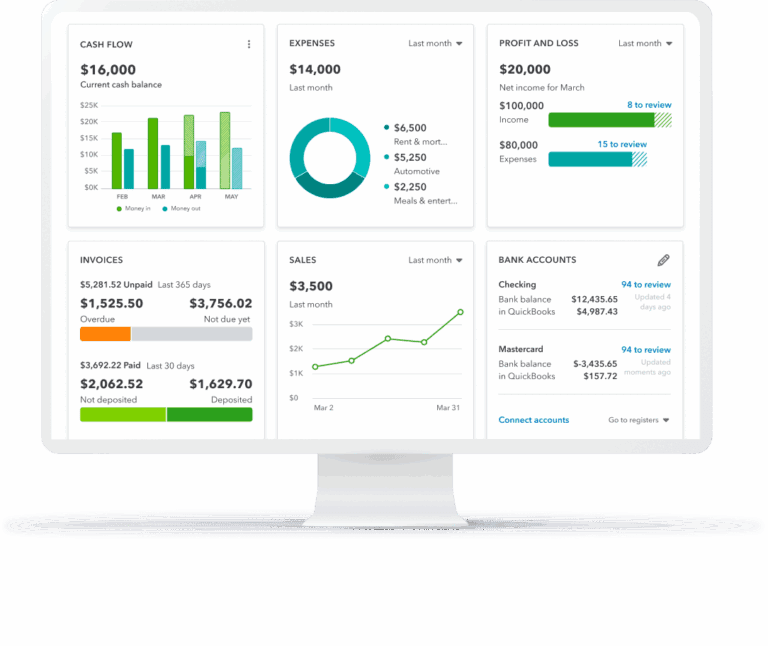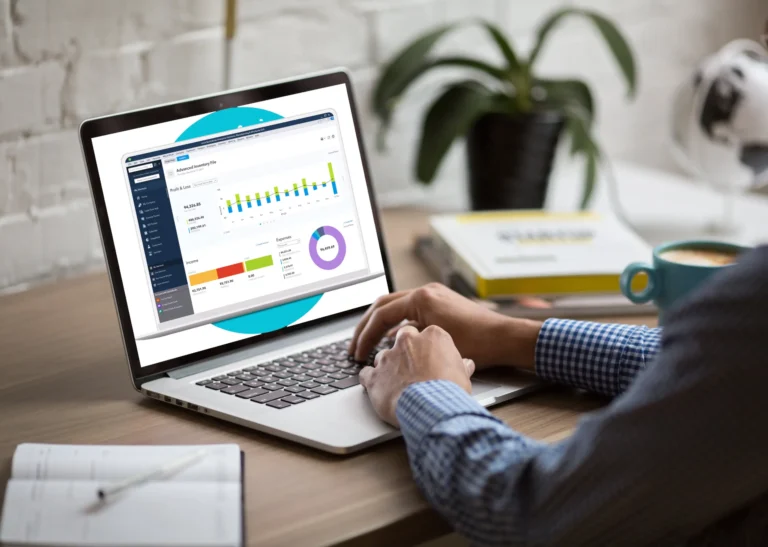Just register for the free trial below and we will send you everything you need to evaluate QuickBooks Enterprise including 30-day access, sample company files, and the full 88-page QuickBooks Enterprise Guide that details everything that you can do in the software. Free end-to-end consultation and support are included so if you need any help along the way, just let us know!

Paygration, Inc.
The Enhanced Pick, Pack & Ship QuickBooks Desktop Enterprise is a powerful solution designed to revolutionize the way businesses handle their order fulfillment operations. From generating pick lists based on real-time inventory data to optimizing warehouse organization and minimizing picking routes, this feature helps businesses improve order accuracy and reduce the risk of shipping mistakes.
In this article, we’ll explain the Enhanced Pick, Pack & Ship feature in QuickBooks Desktop Enterprise and how it works exactly within the platform.
What is Enhanced Pick, Pack & Ship?
Enhanced Pick, Pack & Ship is a feature in QuickBooks Desktop Enterprise that is specifically designed to optimize and streamline order fulfillment operations for businesses. It is an advanced functionality within the software that revolutionizes the way businesses handle the picking, packing, and shipping of their products.
If you would like to try the full version of QuickBooks Enterprise Desktop, click here to get a free, 30-day no-commitment trial plus access to the Resource Guide that lists all the features available in Enterprise.
How it Works
Step 1: Order Receipt and Processing
When an order is received, it is entered into QuickBooks Desktop Enterprise as a sales order or an invoice using the Sales order fulfillment worksheet. The order contains details such as customer information, item quantities, and shipping preferences. The Sales Order Fulfillment Worksheet will also be used for the tracking of the sales order fulfillment process.
Sales order form in QuickBooks Enterprise
Step 2: Generating Pick Lists
Using the Enhanced Pick, Pack & Ship feature, you can generate pick lists based on the orders received. These pick lists serve as instructions for warehouse staff to gather the items required for each order.
Step 3: Warehouse Organization
Ensure your warehouse is well-organized, with items arranged in logical locations. This organization helps optimize picking routes and minimize the time spent navigating through aisles. You can assign locations to items in QuickBooks Desktop Enterprise to facilitate efficient picking.
Step 4: Picking Process
Your warehouse staff access the generated pick lists either through printed copies or electronically using mobile devices or barcode scanners. As they locate each item, they can use barcode scanning to confirm its accuracy and update inventory counts in real time.
Step 5: Packing
Once all the items are gathered for an order, the staff moves on to the packing stage. Enhanced Pick, Pack & Ship allows you to generate packing slips, which contain order details and item quantities. These packing slips can be printed or emailed to customers for documentation purposes. If you found an order to fulfill, proceed to send the order for packing.
Sending an order for packing (Source: QuickBooks)
Step 6: Shipping Integration
QuickBooks Desktop Enterprise integrates with popular shipping carriers like UPS, FedEx, and USPS. At this stage, you can generate shipping labels directly from the software using the shipping carrier of your choice. The system can automatically update tracking numbers and shipping details in QuickBooks, providing real-time visibility for both your team and customers.
Step 7: Order Completion and Invoicing
After the items are packed and ready for shipment, the order status can be updated in QuickBooks Enterprise. Depending on your workflow, you can choose to either invoice the customer immediately or generate invoices in batches at a later stage.
Step 8: Inventory Updates
Throughout the entire process, Enhanced Pick, Pack & Ship updates inventory counts in real-time as items are picked and packed. This ensures accurate visibility into available stock levels and helps prevent overselling or backorders.
Learn why QuickBooks Enterprise is the best inventory management software.
Step 9: Reporting and Analysis
Enterprise provides robust reporting and analysis tools to track order fulfillment metrics. You can generate reports on picking accuracy, order turnaround time, and inventory levels to identify areas for improvement and make data-driven decisions.
By following these step-by-step processes, Enhanced Pick, Pack & Ship in QuickBooks Desktop Enterprise enhances your order fulfillment operations, improves accuracy, and boosts overall efficiency in your business.