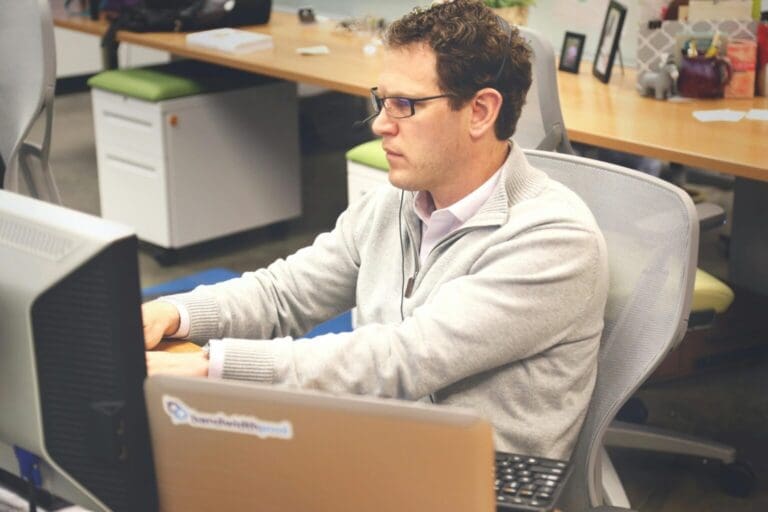Ann Thompson
We all want to use shortcuts, especially when we have a business to do or work to finish. Not only it helps us be more productive, but it gets the job is done quicker and that keeps everyone satisfied. Using QuickBooks Shortcuts will also boost the productivity of your company, as it will help you do the financial records in a short amount of time.
There are many people that do not like to take away their hands from the computer and use the mouse, so if you are one of those people than QuickBooks Keyboard Shortcuts can help you a lot. As you are all probably well aware, by pressing different combinations of keys on the keyboard, you can easily and quickly perform many tasks within QuickBooks software. By using these shortcuts you can easily go through all the tasks without ever moving your hands off of the keyboard.
The following key combinations will save you valuable energy and time to finish your accounting work tasks. For example, when you work on a transaction like an invoice or some type of bill, you can change the transaction itself and its details in a few ways.
Keyboard shortcuts in QuickBooks can be found in the Menu Bar to the right of the specific command to which they correspond. For example, if you click the “Lists” command within the Menu Bar, you can see the keyboard shortcut for the “Chart of Accounts” command, which is “Ctrl+A” on the keyboard. You can then click away from the Menu Bar drop-down menu to retract it. Next, hold down the “Ctrl” key on the keyboard, and then press the “A” key on the keyboard to open the Chart of Accounts window. Another handy shortcut is pressing the “Esc” key in the upper left corner of your keyboard to close the active window in QuickBooks. If your goal is to become faster using QuickBooks, then learning your keyboard shortcuts in QuickBooks will help you a lot. Using keyboard shortcuts in QuickBooks allows you to keep both hands over the keyboard for a faster data entry.
Ctrl+Insert Inserts a line into a list of items or expenses
Ctrl+Del Deletes the selected line in a transaction
Ctrl+A Displays the Chart of Accounts window
Ctrl+C Copies your selection to the Clipboard
Ctrl+D Deletes check, invoice, transaction, or item from the list
Ctrl+E Edits transaction selected in the register
Ctrl+F Displays the Find window
Ctrl+G Goes to the other side of a transfer transaction
Ctrl+J Displays the Customer:Job List window
Ctrl+M Memorizes a transaction
Ctrl+N Creates a new <fill in the blank> where <fill in the blank> is whatever is active at the time
Ctrl+I Displays the Create Invoice window
Ctrl+P Prints the currently active register, list, or form
Ctrl+Q Creates and displays a QuickReport on the selected transaction
Ctrl+X Moves your selection to the Clipboard
Crtl+T Displays the memorized transaction list
Ctrl+V Pastes the contents of the Clipboard
Ctrl+R Displays the Register window
Ctrl+W Displays the Write Checks window
Ctrl+Z Undoes your last action
Do you have another Quickbooks shortcut that isn’t mentioned here? Let us know your favorite Quickbooks shortcut in the comments.