Just register for the free trial below and we will send you everything you need to evaluate QuickBooks Online including 30-day access, the full 76-page QuickBooks Online Guide (details everything that you can do in the software) plus the video training library. Free end-to-end consultation and support are included so if you need any help along the way, just let us know!
Understanding Usage Limits in QuickBooks Online & Their Importance to Businesses

Paygration, Inc.
QuickBooks Online is a comprehensive accounting software designed to help small and medium-sized businesses manage their finances efficiently. It offers a wide range of features, such as invoicing, payment tracking, expense management, and financial reporting, among others. However, like any software, QuickBooks Online has its usage limits that users need to be aware of to avoid any unexpected interruptions or extra charges.
In this article, we’ll explain what usage limits mean in QuickBooks Online, the usage limits for each subscription level, and why understanding usage limits is important for businesses.
What are Usage Limits in QuickBooks Online?
Usage limits in QuickBooks Online refer to the maximum number of transactions, users, customers, classes, locations, and other data elements that a user can have in their QuickBooks Online account. QuickBooks Online offers different levels of usage limits, depending on the subscription you choose. It is important to note that once a user reaches the usage limits for their subscription plan, they may need to upgrade to a higher plan or purchase additional resources to continue using QuickBooks Online.
If you would like to try the full version of QuickBooks Online Advanced, click here to get a free 30-day no-commitment trial plus access to the full video training library.
Usage Limits By Subscription Level
The table below sums up the usage limits in QuickBooks Online by subscription level.
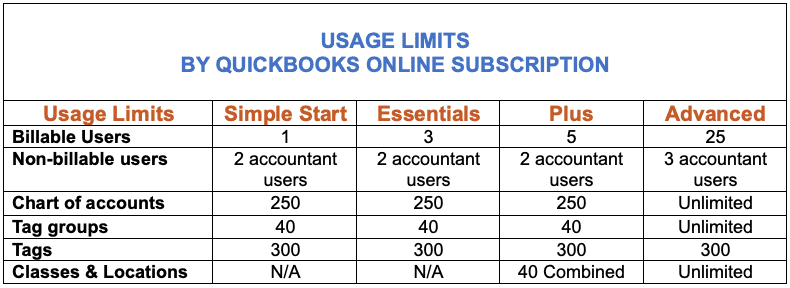
Why Is QuickBooks Online Advanced Popular Among Growing Businesses?
As seen above, QuickBooks Online Advanced offers the highest usage limits for almost all data elements, including users, transactions, classes, and locations, among others. First, businesses can create as many charts of accounts as they need to organize their finances. For example, a company may need to create different accounts for different departments, projects, or revenue streams.
Also, QuickBooks Advanced also offers unlimited classes and locations, which provides businesses with greater flexibility in how they organize their financial information. Classes and locations allow businesses to track expenses and revenues by department, location, or other categories that make sense for their operations. For instance, a business with multiple locations may want to track the revenue and expenses of each location separately, while a business with multiple departments may want to track the expenses and revenues of each department independently.
To illustrate the scalability of QuickBooks Advanced, consider the following scenarios:
- A small business that starts with just one location but plans to expand to multiple locations in the future. With Advanced, the business can create additional locations as they expand without having to worry about hitting any limits on the number of locations they can create.
- A growing business needs to track expenses and revenues by department. Advanced lets them create as many classes as they need to track each department’s finances independently.
- A business offers multiple product lines or services and wants to track the revenue and expenses associated with each one. With Advanced, the business can create separate accounts for each product line or service, making it easier to track their profitability.
How Do Usage Limits Work in QuickBooks Online?
The usage limits in QuickBooks Online are enforced in real-time, meaning that businesses will be prompted to upgrade their subscription plan if they attempt to exceed their usage limits. This ensures that businesses are always aware of their usage and can manage their subscriptions accordingly.
Why are Usage Limits important for businesses?
Usage limits in QuickBooks Online are important for businesses for several reasons. Firstly, they help businesses manage their subscriptions and ensure that they are only paying for the features and functions that they need. This can help businesses save money on their subscription fees and ensure they are not overpaying for the software.
How can businesses manage their Usage Limits?
Businesses can manage their usage limits in QuickBooks Online Advanced by upgrading their subscription plan to access additional usage limits. To upgrade your subscription plan, log in to your QuickBooks Online account, click on the gear icon on your dashboard, tap Account and settings, and then select Upgrade your plan.
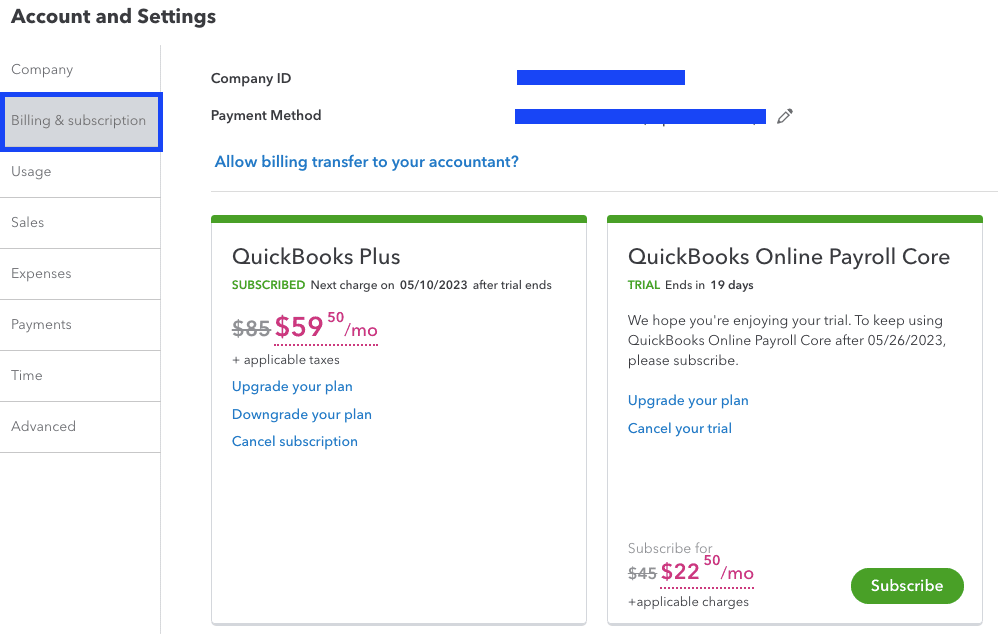
Upgrading QuickBooks Online plan
In addition, businesses can work with their accountants or bookkeepers to ensure that they are using the software in the most efficient and effective manner possible. Accountants and bookkeepers can provide valuable insights and recommendations on how businesses can optimize their usage of the software and stay within their usage limits.
Bottom Line
Usage limits are an important feature of QuickBooks Online that can help businesses manage their subscriptions, usage, and compliance with the software. By understanding how usage limits work, you can avoid any potential issues related to exceeding the usage limits, such as additional fees or the inability to perform certain actions.
- key features in quickbooks online advancedquickbooks onlinequickbooks online advancedquickbooks online advanced automationquickbooks online advanced custom workflowquickbooks online advanced reportsquickbooks online advanced workflowsquickbooks online invoicingtop features of quickbooks online advancedusage limits in QuickBooks Onlineusage limits in QuickBooks Online Advancedwhy buy quickbooks online advanced
















