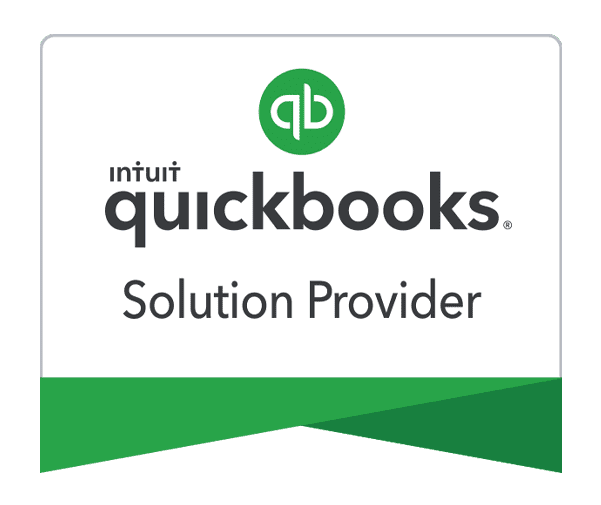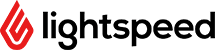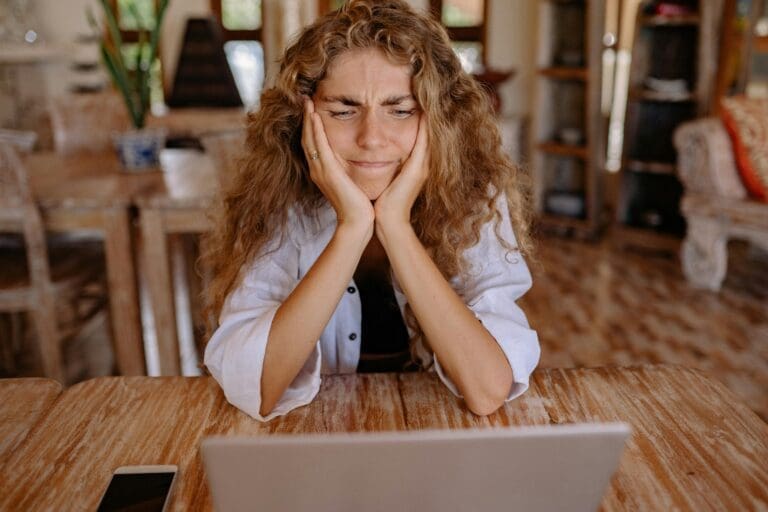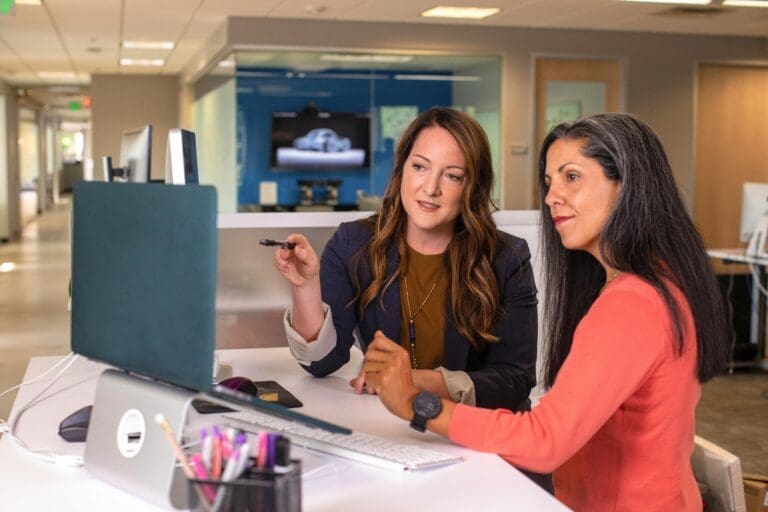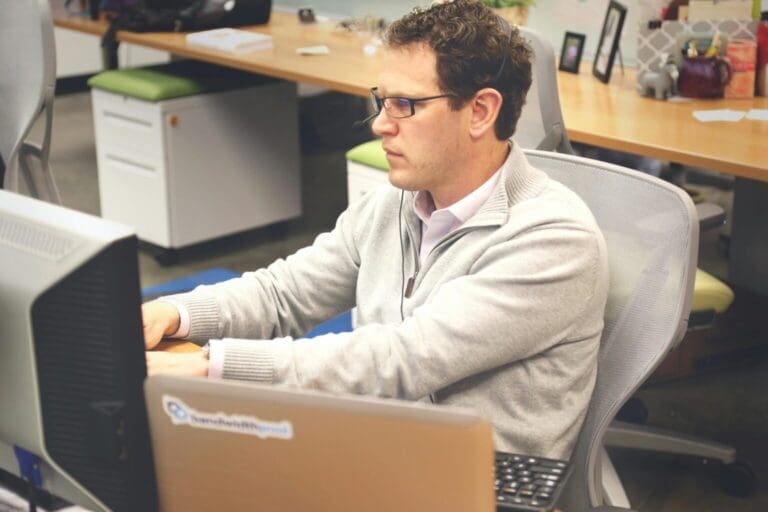Ann Thompson
QuickBooks is an accounting and financial software designed by Intuit. It is very often used by small to large businesses, as different QuickBooks products can be utilized by different business types and needs. If QuickBooks is used in the right way it can save business owners both time and money. They will also automate certain accounting tasks, get greater profits and improve cash flow management. The following is a list of tips and tricks about using certain QuickBooks features.
Using Partial Payments
First of all, you can use QuickBooks to make a partial payment. Instead of paying in full, your customers will get the chance to pay partial payments. The procedure is simple and it starts by opening the program and finding the customers menu. Once you are there choose receive payments option and find the customer who is making this partial payment. The program will allow you to enter the amount and select the payment method used for the transaction (cash, check, e-check, credit or debit card. After that click the un-apply payment button and go to the payment column and type the same amount in order to apply it to the second invoice. The rest of the amount will be labeled as underpayment and when the program asks you to choose the appropriate option in order to finish the process click on “Leave this as an underpayment”. Once you click on “Save & New” button you are ready to continue with your other work.
Managing Payroll
Managing payroll is another feature of QuickBooks and with its help you can mange payroll for all the employees. But, people find QuickBooks useful even when it comes to paying independent contractors. In order to do this task, you need to open the QuickBooks’ file designed for your business. After that you will need to enable the 1099 feature in order to add and pay some of the independent contractors that you work with. This operation is possible only if no one else is using your business’ QuickBooks file. Once you get to the Vendor Center tab click on new vendor and add your independent contractor. If you want to use QuickBooks to pay the contractor you will have to make a bill for the job they’ve done. You can create this bill in the Vendors menu. In the same tab you will find the Pay Bill button which is self-explanatory.
QuickBooks Inventory Management
Finally, you can use QuickBooks to keep track inventory. Even small companies which have different items to sell will find this option useful. Once you enter the program you will see the Preferences button, when you hover over it you will see a drop-down list and “Items & Inventory” is one of the options on that list. Simply check the Inventory and purchase orders active field and find the List option from the main menu. You will get access to all the items and you can easily edit this list. Remember that you will need to fill all the forms very carefully if you want to get precise results.
If you are looking for the best QuickBooks offer and solution for your company, we can help. There are many other tips and tricks to come in following articles. Do you have questions about QuickBooks? Let us know in the comments below!