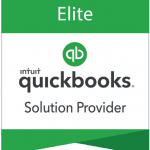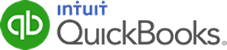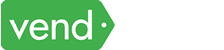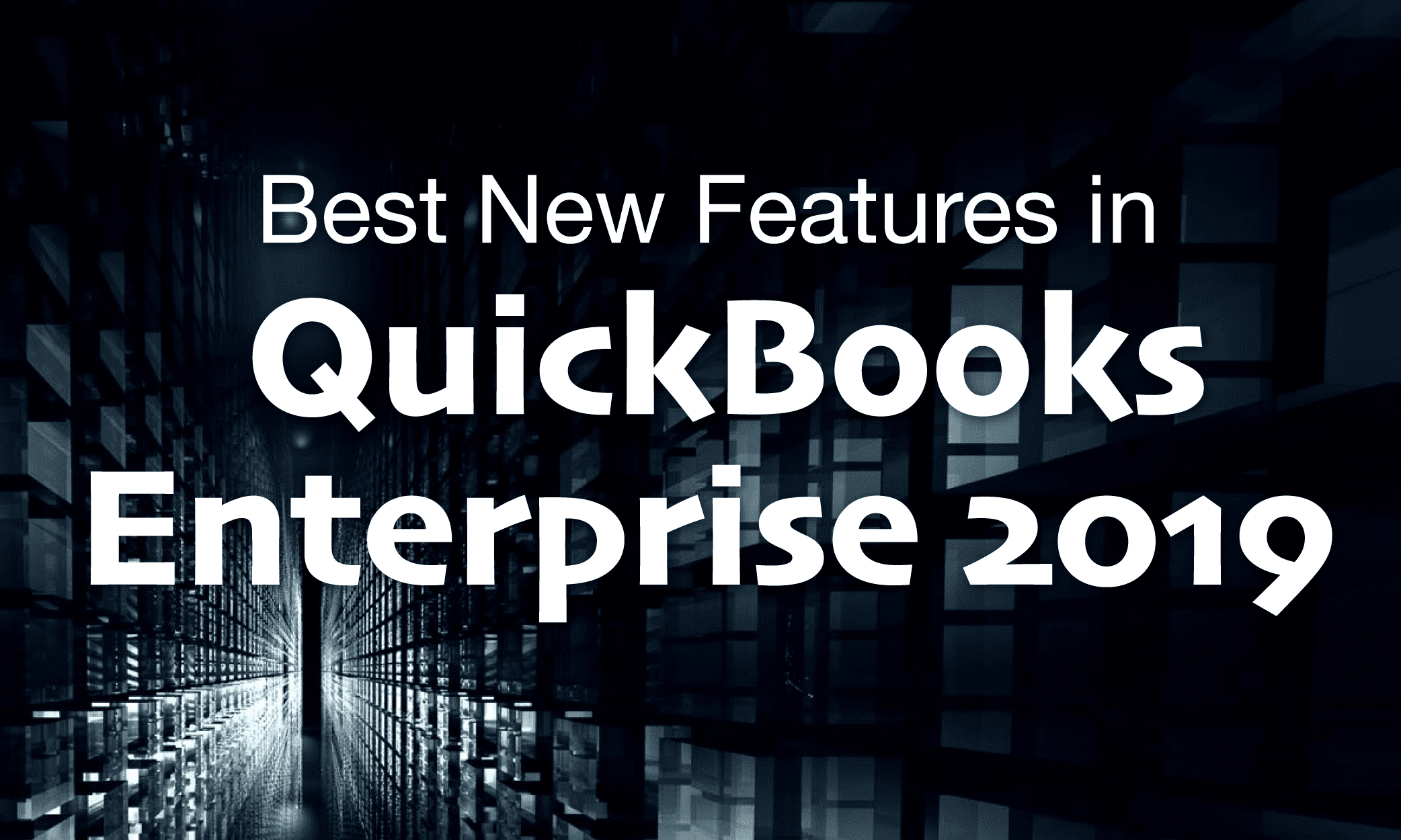Thinking about upgrading to the new QuickBooks Enterprise 2019?
There are some pretty powerful features in the new version. This article will cover all of these and show you why an upgrade might be a good idea.
1. Customer Invoice History Tracker
QuickBooks 2019 upgrades invoicing functionality by adding a history tracker directly to the invoice page.
When you go to create a new invoice, click the “See History” button at the top of the page to display an invoice history window. The display window will show you the invoice date of creation, due date, send date, when the customer viewed it, and payment receipt and deposit dates.
This creates a more user-friendly environment and improves receivables management by showing you real-time customer invoice history information.
2. Create a bill payment when using the write check feature
Use this feature to avoid the “Write Check” transaction type when you should be using the vendor “Bill Payment”.
By entering a vendor name in the “Pay to Order” field when using the “Write Check” transaction type, QuickBooks will display a window to “Check for Bills” for any vendors that have open bills.
This a default feature and will automatically display the selected vendor’s unpaid bills. You can proceed with the “Write a Check” feature, but this will help eliminate double data entry or open bills that should be closed.
3. Transfer Credits between Jobs of the Same Customer
You can now apply open (i.e. unapplied) credits between various jobs within a customer to add additional functionality to your receivables management.
This tip will come in handy by saving you time in data entry that can now be spent in much better ways.
If you use this feature, QuickBooks will automatically create the account “Account for Credit Transfer” as an Other Current Asset Type to allocate the credits. This account will also be listed as “inactive” to help prevent users from selecting it during a normal transaction.
4. Vendor Filter in the “Pay Bills” Window
QuickBooks 2019 will now also filter bills by vendor name.
If you’ve used a previous version of QuickBooks, you may have spent significant time sorting through vendor billing lists trying to hone in a specific bill.
Use this feature to instantly see bills with a certain vendor in the “Go to Pay Bills” option.
5. Inactive Items Displayed in Inventory Reports
In previous QuickBooks versions, inventory reports would not show inactive items by default. This can cause reporting issues and serious time in tracking down the differences.
QuickBooks 2019 can now show inactive items on the inventory reports.
The system will also flag any items tagged as inactive that has a value or a quantity-on-hand balance to help prevent this.
6. Employee Pay Adjustment History
Reporting features in QuickBooks continue to improve.
By reviewing the new Employee Pay Adjustments History report, you can track changes made to employee compensation.
This is useful when it comes to performance reviews or budgeting for operations by centralizing all the information you need to see.
7. Vacation Sick Tracking Feature
Although this option is only available with an active payroll subscription, the potential savings from this feature are huge.
Previous versions of QuickBooks have had multiple issues with tracking sick and vacation time.
In QuickBooks 2019, the pay stub shows accrued, used, and available time making it clear the time available.
In prior versions it was fairly easy to overpay for these benefits.
8. File Optimization
Using the new optimization features in QuickBooks you can reduce the file size without compromising data.
While saving you disk space and improving the usability, this feature will also provide security and backup your file at the same time.
9. Intuit Interchange Format (IIF) Imports
When exporting data from one QuickBooks file to another the system will now validate the new lists or data using the IIF.
Rather than only alerting you if there are errors upon import, you will see a summary of successful and failed lists and transactions. Then using the “Review Now” button you can analyze the causes and fix them.
10. Easy Upgrade
Making the upgrade even more enticing, the process takes no more than a few clicks.
You also have the option to keep the older version of QuickBooks (which is recommended by Intuit).
Previously, users were not able to see their QuickBooks file in the portal. In the upgrade, you will be able to see the file as soon as you open the newest version.
Have questions? Need help?
Looking for QuickBooks answers and help but not sure where to start? We can help! With over 20 years’ experience in the industry, we can help guide you into the best solution in just a couple minutes time. Best of all, if what we offer is not the best solution, we will let you know. To see if we can help, just give us a call at 866-949-7267 or click here to send us an email. We look forward to helping you!