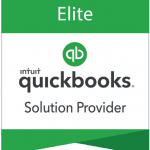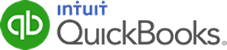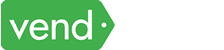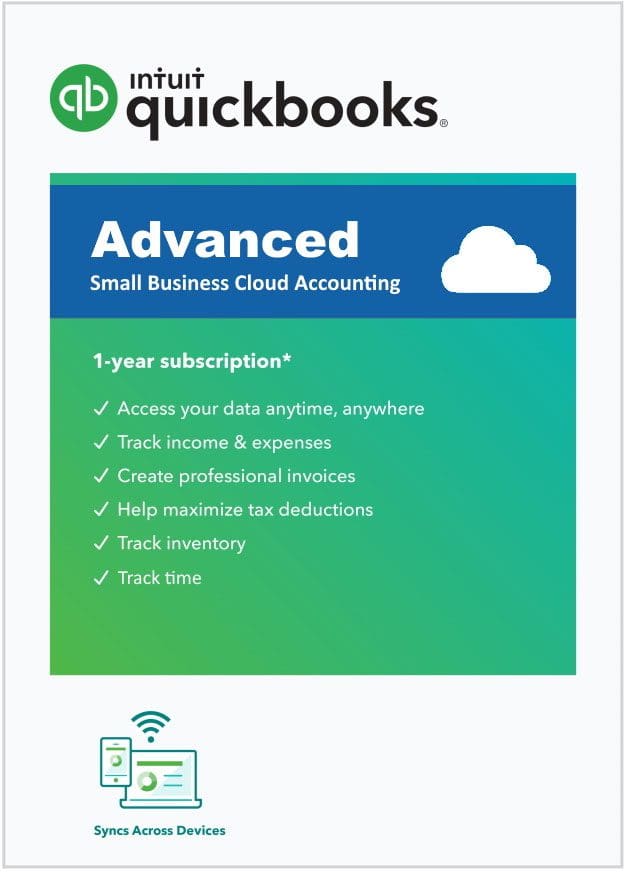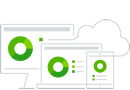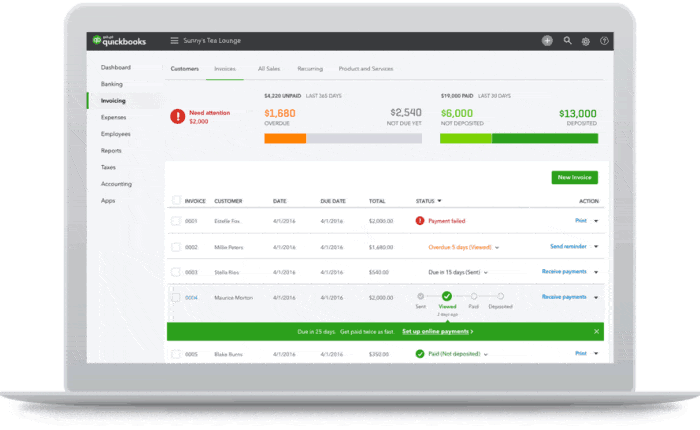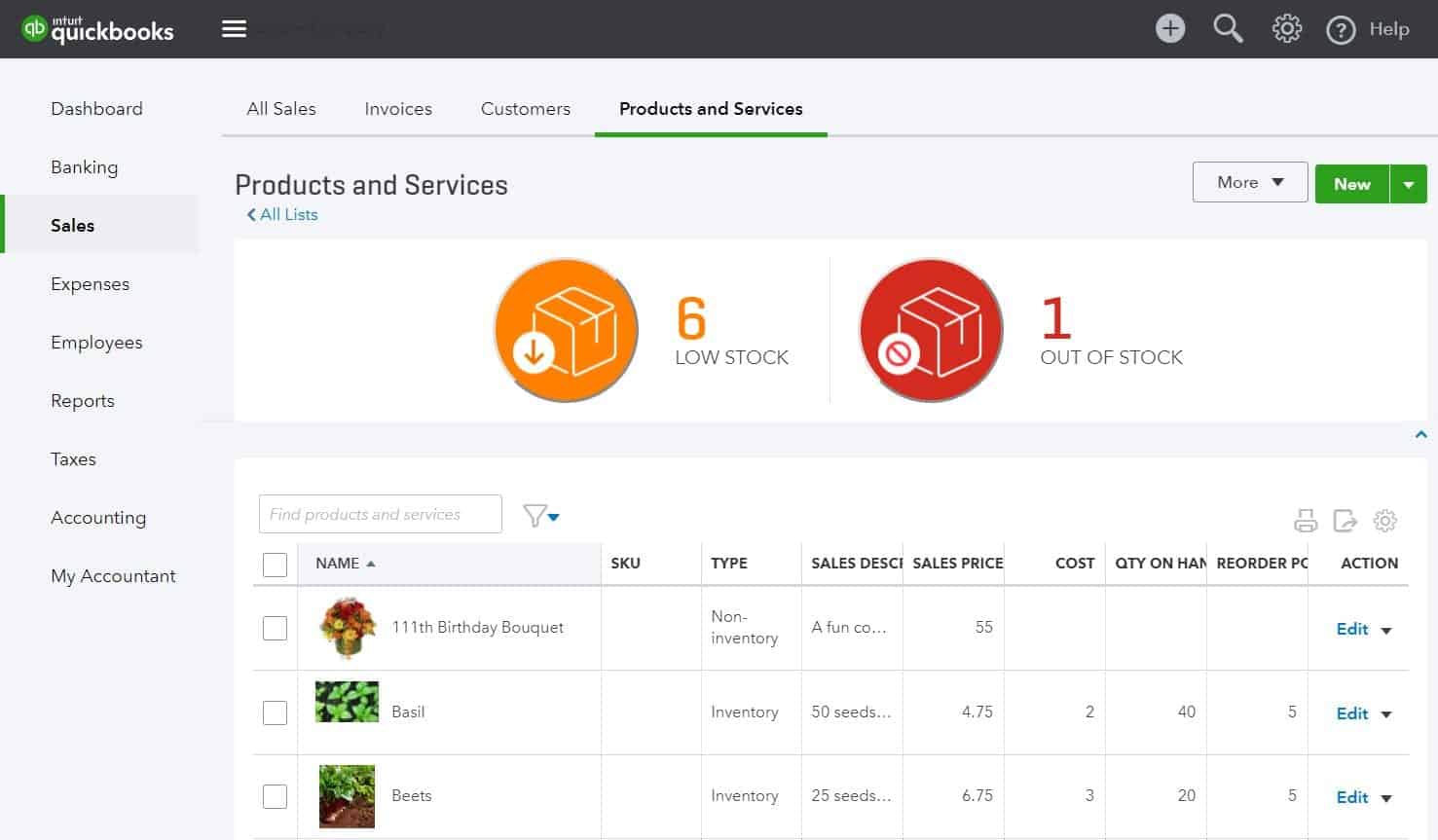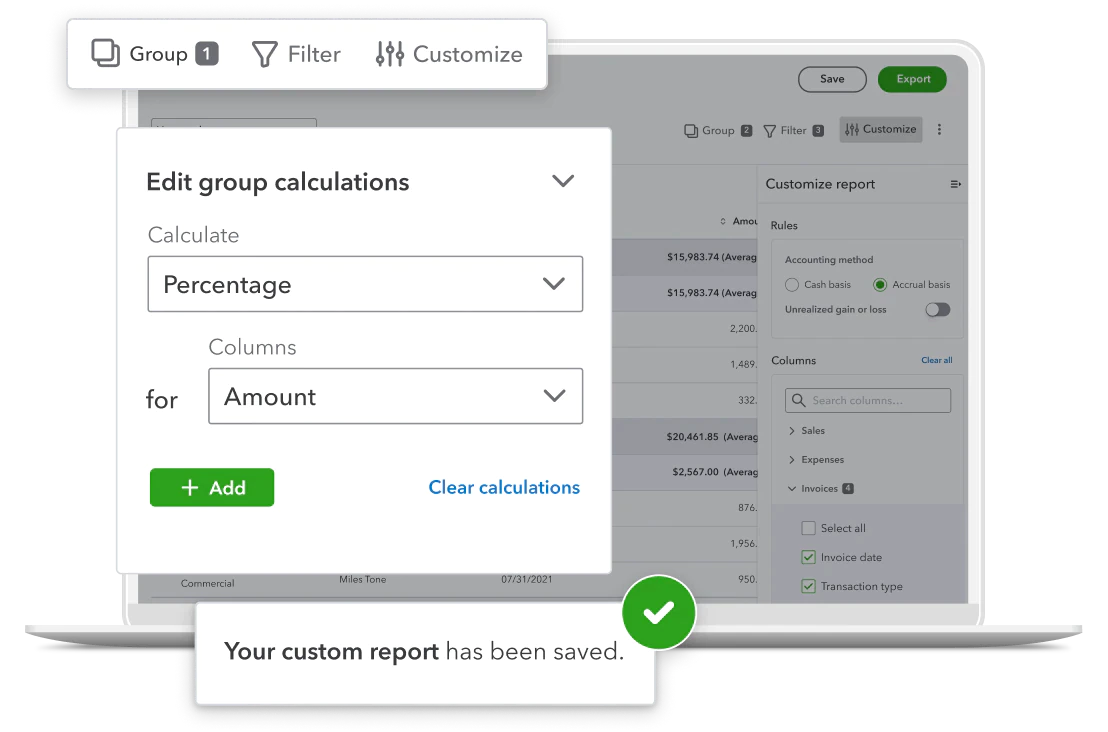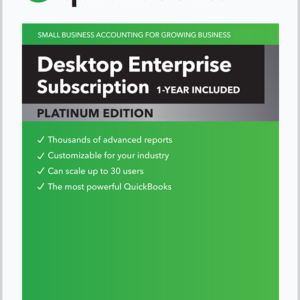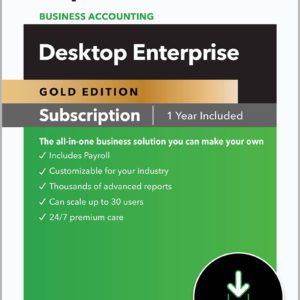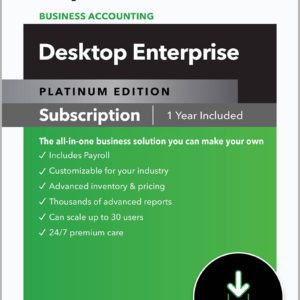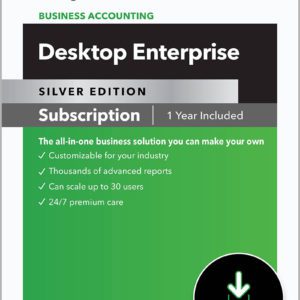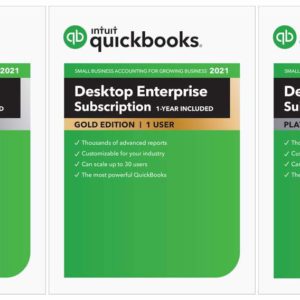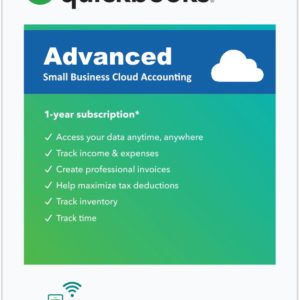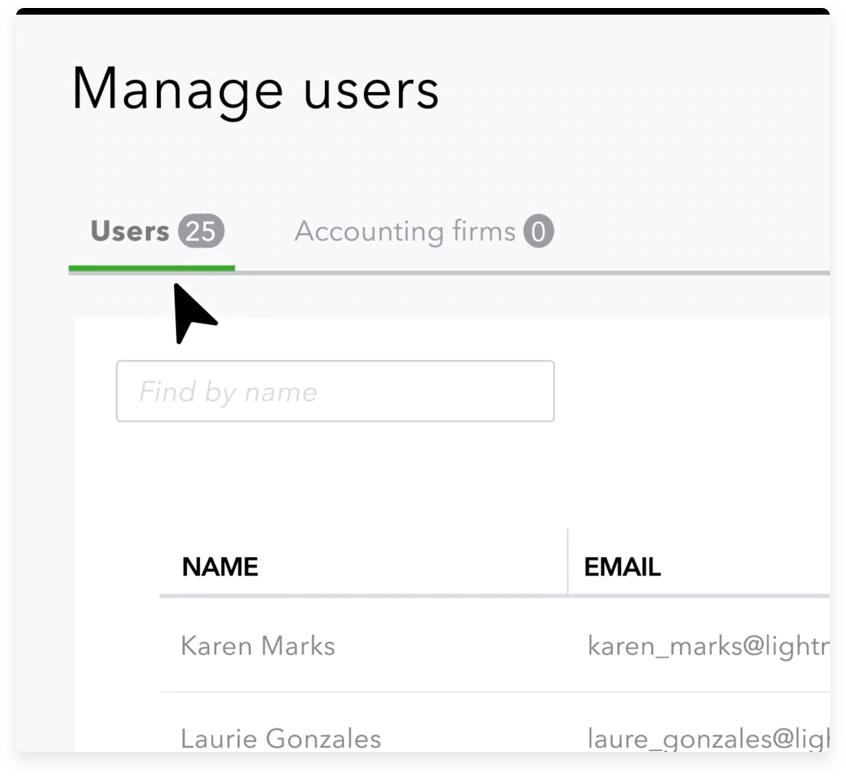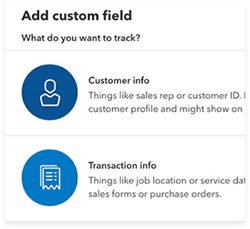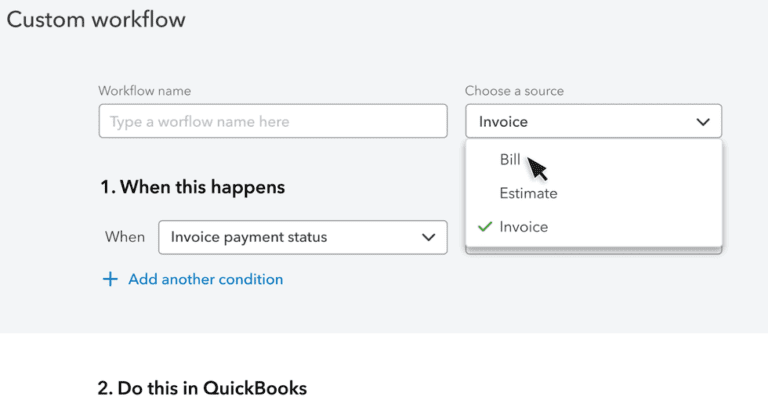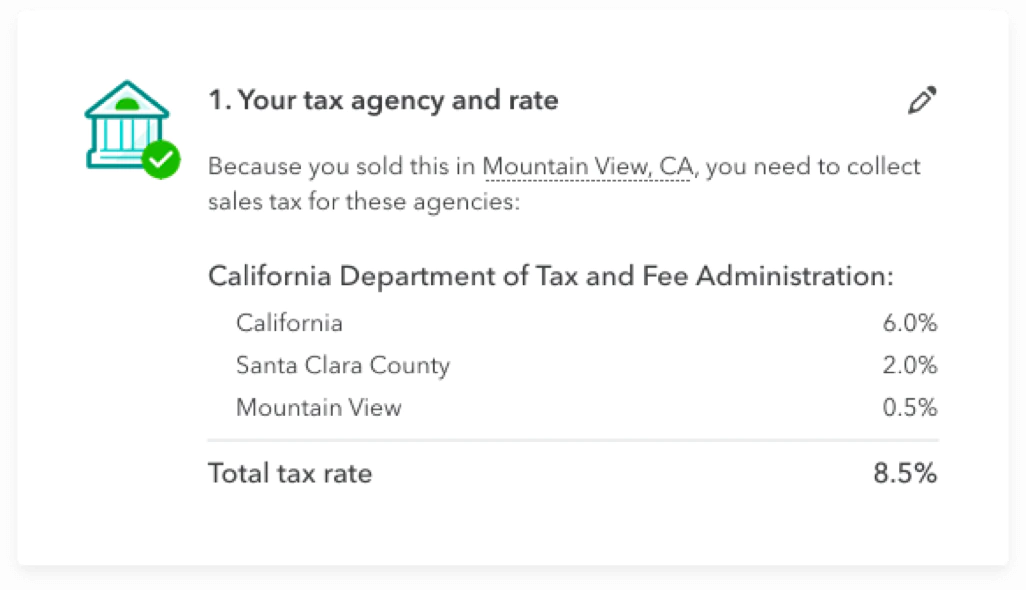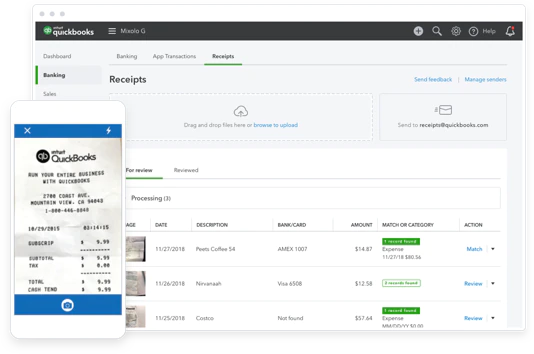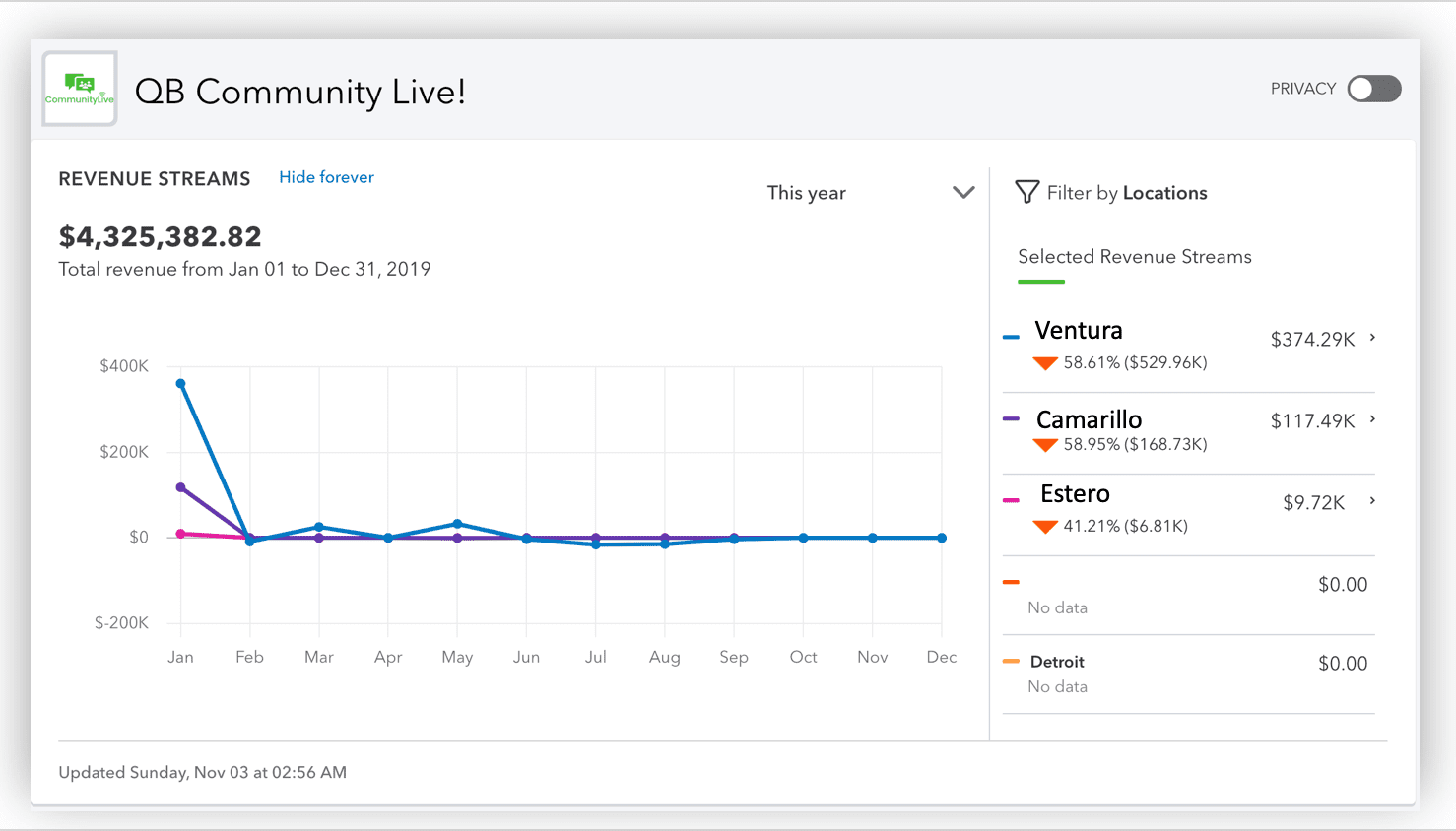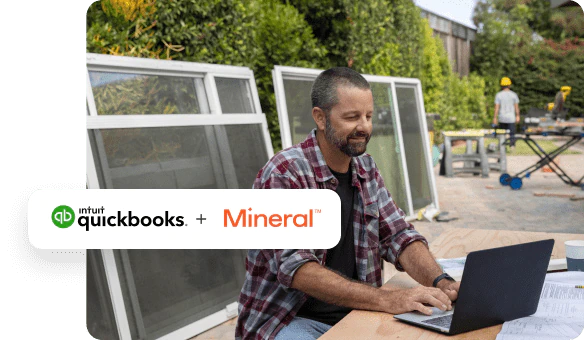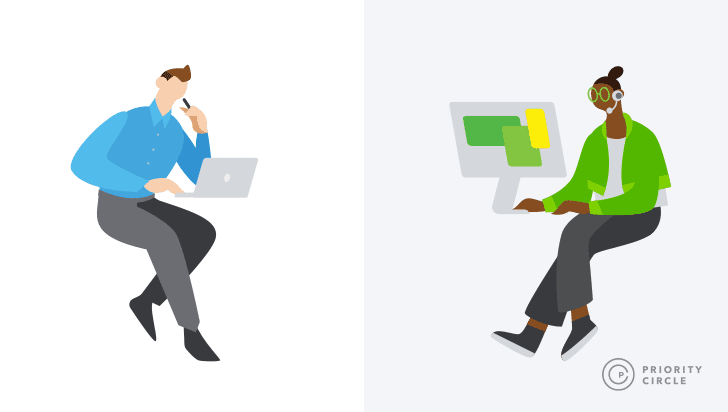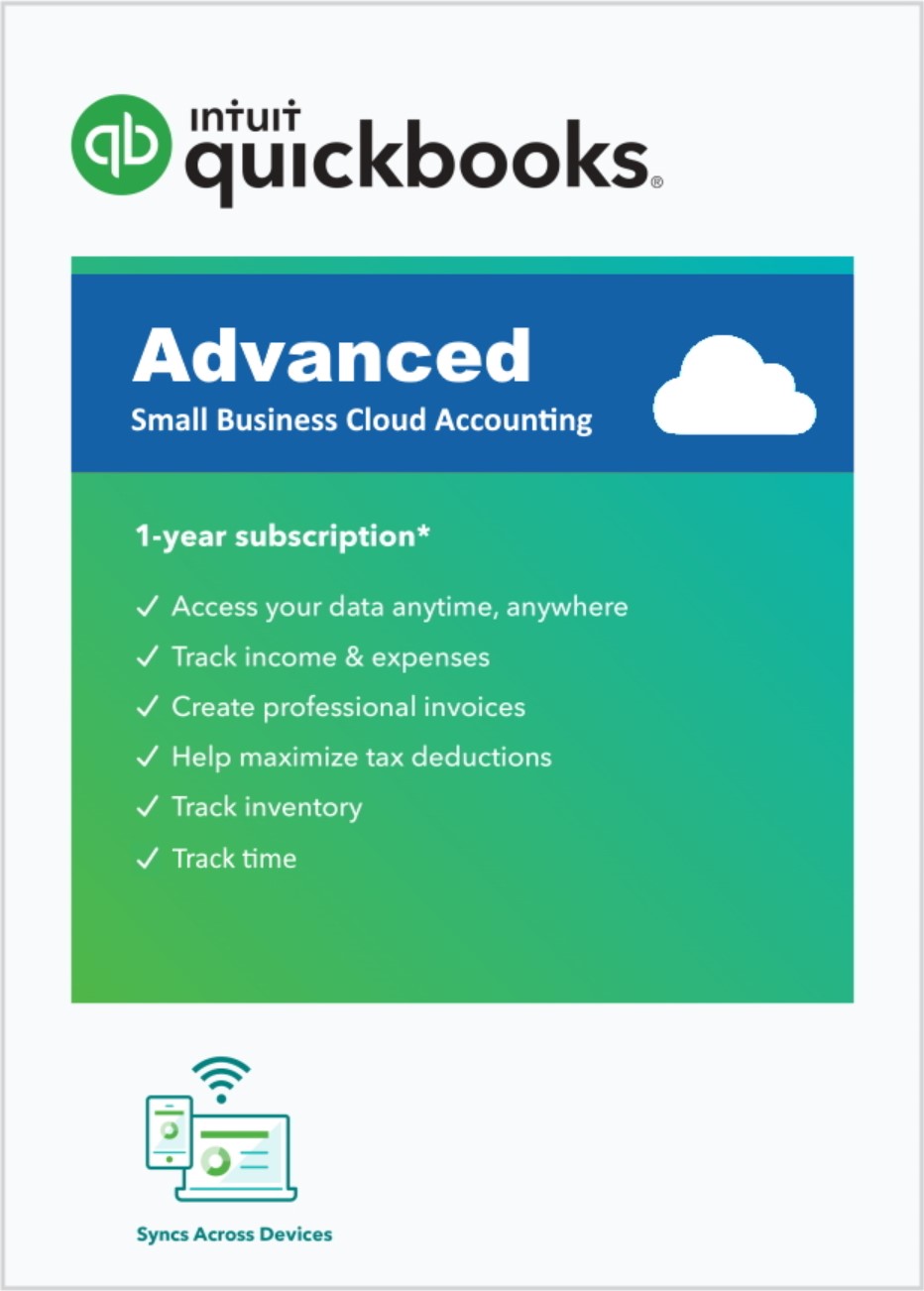Overview
Get the tools you need to streamline your business and the insights to drive it forward.
See how QuickBooks Online Advanced takes running your business to the next level

Room To Grow
QuickBooks Online Advanced is our most powerful version and made for growth, automation, and streamlining processes.

Expense Management
Stay on top of your expenses with features like expense and mileage tracking, bill payments, and receipt upload.

Track Income
Easily create and send professional estimates and invoices and get paid 4X faster with "click and pay" invoicing.

Inventory And Projects
Get real-time updates on inventory levels and locations plus quickly track projects, profitability, and cash flow.

Reporting And Insights
Track business performance at a glance with custom report builders, KPI insights, and the ability to sync reports with Excel.

Pay Employees
By adding features like QuickBooks Online Payroll and time tracking you get accurate billing and effortless payroll.

Apps And Integrations
Connect Advanced with over 450+ apps that automate tasks and save time. From CRMs, inventory, payments, and more.

Training And Support
QuickBooks Online Advanced includes 24/7 expert support as well as free online training tools to get you up and running fast.