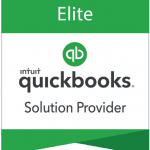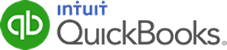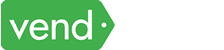Whether you’re a freelancer working on multiple client engagements or a small business owner juggling various projects, tracking project-related income, expenses, and profitability is essential for accurate financial management and decision-making. QuickBooks Online offers a powerful project management feature that allows you to effectively manage and track your projects within the accounting system.
In this article, we will explore in detail how to set up and use Projects in QuickBooks Online, along with the numerous benefits it provides to businesses.
Setting Up Projects in QuickBooks Online
Note that project management is only available in QuickBooks Online Plus and Advanced. To set up Projects in QuickBooks Online, you need to enable the feature in your account settings. After logging in to your QuickBooks Online account, locate the gear icon in the top right corner of the screen and click on it. From the drop-down menu, select Account and Settings, and in the left-hand menu, choose Advanced. Look for the Projects section, toggle the Project feature on, and click the Save button.
Turning on project tracking in QuickBooks
Once the Projects feature is enabled, you can start creating new projects. This can be done by navigating to the QuickBooks Online dashboard and clicking on the Projects tab in the left-hand menu. Select Start a project and provide a name for the project, along with the associated customer or client. You can also assign a project manager, set start and end dates, and add any relevant notes or attachments. Saving the project details will create a new project in QuickBooks Online.
Project creation form in QuickBooks
With projects set up in QuickBooks Online, you can now start utilizing its features to manage and track your projects effectively. Assigning transactions to specific projects is a key aspect of using Projects. Whenever you enter income or expenses into QuickBooks Online, you can assign them to the relevant project. This allows you to accurately track project-related financials and view the income and expenses associated with each project.
Project Reports
QuickBooks Online provides a range of project reports that offer insights into project performance. The “Project Profitability” report gives you a summary of income, expenses, and profitability for each project. It helps you evaluate the financial success of your projects and make informed decisions regarding resource allocation and project prioritization. Another useful report is the “Project Income by Customer Summary” report, which displays income by customer for each project. This report helps you identify your most valuable clients and understand the revenue generated from each project.
Project Tracking
Monitoring project progress becomes much easier with Projects in QuickBooks Online. The project dashboard provides an overview of all your projects, including their status, completion percentage, and key metrics. This allows you to track project timelines, identify any delays or bottlenecks, and make necessary adjustments to ensure timely project delivery. The project dashboard gives you a visual representation of your project’s progress, enabling you to stay on top of your project management responsibilities.
Project dashboard in QuickBooks Online
When you upgrade to QuickBooks Online Advanced, you’ll have the option to run a project estimate vs actual cost reports to help you determine whether a certain project is profitable or not.
Learn more about project profitability tracking in QuickBooks Online.
You can watch the video below to learn more about setting up and using Projects in QuickBooks Online.
Benefits of Project Management in QuickBooks Online
Enhanced Collaboration
You can assign a project manager to each project, who will have access to project details, progress tracking, and the ability to add notes or attachments. This promotes effective communication and coordination within the project team, ensuring everyone is aligned and informed about project developments. The project manager can provide updates, share important documents, and address any issues or concerns directly within QuickBooks Online.
Simplified Invoicing and billing
You can create invoices and bills directly from project-related transactions. This ensures accurate billing and easy tracking of project-related income. By generating invoices specific to each project, you can clearly identify the revenue generated from individual projects and streamline your billing process. This feature saves time and eliminates the need for manual calculations or separate invoicing systems for each project.
Improved Time Tracking
If you use QuickBooks Time or a third-party time tracking app integrated with QuickBooks Online, you can assign time entries directly to your projects. This simplifies time tracking for billable hours, making it easier to accurately track project-based hours and streamline your invoicing and payroll processes.
Wrap Up
By using the Projects feature and properly assigning transactions to specific projects, you can gain improved project visibility and accurately track project-related financials. The project reports available in QuickBooks Online provide valuable insights into project profitability, which ultimately contributes to the success of your projects and business as a whole.