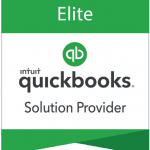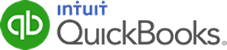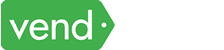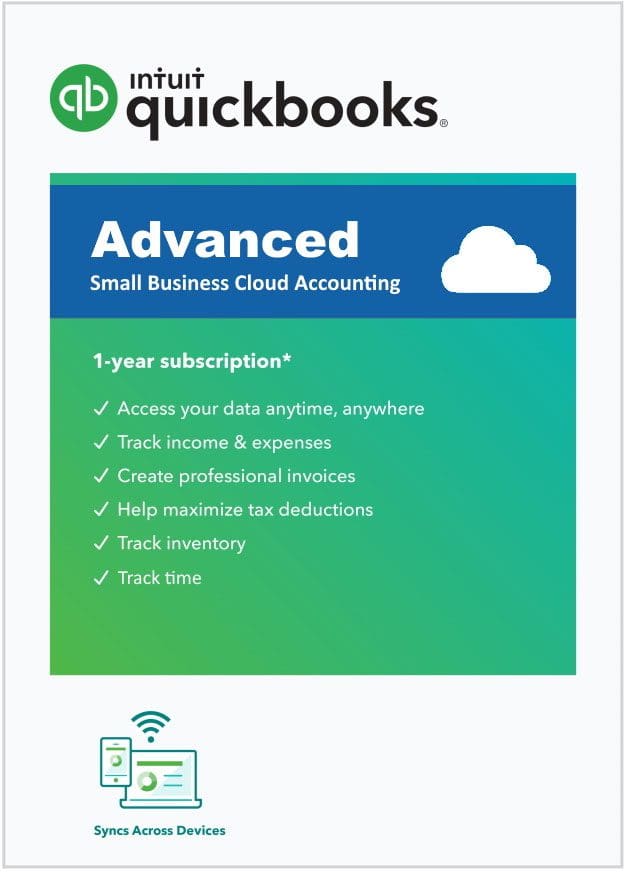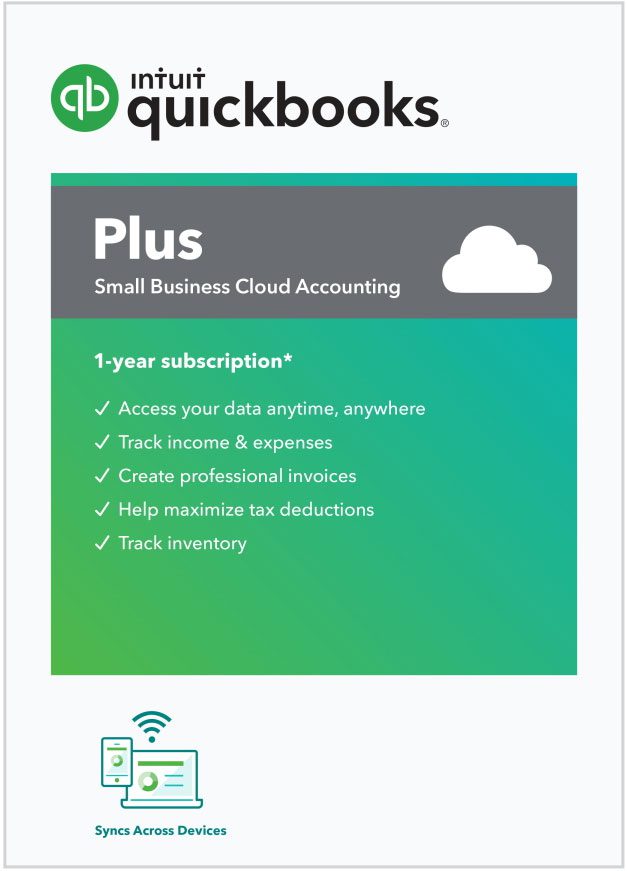You can use any major credit card to purchase QuickBooks Online including Visa, MasterCard, Discover, or American Express in addition to using an electronic check or ACH. When doing a subscription such as QuickBooks Online, it is always best to link a checking account because credit cards expire and have the possibility of getting stolen where they would need to be canceled. If the card on file is no good and your subscription goes to renew, it will be deactivated and you will be locked out of the software with no access to your data. This is also why it is best to have your Quickbooks Online set to renew annually vs monthly. This way you only have the chance of a billing issue once per year vs 12x per year.
QuickBooks Online Trial
Try QuickBooks Online free for 14 days plus, get the complete features guide, video training, and free one-on-one consultation.
Here’s what’s included:
-
QuickBooks Online
Full, live version of QuickBooks Online so you can test drive all the features and functionality for 14 days.
-
FREE QuickBooks Online Guide
A full 76 page guide and video library detailing everything that you can do in QuickBooks Online with step by step details.
-
FREE Product Consultation
Unlimited help and support from our team to answer any questions and consult with you along the way.
Play Video

Try QuickBooks Online
No credit card or commitment. Just fill out the form below and we will email you free access to the software.