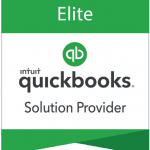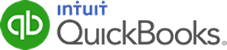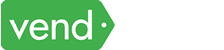Managing fixed asset records often involved hours of manual work, including posting and reconciling journal entries for depreciation. However, the introduction of the new Fixed Asset Accounting feature in QuickBooks Online Advanced has improved the way business owners manage and track their fixed assets.
In this article, we will explore the key features and benefits of QuickBooks Online Advanced’s new Fixed Asset Accounting feature.
The Problems with Traditional Fixed Asset Accounting
Traditionally, businesses using QuickBooks Online Advanced had to manually handle fixed asset accounting. This involved:
- Manual Journal Entries: Businesses had to post complex journal entries to account for depreciation accurately. This process was not only time-consuming but also prone to errors.
- Depreciation Calculations: Calculating depreciation for each asset over its useful life was challenging
- Asset Tracking: Keeping track of asset details, such as acquisition date, cost, and location, was often fragmented and disorganized
QuickBooks Online Advanced to the Rescue
QuickBooks Online Advanced’s Fixed Asset Accounting feature simplifies the entire fixed asset management process. Here’s how it works:
1. Adding Fixed Asset
To add a new fixed asset, navigate to Accounting in the left navigation menu and then select Fixed assets. From the Fixed Assets tab, click on the green Add an asset button.
Preparing to add a fixed asset in QuickBooks Online Advanced
When setting up a fixed asset in QuickBooks Online Advanced, you can provide essential details such as the asset name and descriptions.
Setting up a fixed asset in QuickBooks Online Advanced
Additionally, you must specify the asset’s depreciation details, including useful life, depreciation start date, and depreciation method. You can choose from three depreciation methods:
- Straight line: Straight-line depreciation is the simplest and most commonly used method. It evenly distributes the asset’s cost over its useful life. It is ideal for assets that have a consistent decrease in value over time.
- Double declining: This method accelerates depreciation in the early years of an asset’s life, making it especially useful for assets that lose their value rapidly.
- 150% accelerated: This method allows you to deduct a larger portion of the asset’s cost in the early years and less in the later years, providing significant tax benefits. It is best suited for assets with a relatively short useful life.
2. Asset Account Configuration
QuickBooks Online Advanced allows you to assign each asset to specific accounts:
- Asset Account: This is where the asset’s value is recorded.
- Depreciation Expense Account: The account where depreciation expenses are recorded.
- Accumulated Depreciation Account: Track the accumulated depreciation of the asset.
Assigning assets to specific accounts in QuickBooks Online Advanced
3. Depreciation Scheduling
With QuickBooks Online Advanced, you can schedule depreciation for each asset automatically. The system will handle the calculations and create the necessary journal entries, eliminating the need for manual depreciation entries.
4. Saving the Fixed Asset
Once you complete all the important information, click the green Save button to record your new fixed asset.
Bulk Asset Setup
For businesses with multiple assets to manage, QuickBooks Online Advanced offers a bulk asset setup feature. This means you can efficiently set up and manage all your assets in one go, saving you valuable time and effort. To do this, just click on the Add multiple assets on the Fixed assets page.
QuickBooks will take you to a window where you can enter multiple assets and their respective details.
Setting up fixed assets in bulk in QuickBooks Online Advanced
Wrap Up
QuickBooks Online Advanced’s Fixed Asset Accounting feature is a game-changer for businesses looking to simplify their fixed asset management. By automating the entire process, from asset setup to depreciation calculations, this new feature helps businesses save time, reduce errors, and maintain financial accuracy.