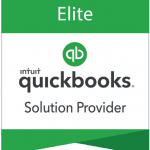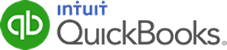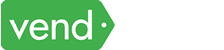QuickBooks Online’s receipt capture feature is an essential tool designed to simplify the process of tracking expenses and managing receipts. You can upload your receipts in three ways, either through the desktop software, the mobile app, or by sending by email. In this article, we’ll discuss how to effectively use QuickBooks Online’s receipt capture feature through these three methods.
Understanding Receipt Capture
Instead of manually entering receipt details, QuickBooks Online allows you to simply snap a photo of the receipt using your smartphone or camera, and the feature automatically extracts relevant information such as the date, amount, vendor, and more. This data is then populated directly into the accounting software, eliminating the need for manual data entry.
Three Easy Ways to Attach Receipts
QuickBooks Online makes it easy to attach receipts through these simple methods:
1. Drag and Drop (Desktop)
- Install QuickBooks Online on your computer and log in.
- Navigate to the Banking/Transactions menu and then select the Receipts tab.
- Drag and drop the receipt from your desktop directly into QuickBooks.
- Alternatively, click on “Upload from computer” to upload a receipt from a folder on your computer or “Upload from Google Drive” if it’s in Google Sheets.
Uploading expense receipts to the QuickBooks Online desktop interface
2. QuickBooks Online App (Mobile)
- Install the QuickBooks Online app and sign in.
- Tap Menu, then select “Receipt snap.”
- Choose “Receipt Camera” and capture a photo of the receipt.
- Tap “Use this photo” and then “Done.”
3. Email Receipts
- Send the receipt by email to your QuickBooks account. To ensure that QuickBooks Online can effectively process the emailed receipts, you typically need to set up an email address provided by QuickBooks Online (unique to your account) as a forwarding address
Setting up a forwarding email for expense receipts in QuickBooks Online
Managing Multiple Receipts
If your receipts have been piling up, QuickBooks Online has you covered. Scan multiple receipts in one go by placing them on the scanner glass or taking photos with your phone. Install the app, sign in, and upload the photos following the steps outlined earlier. You can create separate files for each receipt, ensuring efficient organization.
Review and Match Your Receipts
Once your receipts are in QuickBooks, you can review and match them with transactions. After adding your bills to QuickBooks, they’ll appear in the “For Review” tab. From the left menu, select “Banking” and then “Receipts.” You’ll have the option to view receipts side by side with your bills. Choose from options like “Review,” “Add,” and “Match” to manage your receipts effectively.
Smart Tips for Uploading Paper Receipts
Whether you’re using the desktop or mobile version of QuickBooks Online, consider these tips for a seamless receipt capture experience:
- You can capture receipts using scanners, phones, cameras, or even computer webcams.
- Save the receipt image in formats like JPG, TIF, or PDF.
- Ensure the file size doesn’t exceed 4MB.
Benefits of Receipt Scanning Feature in QuickBooks
1. Time Savings
Receipt capture eliminates the need to enter transactions manually. This feature is particularly beneficial for small businesses and solo entrepreneurs who juggle multiple responsibilities.
2. Accuracy
Human errors in data entry can lead to discrepancies in financial records. Receipt Capture minimizes the risk of errors by automating the process of extracting and entering data. This accuracy contributes to more reliable financial reporting and analysis.
3. Organization
Storing physical receipts can be a challenge, leading to clutter and potential loss. Receipt capture digitizes receipts and securely stores them within QuickBooks Online. This ensures that receipts are easily accessible whenever needed.
4. Accessibility
With receipt capture, you can access your digitized receipts from anywhere with an internet connection. This accessibility is especially beneficial for businesses with remote teams or on-the-go professionals.
5. Audit Trail
Receipts serve as evidence for business expenses and tax deductions. Receipt capture creates a digital audit trail by linking the receipt image to the corresponding transaction in QuickBooks Online. This makes it easier to substantiate expenses during audits or tax assessments.
6. Integration
Receipt capture seamlessly integrates with QuickBooks Online’s broader ecosystem. Captured receipt data flows into expense transactions, helping businesses maintain accurate financial records without manual intervention.
7. Cost Savings
Reducing the need for manual data entry not only saves time but also reduces labor costs. Businesses can redirect their human resources toward more value-added tasks while minimizing the risk of costly data entry errors.
Wrap Up
By offering multiple ways to attach receipts, streamlining mobile scanning, and providing comprehensive tools for review and matching, this feature elevates your accounting experience. Embrace the convenience and accuracy of receipt capture, and say goodbye to manual data entry and paper clutter.