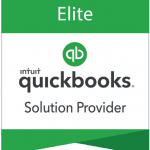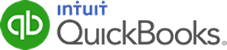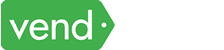While invoicing may seem to be an easy task, many businesses encounter problems, such as delayed payments, manual errors, and invoice tracking issues. Also, complex billing requirements, such as recurring invoices or multi-currency invoicing, pose difficulties for businesses that lack the necessary tools to handle such workflows
QuickBooks Online has excellent invoicing features that address all these challenges. In this article, we’ll discuss QuickBooks Online’s invoicing features and how they can help businesses accelerate payments and boost cash flow.
QuickBooks Online’s Invoicing Features
Customizable Invoice Templates
QuickBooks Online provides professionally designed invoice templates that can be customized to match your brand’s identity. You can choose from several templates, upload your company logo, choose fonts and colors, and personalize the layout to create invoices that reflect your business’s unique style. This customization feature helps to enhance professionalism and brand consistency, leaving a lasting impression on your clients.
QuickBooks lets you choose from readily available templates, whether you want classic, modern, fresh, bold, or friendly.
Choosing from various invoice templates in QuickBooks Online
Recurring Invoices
With QuickBooks Online, you can set up recurring invoices for clients with regular billing cycles. This feature is particularly valuable for businesses that offer subscription-based services, membership plans, or retainers. By automating the invoice generation process, businesses can save time, reduce manual errors, and ensure timely and accurate billing for recurring services.
Setting up recurring invoices in QuickBooks Online
Unlimited Invoicing
Whether you have a high volume of sales or multiple clients, you can create invoices for each transaction without any restrictions, regardless of your QuickBooks Online subscription. Sending unlimited invoices is included in your QuickBooks Online subscription at no additional cost. This means you don’t have to worry about exceeding a certain limit or incurring extra fees based on the number of invoices you send.
Invoice Scheduling and Delivery
QuickBooks Online allows you to set up specific dates and times for sending invoices, eliminating the need for manual reminders and improving efficiency. In the invoice creation, you can specify a future date and the exact time at which you want the invoice to be sent to your client. Once you have set the desired delivery date and time, QuickBooks takes care of the rest. It will automatically send the invoice to your client at the specified date and time without requiring any manual intervention from your end.
Invoice Tracking and Reminders
You can easily track the status of invoices, providing real-time visibility into their payment progress. Automated reminders can be set up to notify clients about upcoming or overdue payments, reducing the chances of delayed or missed payments. This feature promotes accountability, minimizes manual follow-ups, and improves cash flow management.
Multi-Currency Invoicing
For businesses operating in international markets, QuickBooks Online offers multi-currency invoicing capabilities. This feature allows you to create and send invoices in different currencies, making it easier to conduct cross-border transactions and cater to clients worldwide. With accurate exchange rate calculations and automatic currency conversions, businesses can streamline their invoicing processes across various regions.
QuickBooks Payments Integration
QuickBooks Online’s direct integration with QuickBooks Payments enhances the invoicing process by providing a convenient and efficient way for your clients to make payments directly from the invoices you send. For instance, when you have a QuickBooks Payments account, you can generate a payment link that you can send to your client. The link will take them to a page where they can securely and conveniently process their payments.
Automatic Sales Tax Calculation Based on Customer Location
QuickBooks Online offers an automatic sales tax calculation feature based on the customer’s location. This functionality simplifies the process of calculating sales tax, ensuring accuracy and compliance with tax regulations. When setting up customer profiles in QuickBooks Online, you can enter their address details, including the state, city, and zip code. This information is used to calculate the applicable sales tax rates.
Enhanced Invoicing Features (QuickBooks Online Advanced)
When you upgrade to QuickBooks Online Advanced, you’ll be able to use enhanced invoicing features, such as batch invoicing. With QuickBooks Online Advanced’s batch invoicing feature, you can select multiple customers or transactions and create invoices in a single task rather than creating each invoice individually. This feature is particularly useful for businesses that have recurring billing or need to invoice multiple clients for the same product or service. Learn more about batch invoicing in QuickBooks Online Advanced.
Additionally, you can set up invoice approval workflows to automate the process of reviewing and approving invoices. Explore invoice approval workflows in QuickBooks Online Advanced.
Wrap Up
QuickBooks Online offers a comprehensive set of invoicing features that empower businesses to streamline their billing processes, enhance professionalism, and improve cash flow management. With customizable invoice templates, automated scheduling, and unlimited invoicing, businesses can create and send professional invoices efficiently.